Customizing the Database > Configuring the Outlook/Exchange Links
 Configuring the Outlook/Exchange Links
Configuring the Outlook/Exchange Links
The Amicus Attorney-Outlook/Exchange Links are a synchronization feature:
- Contacts & Calendar Link: Aligns the information contained in your People/Contacts, Appointments, and To Do's/Tasks in both Amicus and Microsoft Outlook. You can configure the Link to synchronize any combination of People/Contacts, Appointments, and To Do's/Tasks in either direction or in both directions.
- E-mail Link: Enables you to view, save, and manage your Outlook e-mails, including attachments, directly from Amicus.
- You can configure the Links for either Outlook standalone (without Microsoft Exchange) or for Outlook with Microsoft Exchange.
We strongly recommend that you read the "Outlook/Exchange Contacts & Calendar Link Guide" and "Outlook/Exchange E-mail Link Guide" before performing the configuration.
- To configure the Links at the administrative level, go to the Office > Firm Settings and select Contacts, Calendar and E-mail under the Outlook /Exchange Link heading. In the dialog that appears, click Configure and fill in the dialogs as desired.
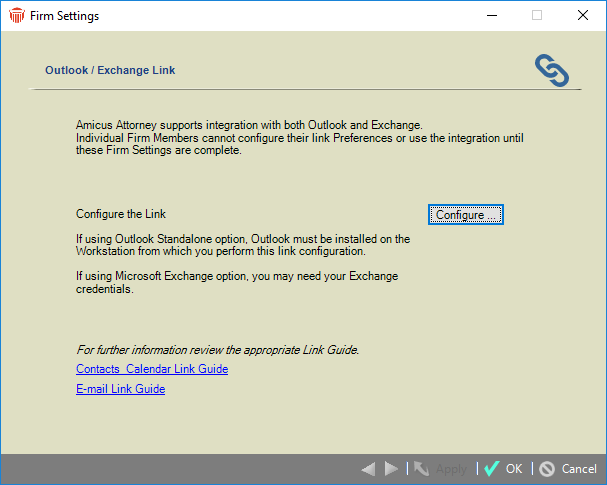
- Once this firm configuration is completed, users can configure their Contacts & Calendar Link preferences and/or their E-mail Link preferences, and then either perform the Initialization process themselves (if using the Outlook client-side Link) or request an Amicus Administrator to schedule an automatic initialization (if using the Exchange Server-side Link).
If a user has chosen an Outlook client-side Link, their Outlook data needs to be backed up before Initialization. Initialization is a transaction-intensive process that should be coordinated across users and be run during off-business hours, but not during the period when Firm Daily Checks occur (approximately midnight to 1 am).
Related Topics
