APX (Abacus Payment Exchange) > QuickBooks RDP Session
 QuickBooks RDP Session
QuickBooks RDP Session
This topic covers:
Overview
This feature is available to Amicus firms on APC (Amicus Private Cloud) with QB (QuickBooks) integration. It provides easy access to QB RDP (Remote Desktop Protocol) session for Amicus Admin Users.
Launching a QB RDP session
To launch a QB RDP session on the server from within Amicus Attorney log into Amicus Attorney as an Admin user.
-
Choose Office > Firm Settings, and click Accounting under the Time heading to display the Time Accounting System dialog.
-
Check Use Amicus Billing and select QuickBooks (Billing) from the dropdown list in the Select your Accounting System field.
-
If Username and Password exists, these fields are auto-populated.
-
These fields are blank if they have not previously been saved for the firm.
-
Enter or edit the RDP credentials and click Apply or OK.
-
The fields are now saved if they are valid, and display when the Time Accounting System dialog is subsequently opened.
-
Click Launch QB RDP to display the RDP login screen.
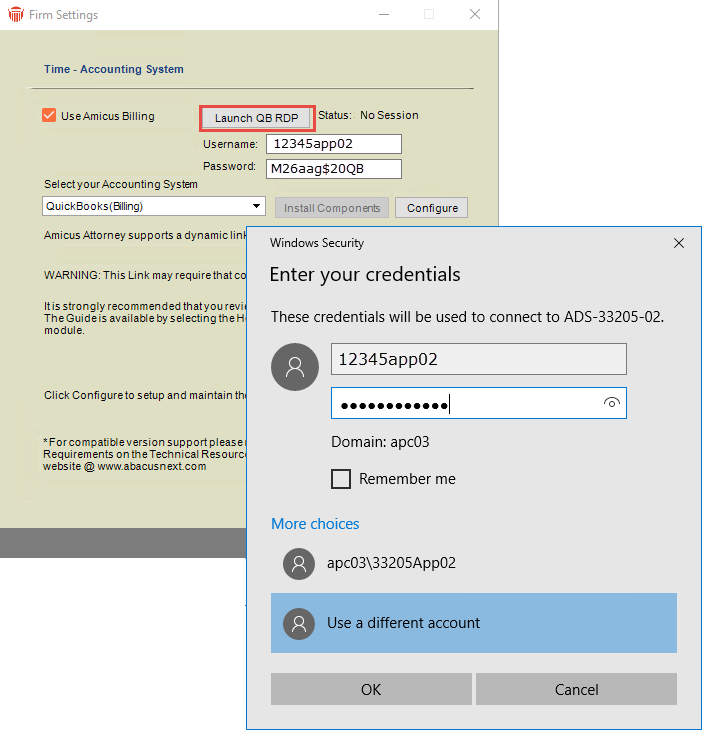
-
The Status displays on the right side of the Launch QB RDP button.
-
If No Session displays the QB RDP session is not active.
-
If Session Active displays the QB RDP session is active.
-
-
You are prompted to enter your Username and Password in the RDP login screen.

Note: You can copy and paste the credentials from the Time Accounting System dialog. -
Click OK to activate the RDP session.
-
You can now log into QuickBooks and manage your customers, vendors, clients, inventory and finances.
-
Locking a QB RDP session
You will be able to lock the QB RDP session with the click of a button.
 |
Important: Do not logout of the RDP session as this will disable the Amicus - QuickBooks link. |
 |
Tip: It is recommended to leave QuickBooks logged in before locking the RDP session. |
To lock a QB RDP session:
- Click the LockQBSession icon on the RDP session desktop.

- If you double-click on the LockQBSession icon the following prompt message displays:
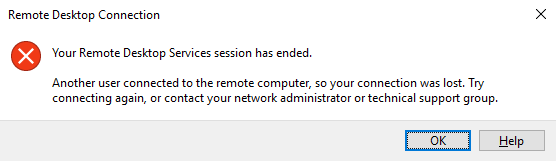
- Click OK to return to Amicus Attorney.
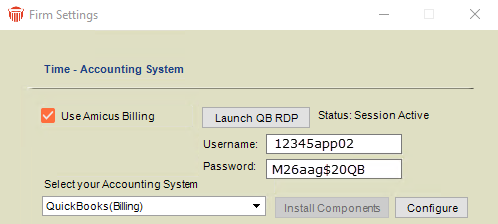
- The Status on the right side of the Launch QB RDP button is updated to Session Active.
|
Note: An Amicus Admin user can launch the QB RDP session from Amicus to perform other tasks such as dismissing the QuickBooks modal window. |
Testing the connection
To quickly test the connection:
- Select Configure from the Time - Accounting System dialog to display the Configuration Wizard.
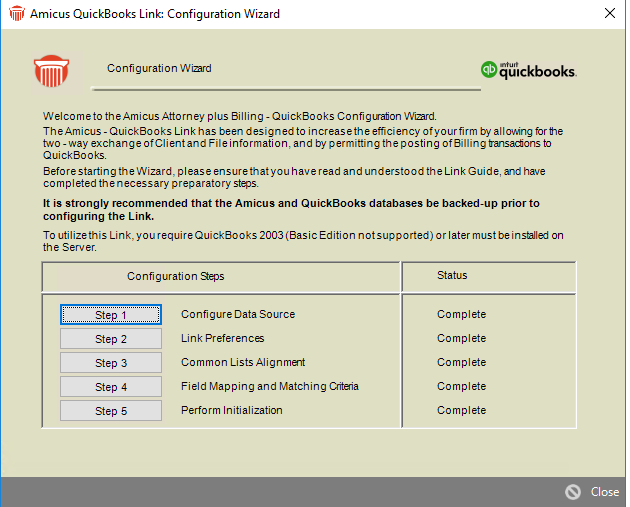
- Click Step 1 to display the Accounting Profile Wizard.
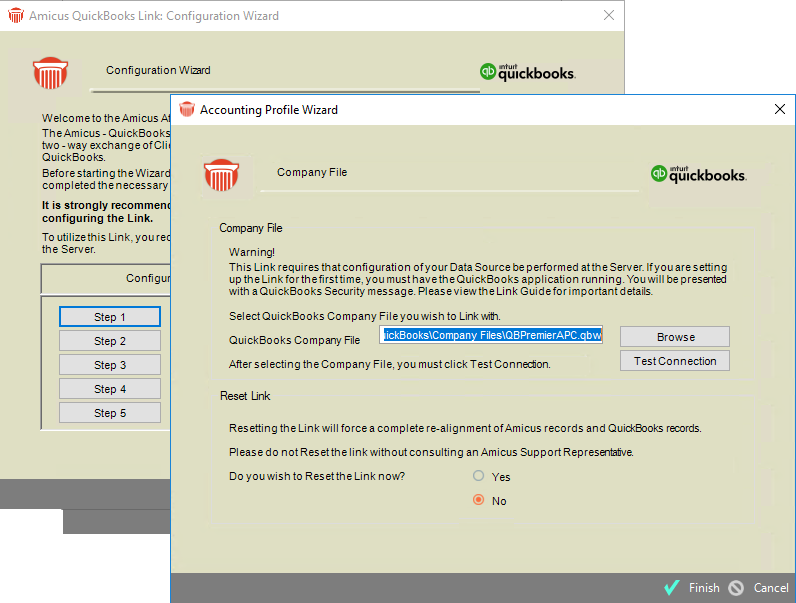
-
Browse to the QuickBooks Company File you wish to link with if it does not display in the field.
-
Click Test Connection.
-
A prompt message displays alerting you if your connection has been lost.
Related Topics
