APX (Abacus Payment Exchange) > Upgrading from APX 1.0 to 2.0
 Upgrading from APX 1.0 to 2.0
Upgrading from APX 1.0 to 2.0
Updating to Abacus Payment Exchange (APX) 2.0 improves credit card and ACH payment processing.
When you update Amicus as the Firm Administrator, a check runs to see if your firm is using APX 1.0. If so, the following sticky appears.
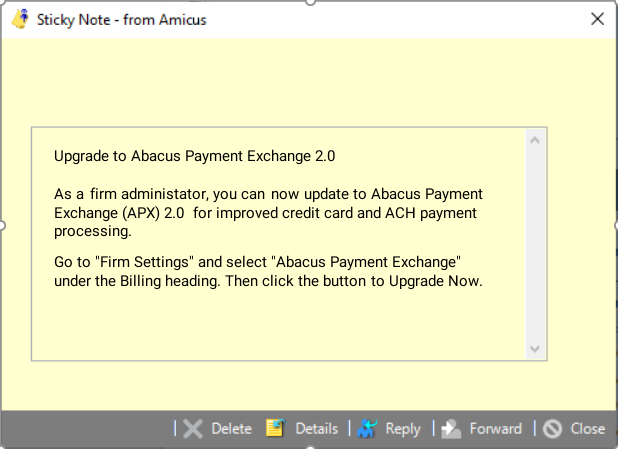
Click Close.
To update to APX 2.0:
- Go to Firm Settings and select Abacus Payment Exchange under the Billing heading.
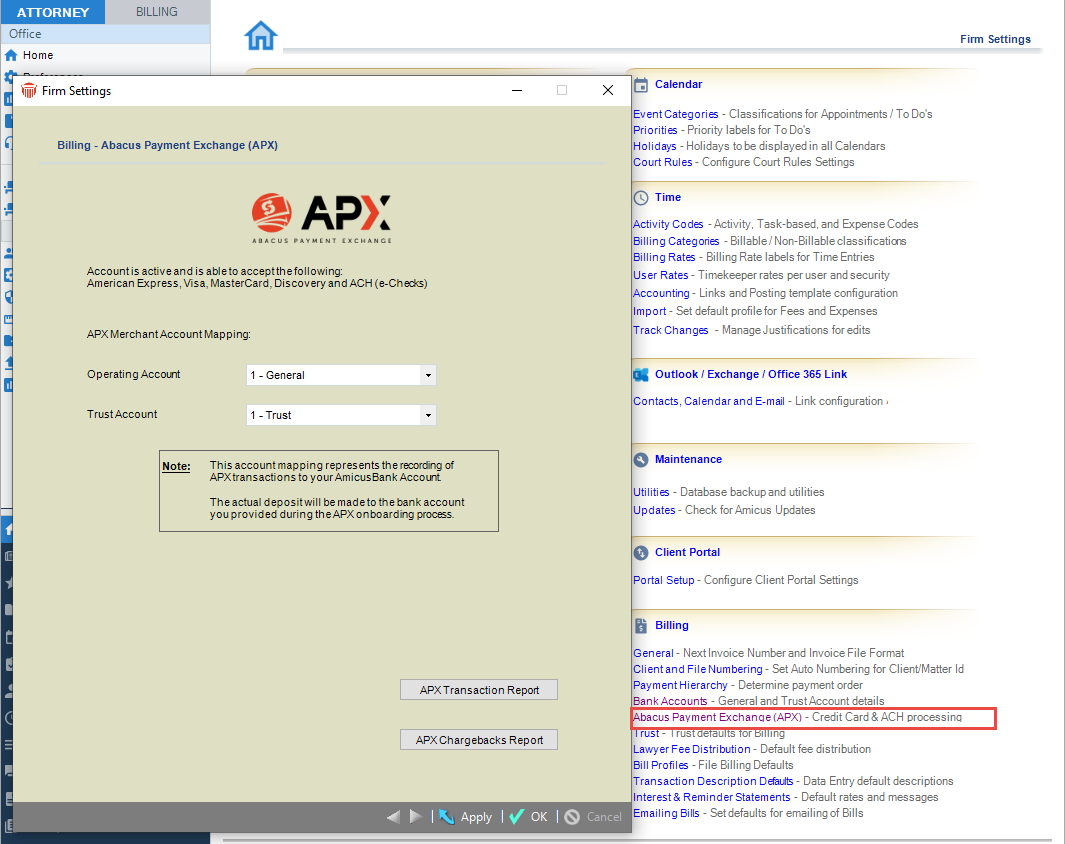
- The Firm Settings Billing - Abacus Payment Exchange (APX) screen displays. Click Learn More / Enroll.
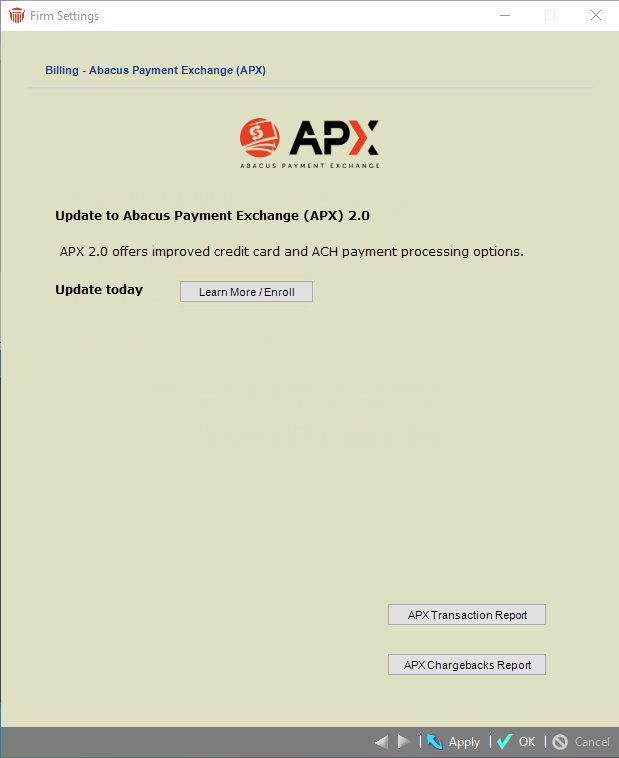
- The following prompt displays alerting you that the approval may take up to 2 business days.
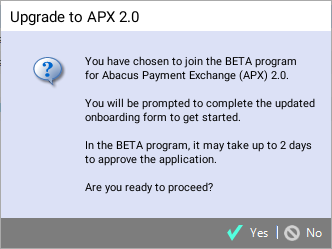
- Click Yes to start the wizard which guides you through the Onboarding process.
- Click Next to continue and Close at the last screen of the wizard.
Related Topics
