Customizing Billing > Special Firm Settings > Bank Accounts, and receipt and check printing
 Bank Accounts, and receipt and check printing
Bank Accounts, and receipt and check printing
To specify the General and Trust Bank Accounts used by the firm, and set options for Receipt and Check printing, choose Office > Firm Settings, and click Bank Accounts under the Billing heading.
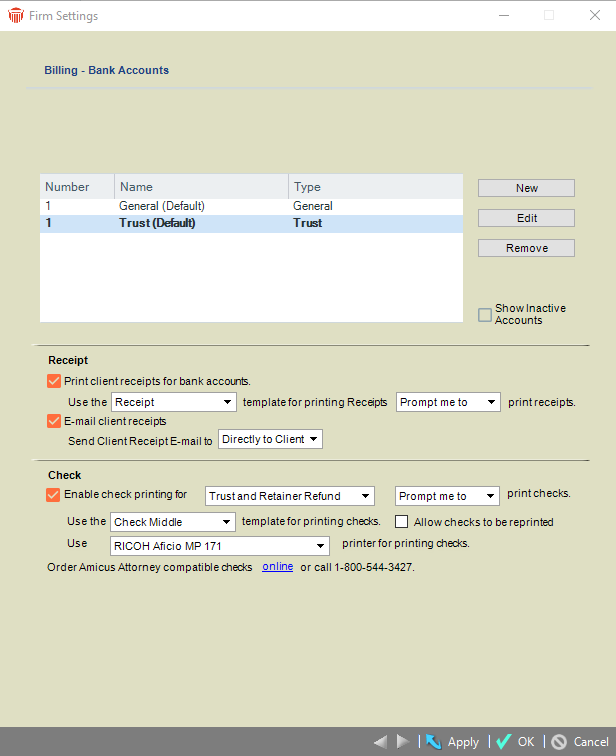
To add a Bank Account, click New and enter its number, name, and type (General or Trust). Indicate whether it is the default Account for that type and click Apply.
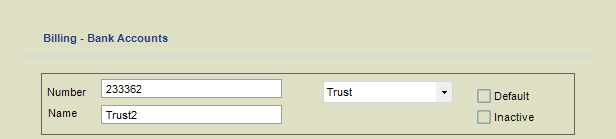
Changing the default Bank Accounts
To change the which Account is the default for either General or Trust, simply select the desired Account, click Edit, and select the Default checkbox. You must have one default Account of each type.
Removing or deactivating Bank Accounts
You can remove an Account if it has not yet had any transactions applied to it.
Deactivating an Account simply hides it from the Bank Account selection list in Receipt, Check, Retainer Refund, and other dialogs. However, the Account can still be included in Reports when desired. For convenience, the Show Inactive Accounts option allows you to show or hide these Accounts in the list displayed on this Firm Settings dialog.
You cannot remove or deactivate a default Account. Make another Account the default first.
Printing receipts for client payments

Choose whether to allow receipt printing and if so, which template to use and whether to prompt first or print automatically.
A receipt can be output in the following ways by Firm Members:
-
When saving a new Payment, or a new payment to Trust.
-
By running the Receipts report from the Reports module. (This allows the reprinting of a receipt if necessary).
A receipt based on the default Receipts template might look like this:
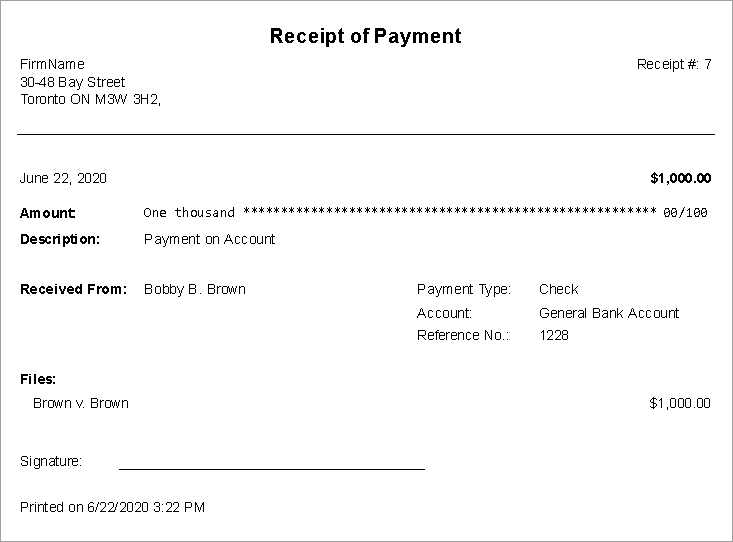
Printing checks for Trust and/or General Retainer transactions

Choose whether to allow check printing for payments and transfers from Trust, and/or client refunds of General Retainer, via a print option in the screens. And if so, also specify:
-
Which template to use for the checks
-
Whether to prompt first before proceeding to print, or print automatically
-
Whether checks may be reprinted
-
Which printer to use as the default for printing checks. (If a printer is not specified here, the default for printing will be the Windows default printer at the user's Workstation.)
A check can be output in the following ways by Firm Members, depending on options chosen above:
-
When saving a new Payment that applies money from Trust.
-
When saving a Trust Check to pay Expenses (disbursements) from a Trust Bank Account, or printing it later (or reprinting it if allowed).
-
When saving a Trust to AR Transfer to move money from a Trust Bank Account to a General Bank Account, in order to pay Bills, WIP Expenses, and/or unposted interest, or printing it later (or reprinting it if allowed).
When posting a Bill that includes transfer from Trust to AR, note that this printing is always "automatic"—that is, a prompt will not appear even if the Firm Setting is set to "prompt me to print checks".
When saving a General Retainer Refund, or printing it later (or reprinting it if allowed).
By running the Checks report from the Reports module (including the reprinting of checks if allowed).
A check based on the default Check Middle template might look like this:
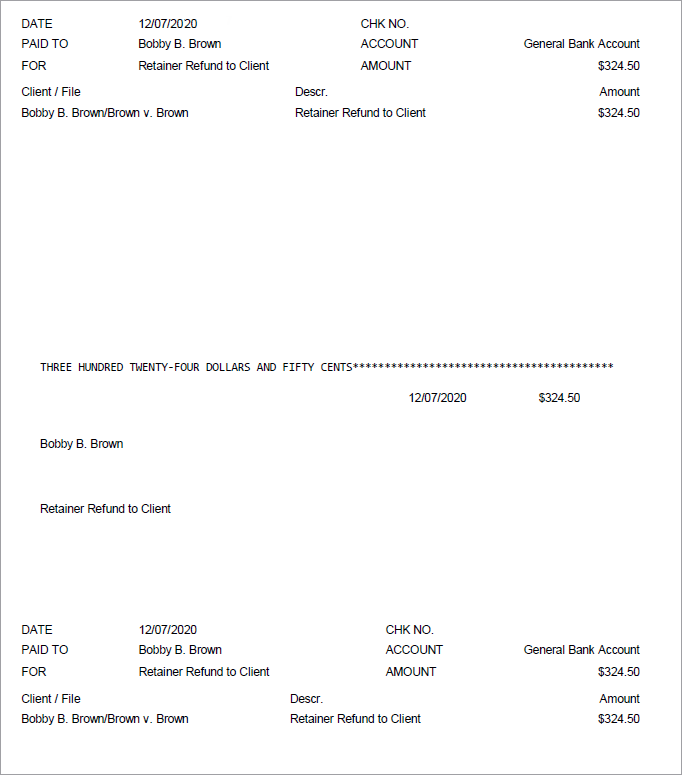
Related Topics
