Customizing Billing > Special Firm Settings > Bill Profiles
 Bill Profiles
Bill Profiles
A Bill Profile is a set of Billing options that can be conveniently applied to Files. You can define several Bill Profiles—for example, one for uncontested divorces, another for contingency cases, and so on. Bill Profiles can be associated with particular Clients and (via Firm Settings) particular File Types so that appropriate ones are automatically assigned to new Files.
When a new File is created, a Bill Profile is automatically assigned. This is the Profile assigned to the File's Primary Client (if any), else the default Profile for the firm. The Bill Profile provides settings for many of the File's Bill Settings options.
When editing a File, users can select a different Bill Profile than the one provided automatically, or can disassociate the File from any Bill Profile and then change options otherwise controlled by the Profile. (And, when creating a Bill, users can override some of the options provided by the File's Bill Settings.)
This topic covers:
 |
Warning: Changing a Bill Profile in Firm Settings affects the option settings in all Files that have been assigned that Billing Profile. Instead, consider creating a new Bill Profile based on an existing one, and then editing the new one—you can do this from File Details.. |
Working with Bill Profiles
To work with Bill Profiles, choose Office > Firm Settings from the Navigation pane and click Bill Profiles under the Billing heading.
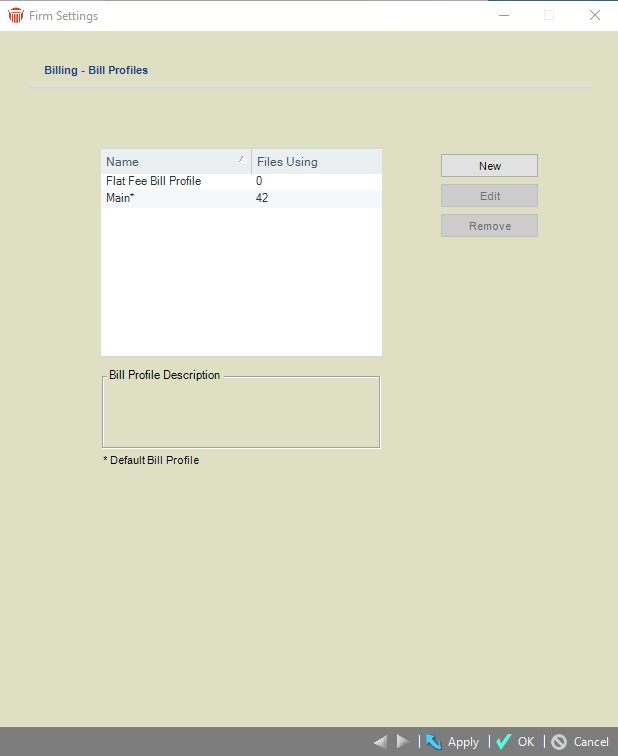
The defined Bill Profiles are listed, along with the number of Open Billable Files using them and a description of the selected Profile. The default Profile is marked with an asterisk.
Creating a Bill Profile
In the Billing - Bill Profiles dialog, click New to display the Bill Profile Details dialog.
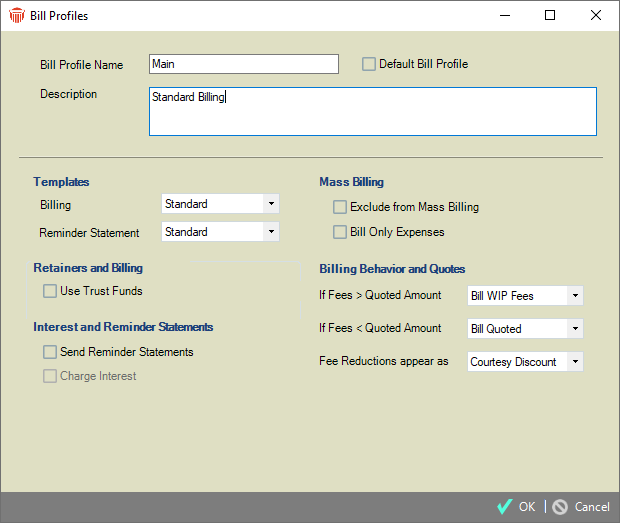
Enter a name, specify whether this is the default Bill Profile for new Files and Clients, and enter a description.
-
Templates — Select the Bill and Reminder Statement Templates and set to "Use Firm Setting", which means the Template specified for the firm in Billing - Interest and Reminder Statements. The Bill Template is used only if the File is Billed via "Bill Single File" rather than as a Consolidated Bill for the Client.
Templates can be created and edited from the Reports module. To see a sample printout for your selected Template, click Preview. -
Retainers & Billing — Trust on a File can be applied when a Bill is posted. Choose whether Trust is applied to new charges on the Bill.
-
Interest and Reminder Statements — Choose whether the File is included when mass generating Reminder Statements. Also choose whether interest is charged on the File and those charges appear on Bills and Reminder Statements. (Interest is charged on the File only if interest is charged at the firm, as determined by the Billing - Interest & Reminder Statement setting.)
-
Mass Billing — Choose whether the File is excluded from Mass Billing (that is, only allow Single File Billing), and whether only Expenses (not Fees) will be Mass Billed (e.g. in Contingency Files).
-
Billing Behavior and Quotes — If a Fixed Fee File, or a Billable File with a Quoted Amount, is included in Mass Billing, choose what to do if the Fees amount is greater than the Fixed Fee/Quoted amount (bill the Fees amount, adjust the Fees amount down to the Fixed Fee/Quoted amount, or exclude this File from the Mass Billing run). Similarly, choose what to do if the Fees amount is less than the Fixed Fee/Quoted amount.
-
If the Fees amount on a Fixed Fee File, or a Billable File with a Quoted Amount, is reduced at the time of billing (either manually in Single File Billing or automatically in Mass Billing), choose whether to show that reduction as a Courtesy Discount item on the Bill or simply adjust the Fees total without explanation.
 |
Note: Additionally, from the Admin > Bill Settings view of a particular File Details in which the settings have been edited, a user can save those customized settings as a new Billing Profile. |
Changing the default Bill Profile
To change which Bill Profile is the default, simply select the desired Profile, click Edit, and select the Default checkbox. You must have one default.
Removing a Bill Profile
You can remove a Bill Profile if it is not assigned to any Files.
You cannot remove the default Bill Profile unless you make another Profile the default first.
Related Topics
