Customizing Billing > Special Firm Settings > E-mailing Bills
 E-mailing Bills
E-mailing Bills
To customize the e-mailing of Bills for the firm:
- Choose Office > Firm Settings on the navigation pane and select Emailing Bills under the Billing Heading.
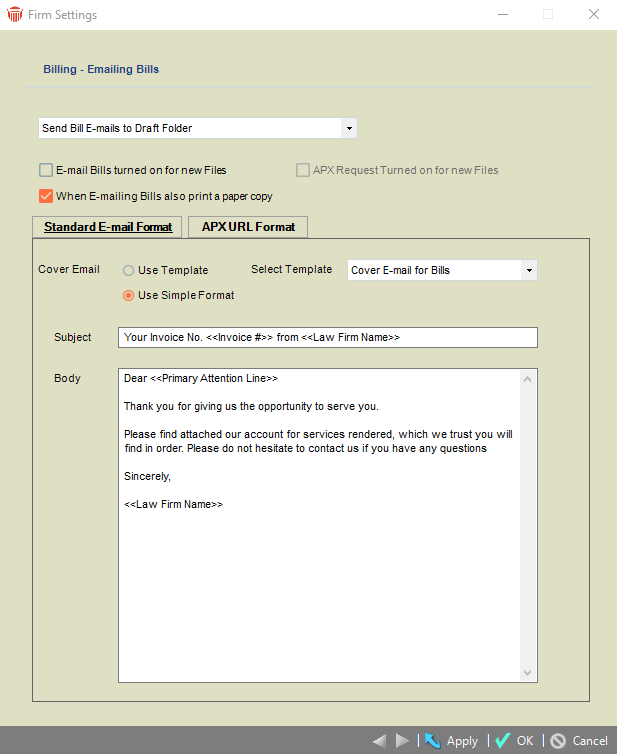
-
These setting affect whether and how Bills are e-mailed by default if:
-
Multiple Bills are posted together, regardless of whether or not the Firm Member has E-mail Integration enabled.
-
A single Bill is posted by a Firm Member does not have E-mail Integration enabled.
-
-
(If a single Bill is posted by a Firm Member who has E-mail Integration enabled, the optional e-mail they can choose to create will have no default address, subject, or body.)
-
Set options for the firm;
-
When Bills are posted and e-mailed, save the Bill e-mails to Outlook's Draft folder or send them immediately.
-
When Bills are posted and e-mailed, print them by default.
-
-
In new Files, set the Bill e-mailing feature by default.
-
Select an E-mail Cover Sheet Template, or use a simple e-mail format with the subject and body specified below.
-
If defining a simple e-mail format, you can include any of the following fields in your text:
<<Primary Attention Line>>
<<Invoice #>>
<<Law Firm Name>>
Team Member requirement
Outlook must be installed on the Workstation.
Related Topics
