Files > Working with transactions on a File > File account overview
 File account overview
File account overview
To view a summary of transactions on a File, go to the BILLING side of the File Details window and navigate to any of the Transactions views.
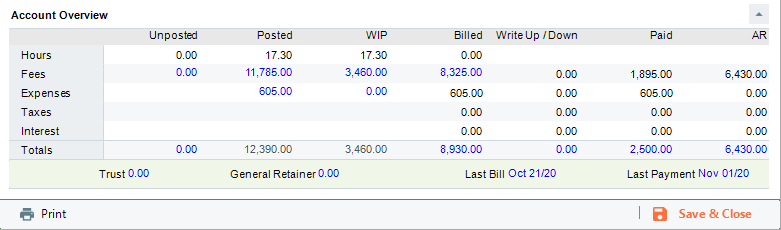
The table shows current balances for the File:
Unposted—Unposted hours and Fees (including any Non-Billable or No Charge Time).
Posted—Posted hours, Fees, and Expenses—both unbilled and billed. (including any Non-Billable or No Charge Time). Items on Draft and Final Bills are included.
WIP (Work In Progress)—Posted but unbilled hours and Fees, and unbilled Expenses (excluding any Non-Billable items). Items on unposted Bills sitting in Draft or Final are included.
Billed—Billed hours, Fees, Expenses, Taxes, and Interest. Posted Interest is included, memo interest is not. Fees, Expenses, and Taxes reflect any adjustments made at the time of billing or later via Write Ups/Downs. Only items on posted Bills are included.
Write Up/Down—Write Up/Down amounts for Fees, Expenses, Taxes, and Interest.
Paid—Paid Fees, Expenses, Taxes, and Interest.
Accounts Receivable—AR balances (billed but not-yet-paid) for Fees, Expenses, Taxes, and Interest.
Below the table are shown additional balances and dates for the File:
Trust balance
General Retainer balance
When the File was last billed (AR date of the last Bill)
When a Payment against a Bill was last received on the File (excluding receipt of General Retainer or Trust)
Drilling down to detail information
If an account overview value appears underlined when you move the cursor over it, you can drill down to related details. For example, click the WIP Fees amount to display the Time/Fees view filtered to hide billed, unposted, Non-Billable, and No Charge Time. Or click the Last Billed date to display the Bills view with the last Bill highlighted.
Hiding the overview
You may sometimes want to expand the details section of the Transactions view to see more items. To hide the overview, simply click the down arrow icon at the right of the Account Overview heading. To redisplay the overview afterward, click the up arrow icon.
Related Topics
