Files > Refunding General Retainer
 Refunding General Retainer
Refunding General Retainer
Use the General Retainer Refund function to reimburse General Retainer funds on a File back to a Client.
TIP: If your firm has set up a "petty cash" or "slush fund" File and paid General Retainer funds on it, you can use this function as a simple way to write checks from a General Bank Account.
This topic covers:
Creating a Refund
On a Billing-side File Details window:
Select General Retainers from the navigation pane on the left and select New > Retainer Refund.
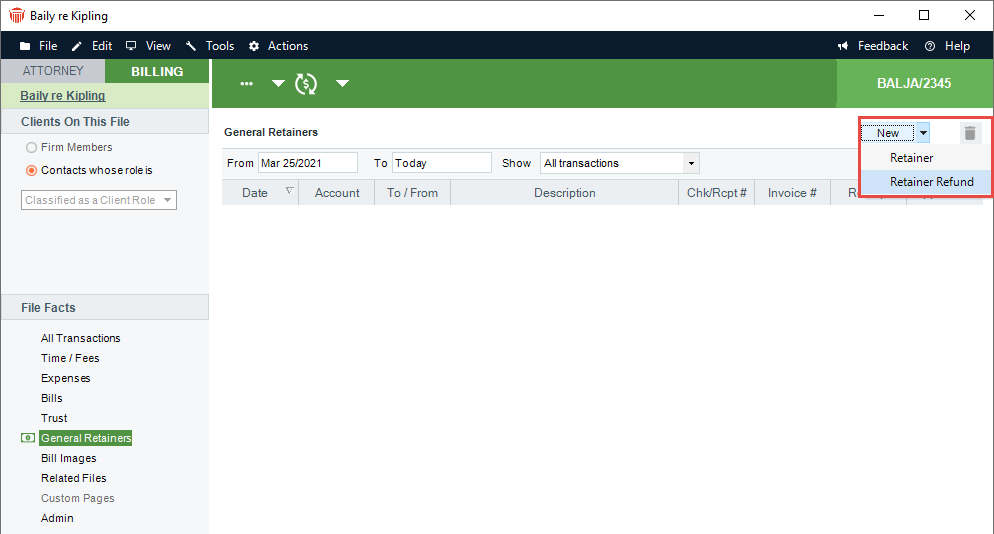
The General Retainer Refund dialog box displays:
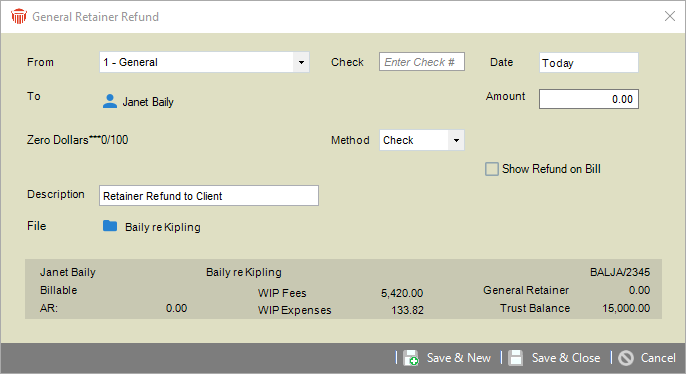
Enter basic information for the check:
From—Trust Bank Account from which money is being withdrawn.
Check #—Optional identification number.
Date—Date of the check.
To—The name of the person to whom payment is being made.
Amount—Dollar value of money being paid.
Type—Method of payment (check or other).
Description—Description of the payment.
File—Which File's General Retainer is being refunded. Balances for this File are shown at the bottom of the screen.
If Refund check printing is allowed at your firm (as set by your Amicus Administrator), and the payment Type is "Check", then a Print option is available at the right. Select that option to have a check printed when you Save the transaction.
Select the Show Refund on Bill option if you want this transaction shown on the Client's next Bill on this File.
Click Save & New or Save & Close to save the Refund.
When a Refund is saved, Minimum Retainer Balance on the File is disabled.
Printing checks
The Amicus Administrator can set your firm to allow General Retainer Refund to check printing and if so, whether to print automatically or ask first.
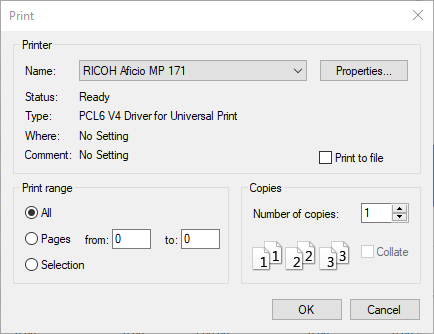
A check can be output in the following ways:
When you save a new General Retainer Refund (if you've selected the Print option).
When you open an existing General Retainer Refund and either click Print (if the check was not previously printed), or click Reprint (if allowed by your Administrator).
When you run the Checks report from the Reports module (including reprinting if allowed).
Related Topics
