Files > People on a File > Specifying a Client's billing information
 Specifying a Client's billing information
Specifying a Client's billing information
On the Billing side of File Details, you can specify how Bills are sent to Clients and other Contacts. Copies may be sent to multiple Contacts if desired.
Sending Bills to the address of a Client on the File
In the People on the File list in File Details:
- Select the Client whose name and address you want used on Bills. (This is the Primary Client by default, but you may select a different Client.)
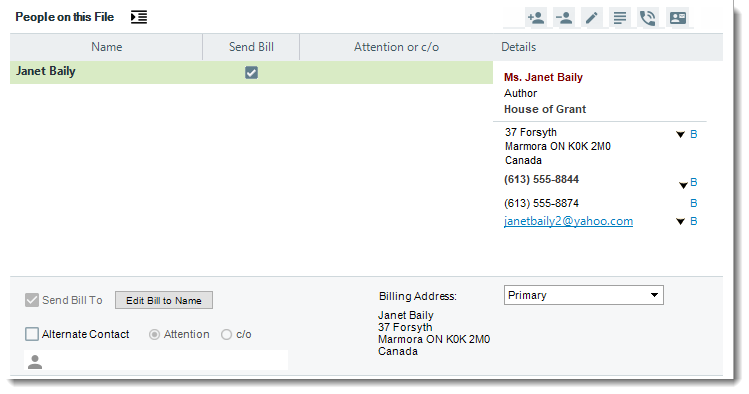
-
Select the Send Bill To checkbox.
-
Optionally, override the default name that will appear on the Bill (the Client's Full Name). Click Edit Bill To Name and enter the desired text—for example, Mr. & Mrs. Smith. Note that a typed-in name will not be affected by any subsequent changes to the name of the Client in their Client record.
-
-
Select which of the Client's addresses to use (e.g. their Business Address).
-
Optionally, set Bills to include an Attention line with the name of another Contact—for example, if the Primary Client is a Company, you could send Bills to the Company with an Attention line that names a particular Contact at the Company. Select the Alternate Contact checkbox and Attention option, and then click the Select People icon and select the desired Contact.
-
Sending Bills to the address of a Contact who is not a Client on the File
For example, you might want to send Bills directly to a Client's accountant at the accountant's address.
- In the People on the File list in File Details, select the Client whose name you want used on Bills. (This may be the Primary Client or another Client.)
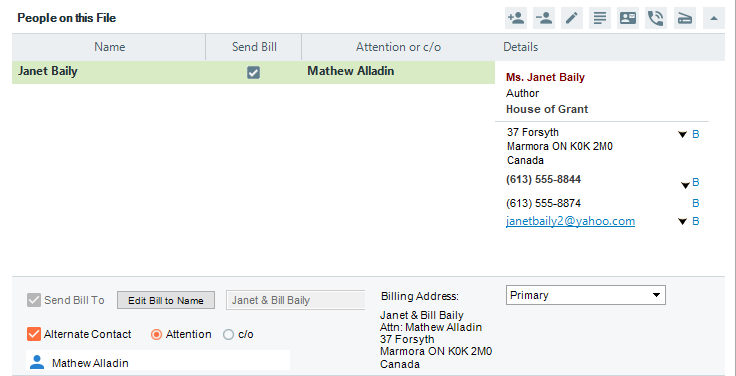
-
Select the Send Bill To checkbox.
-
Optionally, override the default name that will appear on the Bill (the Client's Full Name). Click Edit Bill To Name and enter the desired text. Note that a typed-in name will not change if the name of the Client is later changed in their Client record.
-
Select the Alternate Contact checkbox and c/o option, and then click the Select People icon and select the desired Contact.
-
Select which of the c/o Contact's addresses to use (e.g. their Business Address).
Related Topics
