Files > Using other information on a File
 Using other information on a File
Using other information on a File
You can view and work with other useful information related to a File: the Bill Images view (described below) and the Related Files view (which, as on the Attorney side, allows you to set and view a list of Files that are related to this one).
Working with Bill images
To open the PDF or Word images of posted Bills on a File, go to the BILLING-side of the File Details window and navigate to the Bill Images brad view. Images of Reminder Statements posted with interest are also accessible. These images are also available from the Billing Index.
 |
Note: Your Administrator has a Firm Setting to control whether the images for Bills (and Reminder Statements posted with interest) are automatically saved in PDF format, Word format, or both. |

You can:
Open the PDF or Word image of a Bill or Reminder Statement
Send the PDF (else Word) image of a Bill, or a Reminder Statement posted with interest, as an attachment on an e-mail to the Primary Client (if E-mail Integration is enabled)
Open the E-bill text version on a Bill (created if the File was set for E-billing)
Send the E-bill version of a Bill as an attachment on an e-mail to the vendor (if E-mail Integration is enabled)
Delete the PDF, Word, and E-bill versions of a Bill or Reminder Statement
 |
TIP: If you do not have E-mail Integration enabled, you may instead open the PDF and then send it as an e-mail attachment from the Amicus Tasks Toolbar (assuming you have enabled that Toolbar in Adobe Reader or Acrobat). |
Working with the E-billing Custom Page
If the File is set to use a standard e-billing format (LEDES 1998B, Legalgard/Litigation Advisor, or Chubb), a special Custom Page is provided so that you may enter the additional information required in the E-bill. From the Billing side of the File Details window, navigate to the Custom Pages > E-bill Information or E-bill Information (Chubb) view and complete the fields.
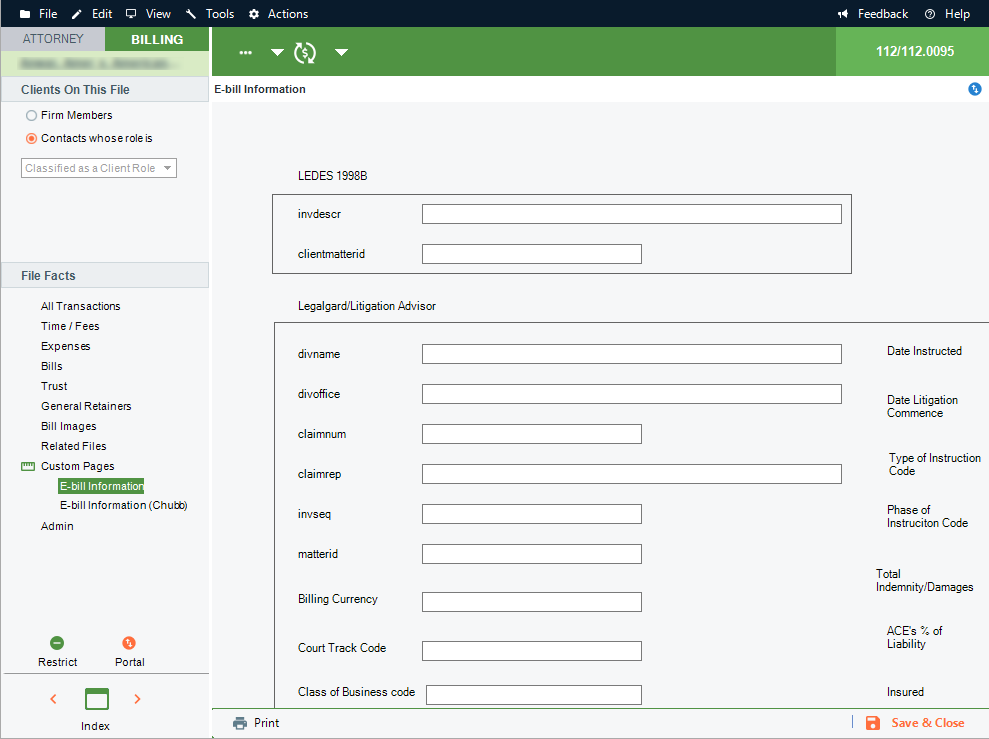
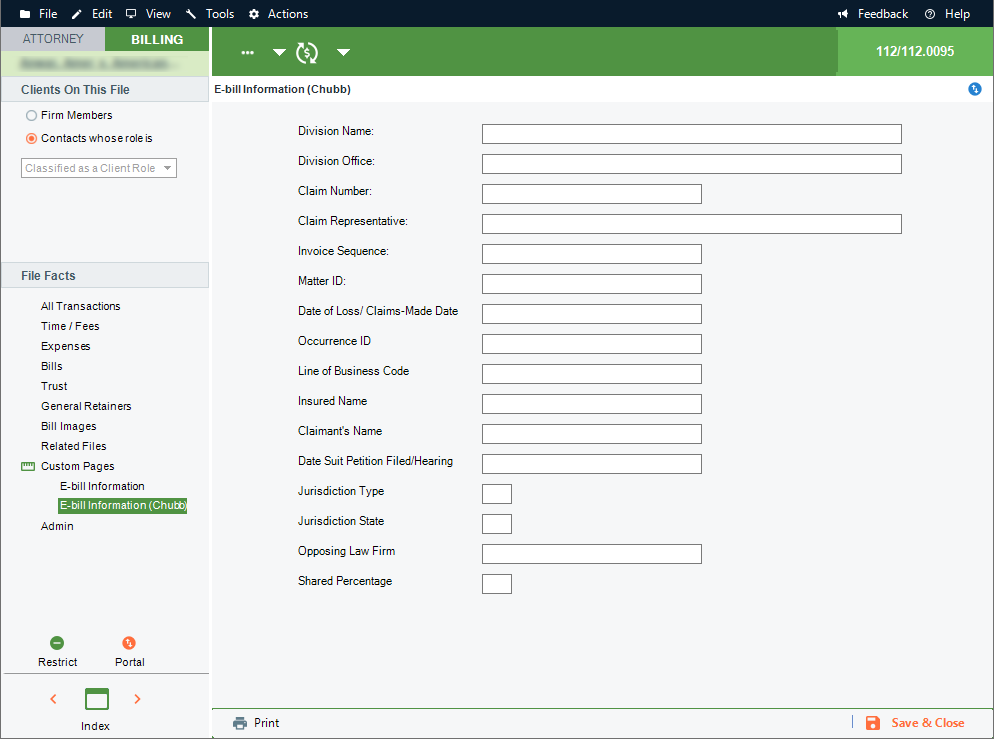
Related Topics
