People > Working with People records > Changing Firm Member assignments on multiple
 Changing Firm Member assignments on multiple
Changing Firm Member assignments on multiple
In some cases, you may want to assign or remove one or more Firm Members on several Contacts. The Change Assignment function provides a convenient way to do this.
-
Select one or more Contacts in the People Index.
-
Choose Actions > Change Assignment from the main menu to display a special version of the Select People dialog.
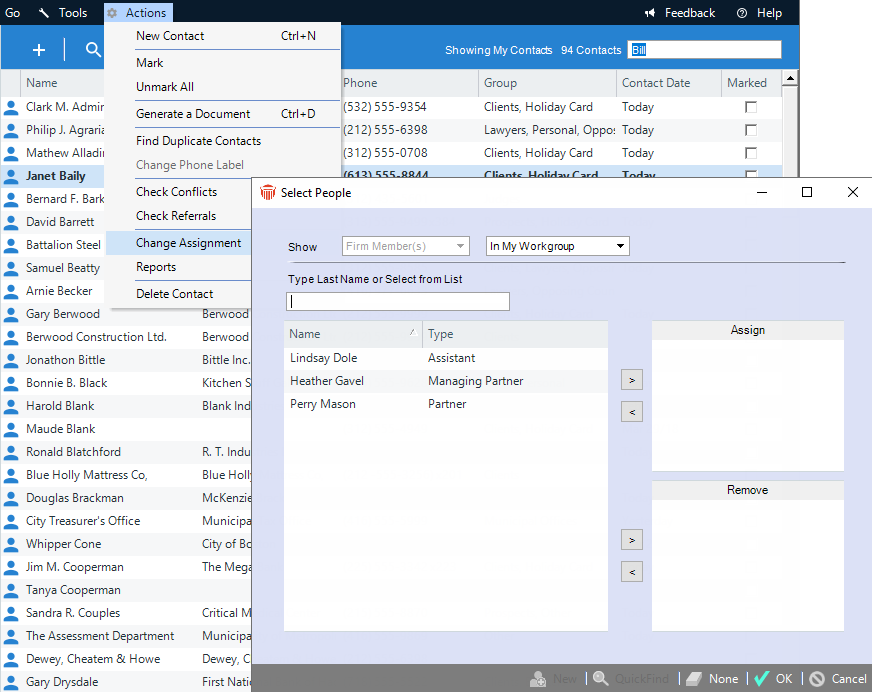
-
As usual, you may use the Show options to filter the list of Firm Members available for assigning.
-
To assign Firm Members to all the selected Contacts, select those Firm Members in the list at the left and then click the > button next to the Assign list at the right. Or, drag and drop names from one list to the other.
-
To remove Firm Members from all the selected Contacts, select those Firm Members in the list at the left and then click the > button next to the Remove list at the right. Or, drag and drop names from one list to the other.
-
Click OK, the Relationships > Firm Members lists in all the selected contacts will be changed.
Related Topics
