Files > Filling in Billing Information
 Filling in Billing Information for a File
Filling in Billing Information for a File
This topic includes:
To fill in billing information open the File Details window and select Admin > Accounting from the navigation pane.
The bottom section of the Admin - Accounting brad view provides the billing information fields.
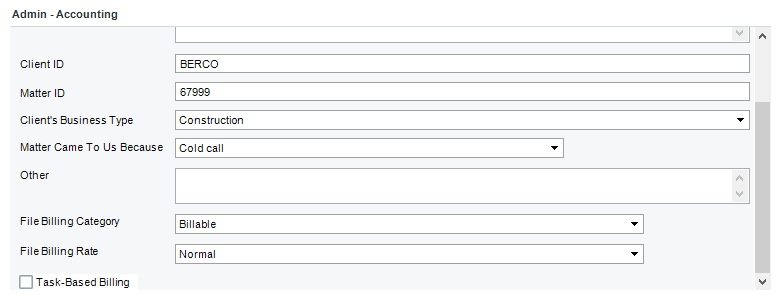
Specifying the Billing Category
To specify the Billing Category, select a category in the Billing Category list box.
 |
Note: The list of Billing Categories can be customized for your firm. If you do not see the desired item, ask your Amicus Administrator to add it to the list. |
Setting the File Billing Rate
To set a Billing Rate for this File, select a rate in the Billing Rate list box.
-
If you select Contingency, a Billing Rate of zero is set for this File.
-
If you select Flat Rate, type an amount in the box to the right.
-
If you select Other, type an hourly rate in the box to the right.
Individual Firm Members who are Timekeepers may set their own Billing Rate for the File, in the profile section below their Business Card.
 |
Note: The list of Billing Rates can be customized for your firm. If you do not see the desired item, ask your Amicus Administrator to add it to the list. |
Enabling Task-Based Billing
If your accounting system supports a Task-Based Billing system, and you want it used for work on the File, select the Task-Based Billing checkbox, and then select the appropriate Code Set. An example is the Litigation Code Set for the Uniform Task-Based Management System (UTBMS).
When you create Time Entries on a File for which Task-Based Billing is enabled, standard Task Codes and Activity Codes will be available for selection.
Related Topics
