Getting Around > Getting Help
 Getting Help
Getting Help
There are several forms of assistance to help you get the best out of Amicus.
This topic covers:
User Help
For online User Help, you can choose "Attorney User Help" on the Help menu, or press the F1 key when an Amicus window is open and active. Or, select Office > Help Center from the left Navigation Pane and select "User Help" under the Documentation heading in the Amicus Help Center.
User Help provides detailed instructions on using the many functions of Amicus Attorney, including setting your personal preferences. It covers the activities available to users who are not Amicus Administrators. (For administrative tasks, such as Firm Settings, User Management, licensing Amicus, backups, etc., please consult the "Attorney Administrator Help", available from the Help menu, or from the Amicus Help Center if you are logged in as an Amicus Administrator.)
Help Center
The Amicus Help Center view provides easy access to a variety of documentation and important links to our website.
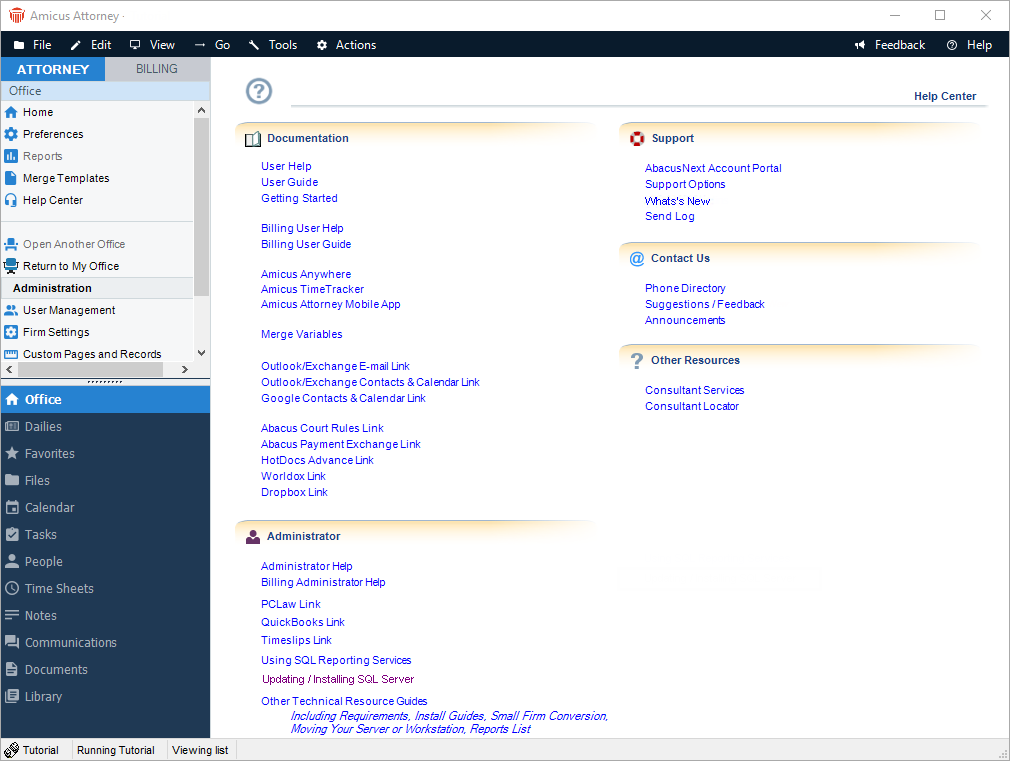
Items include:
-
Online User Help for Amicus Attorney, Amicus Anywhere, Amicus Billing, which supplements the one for Amicus Attorney
-
User Guide for Amicus TimeTracker
-
Link to learn more about Amicus Attorney Mobile App
-
Link Guides for personal links (Outlook/Exchange, Google, etc.)
-
Getting Started Guide—recommended for all new users of Amicus
-
User Guide for Amicus Attorney and for Amicus Billing, which supplements the one for Amicus Attorney
-
Important support links
-
AbacusNext Account Portal
-
Support Options
-
Product Bulletins
-
Send Log
-
-
How to contact us
-
Phone Directory links to the Abacus Support page.
-
Suggestions/Feedback links to the Feature UpVote page.
-
Review recent suggestions and add your vote to any you want implemented.
-
You can also add comments and post suggestions that others can vote on.
-
-
Announcements links to the Amicus Announcements.
-
Announcements may include notices about upcoming training sessions, new product update and other news relevant to Amicus Attorney customers.
-
-
-
Other resources, including how to locate a consultant and access to our user forum.
The Amicus Help Center provides additional resources for Amicus Administrators:
-
Online Administrator Help for Amicus Attorney—use this Help for important firm and user setup and configuration information
-
Online Administrator Help for Amicus Billing, which supplements the one for Amicus Attorney
-
Accounting Link Guides
AbacusNext Account Portal
The AbacusNext Account Portal allows you to administer your account with the following functionality:
-
Account – Update Payment Information, Pay and View Invoices, Update Company Information.
-
Support – Log Support Tickets, View Support Tickets and History, Change the filter on the list of existing tickets by status.
-
Products – View Products and APC (Amicus Private Cloud) Server Details, Setup APC Client Groups.
-
Add/Update Contacts – Available for the Portal Manager only (PPOC).
To get started simply select AbacusNext Account Portal under the Support tab or go to https://portal.abacusnext.com to display the following Sign-in window:
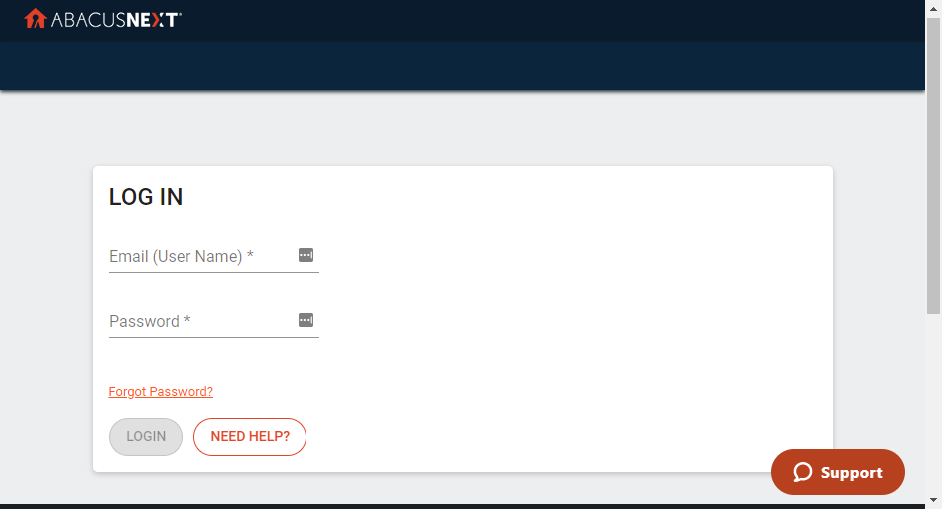
- Enter your Email and Password, then click LOGIN.
If you do not have login credentials contact support@abacusnext.com.
You can grant access in the Portal by selecting Contacts > set the Role to one of:
-
Portal Manager = Full Access.
-
User = Access to their own cases and profile, products, able to view company information.
-
Account User = Access same as User, plus they can see all Invoices, and Make a Payment.
-
None = no access to portal
Getting Started Guide
Before using Amicus Attorney, or reading the User Help, you may find it beneficial to first read the Getting Started Guide. It provides a short overview for all new users of Amicus.
User Guide
The User Guide covers both user and Amicus Administrator functions in detail. It includes the text of both the online User and Administrator Helps.
Link Guides
Several guides detail the integration between Amicus Attorney and other applications, including Outlook/Exchange, Google, PCLaw, QuickBooks, and Timeslips.
Sending a Workstation's log to Technical Support
In the course of assisting in the resolution of a product issue, Amicus Attorney Technical Support might request that a copy of a Workstation's Client Log be sent to them. Simply choose Help > Send Log in Amicus Attorney, or click Send Log under the Support tab of the Amicus Help Center. The log is sent directly by e-mail.
Related Topics
