Files > People on a File > Looking up People on a File
 Looking up People on a File
Looking up People on a File
This topic covers:
Viewing People associated with a File
You can see and change information about the People associated with a File in the People section of the File Details window.
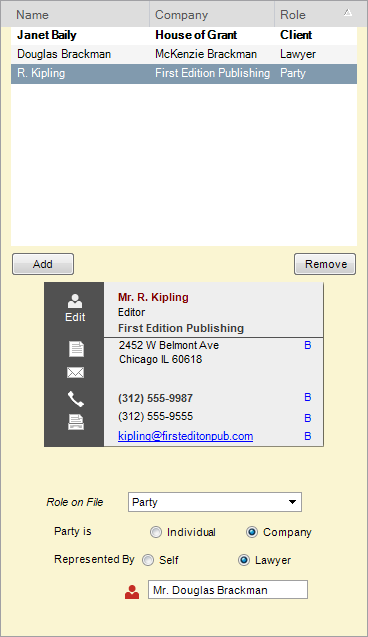
The top of the People section shows a list of People associated with the File: their name, company (if applicable), and role on the File. The list is filtered by your selection of options at the top of the control panel.
The lower part of the People section shows details about the Person currently selected in the list. The Business Card shows the Person's contact information, and the area below the Business Card shows profile information about the Person's role on the File.
Filtering the People list
You can use options at the top of the control panel to limit the People list—for example, to only Firm Members, or to only Contacts whose Role on the File is classified as a Client Role.
Viewing other contact details for a Person
If additional addresses, phone numbers, Fax numbers, or Web or E-mail addresses are available for the Person, a down arrow appears to the right of that information on their Business Card. Click the arrow and select another one. The label next to the down arrow indicates which type of information is currently selected for display: "B" for Business, "H" for Home, "H2" for Home 2, "B" for Business, "A" for Assistant, "C" for Cell, etc.
Viewing a Person's details
If you wish to see more information about a Person, double-click the Person in the People On The File list. This opens the Person's Details window.
Copying an address
You can quickly copy a Person's full name and Primary address information and paste it into any document, such as a letter or a mailing label, or into any text field.
To copy the information for a Person, display their Business Card, right-click on the Card, and choose Copy Address (or Copy All Text).
Or, select one or more People in the list and choose Edit > Copy Address.
Changing the details for a Person
To change the details in the Business Card you are viewing, click the Person Edit button in the upper-left corner of the card. Make the desired changes in the Person Edit dialog that appears, and then click OK.
Related Topics
