3rd Party Links & Other Solutions > Common Functions > Selecting Files
 Selecting Files
Selecting Files
To help you organize your practice information, you can associate your records (Contacts, Events, Notes, Communications, etc.) with the Files to which they relate. You can even relate Files with other Files.
For example, you can associate Files with a To Do from the Files And People view of the Event Details dialog.
If no Files are already assigned, you can simply start typing and then select from a matching list. Click in or tab to the right of the Select Files icon, start typing a Short File Name, and Amicus will display a pull-down list of your matching Files. Click one to select it (or press the arrow keys to highlight the desired item and then press <TAB>).
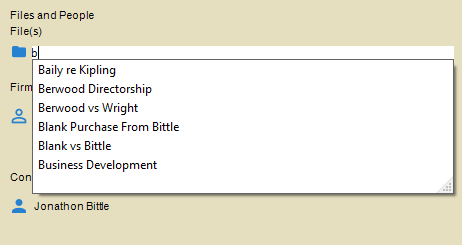
Alternatively, you may use the Select Files icon button provided for this purpose.

To add or remove Files from a record, click the Select Files button to display the Select Files dialog.

Two lists are shown in the dialog: at the left is the list of Files available for selection; at the right is the list of Files that are currently selected. The top section of the dialog enables you to filter the File list.
Related Topics
