Files > Using other Facts > Working with Notes on a File
 Working with Notes on a File
Working with Notes on a File
Notes provide a convenient way to jot down and store information associated with Files, People, Events, Time Entries, and so on.
-
To see All File Notes, open the File Details window and choose one of the following Notes brad views from the navigation pane.
-
My Notes—your Notes on the File
-
All File Notes—all Notes on the File
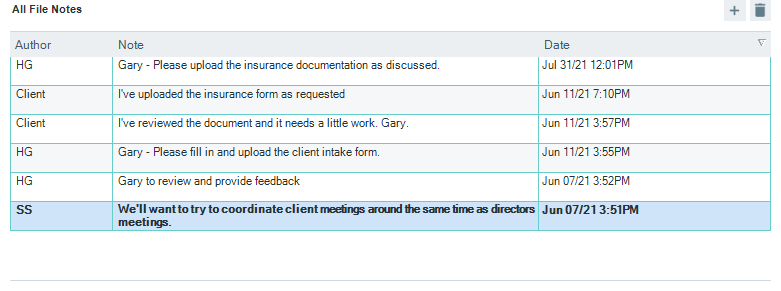
-
-
To sort the list by original Author or creation Date, click the corresponding column heading.
-
To print the Notes (as you are viewing them), choose Print on the File menu.
-
You can share All File Notes with Clients.
Working with a Note
To open a Note for editing directly within the Notes list, click in the text of the Note. When you are finished, click elsewhere.
To edit the full details of a Note, double-click in the Author/Date column at the left. The Note Details dialog appears. Make your changes and then click OK.
To add a new Note, click New. To delete a Note, select a Note in the list and click Delete or press the <DELETE> key.
 |
Tip: You can search Notes when you do a QuickFind Files search from the Files Index. It is therefore a good idea to include a wide variety of information that you may want to use for cross-referencing purposes in the future. |
Related Topics
