3rd Party Links & Other Solutions > Common Functions > Working with reports
 Working with reports
Working with reports
The proper use and analysis of reports results in increased organization and efficiency. Amicus Attorney comes with a whole series of built-in reports that you can use to convey essential information to colleagues and clients, as well as to monitor the various aspects of your practice.
 |
Note to Users who have upgraded from Amicus Attorney Small Firm, V+, or earlier: Amicus Attorney has a new, more powerful database structure. Consequently, it will be necessary for you to update your existing custom reports. |
To view the list of Firm Member reports, choose Reports on the navigation list in the Office module. The Reports view appears.
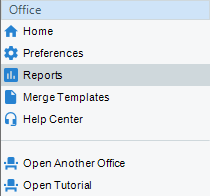
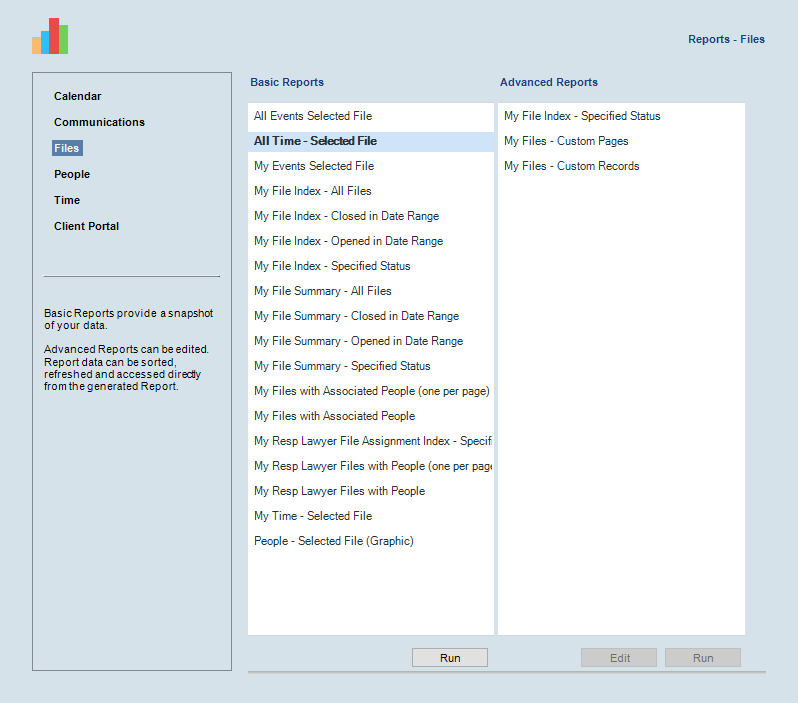
To see a list of reports for a particular module, choose that module in the view's navigation list: Files, Calendar, People, Time, or Communications.
The view shows two types of reports:
-
Basic—These reports provide a static snapshot of your data that can be generated in the following formats: Excel, PDF, DOC, or RTF. These reports were create
-
Advanced—These reports provide a dynamic view of your data that can be generated in a wide variety of formats including Excel, PDF, DOC, CSV, XML, TIFF, and HTML Web Archive. These reports are available only if your firm is configured for Microsoft SQL Server Reporting Services.
To run a report, select it in the list and click Run (or simply double-click it). The Report Generation dialog appears.
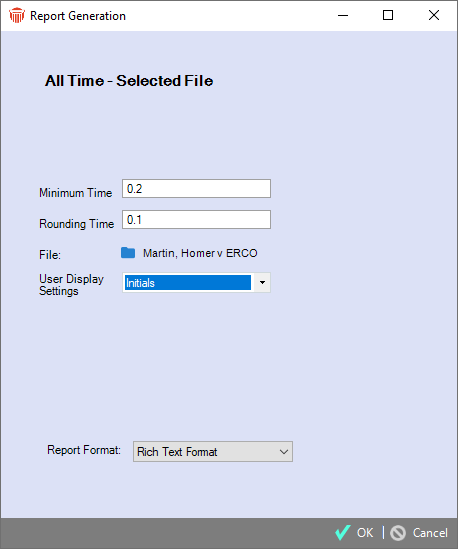
Depending on the particular report, set options for the data to be included or for data formatting: choose a date range, select File(s), include Notes, show the full names of People or only their initials, etc. For a Basic report, specify the report format.
Basic—You can view, save, or print the generated report, as desired.
Advanced—In the Report Viewer, you can view, save, print, or export the report, as desired. While viewing the report, you can sort or refresh the data shown, or drill down to the actual Amicus data.
 |
Controls the sort order based on the data in this column. |
 |
Drills down to view the actual data in Amicus. For example, in the Files Index report you can click on a File Name field to open the corresponding File Details. |
 |
Refreshes the data in the report. |
| Searches the report for the text you specify. | |
 |
Exports the report in a wide variety of formats. |
 |
Changes the page setup (margins, etc.) |
 |
Previews the page layout. |
 |
Prints the report. |
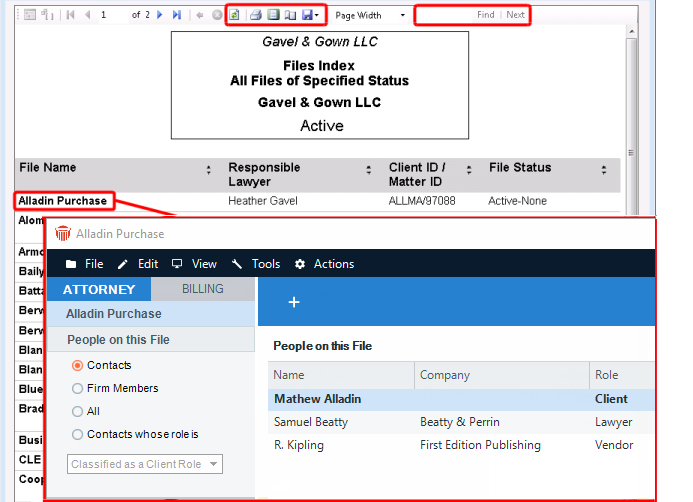
Editing reports
-
Basic—These report templates cannot be edited from Amicus. If you wish to edit the provided reports, we recommend that you use Crystal Reports 10 or higher. Note that the Amicus report parameter dialog shows custom parameters utilizing their basic settings. The following Crystal Report parameter types are supported: Number, String, Boolean, Currency, Date, and Time. For String parameters, dropdown list values and descriptions are supported. To take advantage of Firm Member or specific Amicus File selections as a parameter, create your custom report based on an existing one that uses the desired selection parameter.
-
Advanced—These report templates can be edited from Amicus if you have been granted permission and have Report Builder (available as a free download from Microsoft). For more information, see the Using SQL Reporting Services with Amicus guide, available from the Office Help Center in Amicus and from the Support > Technical Resource Guides section of our website.
Firm Reports
Firm Reports, available only to Amicus Administrators, are based on information in the entire database.
To view the list of Firm reports, an Amicus Administrator can choose Firm Reports in the Administrator section of the navigation list in the Office module. The Firm Reports view appears.
Firm Reports are run the same way as Firm Member reports.
Related Topics
