People > Searching for possible conflicts of interest
 Searching for possible conflicts of interest
Searching for possible conflicts of interest
Amicus can assist you in checking for conflicts of interest among the People in your database. This could help you obtain liability insurance reductions. (Check with your insurance provider to find out if they offer reductions for firms that use Amicus Attorney.)
To search for conflicts of interest:
-
Open the People or File Index, and choose Actions > Check Conflicts to display the Check Conflicts dialog.
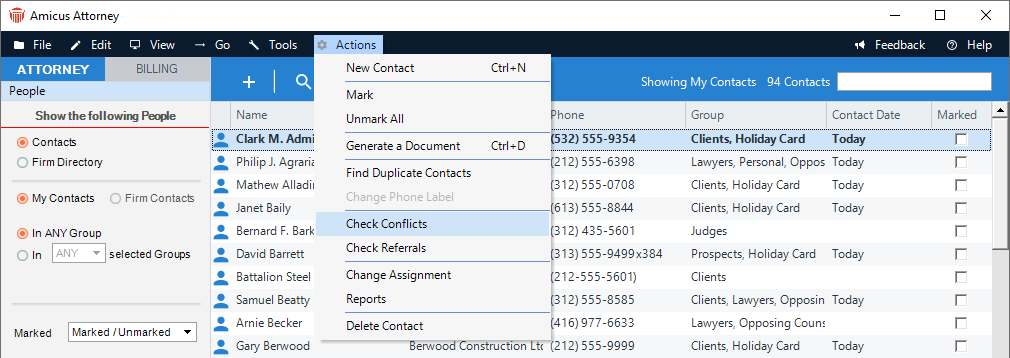
-
Select the type of search:
-
Basic Search—Allows you to search on the Full Name, Company Name, Street Address, and Main Note fields in Contact and Firm Member records, and also shows related People.
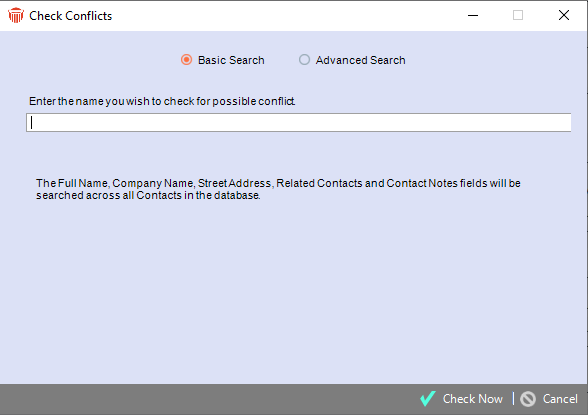
-
Advanced Search—Allows you to select fields in Contacts, Files, Time Entries, Events, Documents, Communications, and/or Note records, and optionally shows related People.
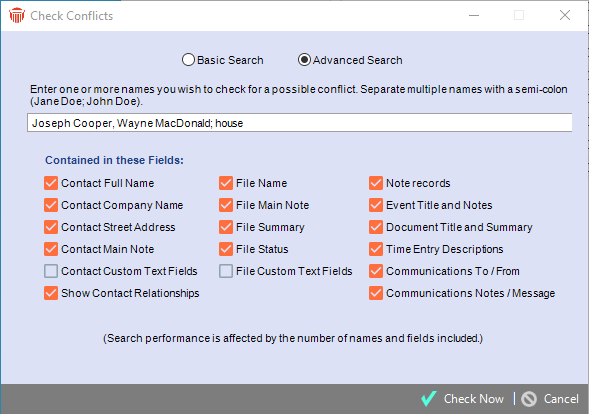
-
-
Enter one or more names, separated by semicolons.
-
If you are not sure of the exact name, try typing only part of the name to display as many potential matches as possible for more complete results. For example, a search on "DONALD" will find "Donald", "McDonald", "MacDonald", and "Donaldson".
-
Also note that if you enter a search phrase, such as "JOHN SMITH", the results might be more restricted than you desire. This search will find "John Smith" and "John Smithson" but would miss "Johnny Smith" and "John B. Smith".
-
Searches are not case sensitive. "SMITH", "Smith", and "smith" are the same.
-
-
If performing an Advanced Search, select the fields you want searched. Note the following about these options:
-
"Contact" fields search against both Contacts and Firm Members.
-
"Contact Custom Text Fields" searches Custom Fields of the following types: Text, Memo, Path/URL, E-mail, SSN, and SIN. Amicus Administrators should note that, to ensure inclusive results, fields are searched even if their "Include in Searches" attribute is set to False.
-
"Show Contact Relationships" lists the People who are related to each match found by a "Contact" search.
-
"Note records" searches the text of all unassociated and associated Notes.
-
"Event Title and Notes" searches the Event Title and Main Note fields. Associated Note records are not included.
-
-
Click Check Now to run your conflict check.
Related Topics
