Setting up the Firm record > Specifying address information
 Specifying address information
Specifying address information
The firm's address information is listed in the Addresses section of the Person Edit dialog.
This topic covers:
Adding an item
To add an item, click New and enter information in the Address Details dialog that appears. (Alternatively, you may click in the blank row below the column headings, which initially shows the text "Click here to add new item", and enter the information there.)
Editing an item
To edit an item, double-click the item in the list. Or select the item, right-click on the list, and choose Open on the shortcut menu that appears. The Address Details dialog appears. (Alternatively, you may edit row in place.)
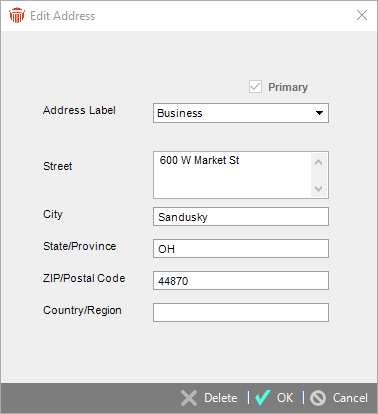
Label
Select a label in the Label Name list box (such as "Business", "Business2", and so on).
You cannot specify the same item more than once for the firm. For example, you can enter only one "Business" address, one "Business2" address, and so on.
The lists of available Label Names can be customized for the firm. If you do not see the desired item, you can add it—choose People > Address Labels on the navigation list in the Firm Settings dialog.
Location
Type in a Street address, City, State /Province, ZIP/Postal code, and Country/Region.
Primary status
Select Primary if this is the main address. Only one Address can be marked as Primary.
When you are finished
When you have finished your changes in the Address Details dialog, click OK.
Related Topics
