Setting up the Firm record > Specifying communication information
 Specifying communication information
Specifying communication information
The firm's communication information is listed in the Communications section of the Person Edit dialog.
This topic covers:
Adding an item
To add an item, click New from the main menu bar and select Phone Call, Message or E-mail or click New from the taskbar in the Communications module and enter information in the corresponding Communication Details dialog that appears.
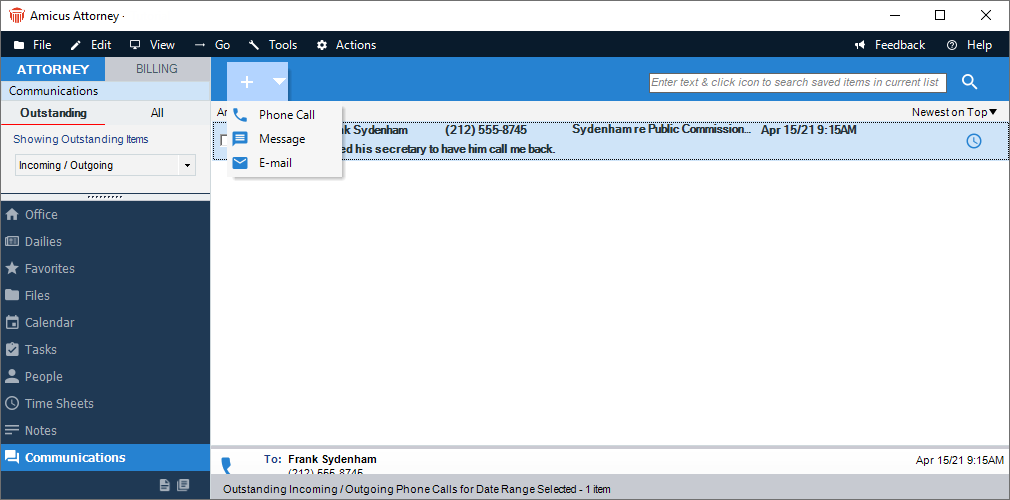
Or, right-click in the list and select New > Phone Call, Message or E-mail from the submenu that appears.
Editing an item
To edit an item, double-click the item in the list. Or select the item, right-click on the list, and choose Open on the shortcut menu that appears. The corresponding Communication Details dialog appears. Select Edit from the taskbar.
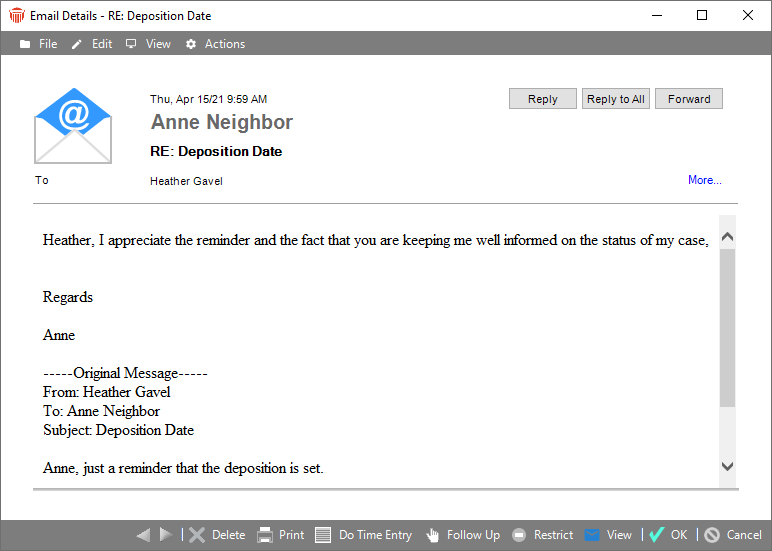
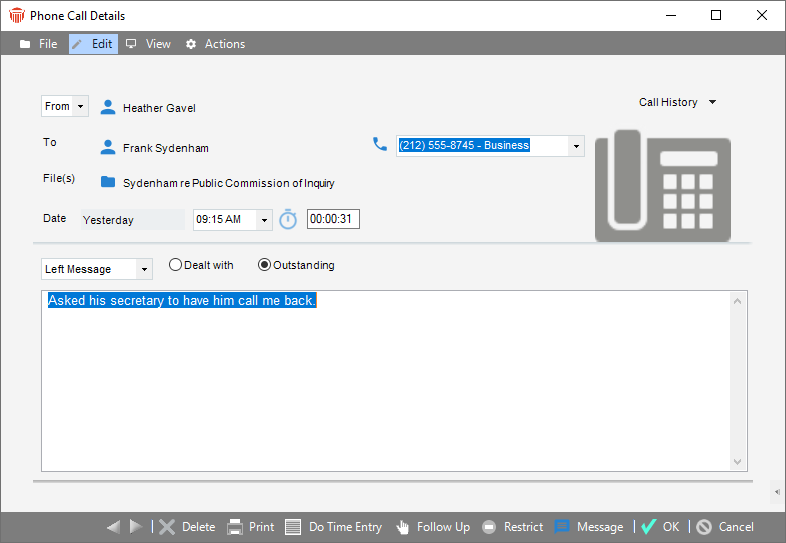
Label
Select a label in the Label list box (such as "Business", "Business2", and so on).
You cannot specify the same label item more than once. For example, you can enter only one "Business" Phone, one "Business2" Phone, one "Business" Fax, and so on.
The lists of available Labels can be customized for the firm. To edit a list, choose People > Communications on the navigation list in the Firm Settings dialog, and then select one of the Communication types at the top of the view that appears.
If the firm has branch offices, consider specifying a separate set of address and communication information for each branch office—e.g. Business1 Address, Business1 Phone, etc., and Business2 Address, Business2 Phone, etc. As you add Firm Members, you will be able to assign the appropriate ones conveniently.
Phone or fax numbers
For a phone or fax item, enter a Country Code, an Area Code, the Local number, and an Extension number.
Select the Include the area code when dialing checkbox, if required. This will result in the Area Code being shown in the Business Card and in lists.
Select the Calls to this number are long distance checkbox, if required. This will result in the Country Code being shown in the Business Card and in lists.
E-mail or Web address
For an e-mail or web item, enter an address.
Primary status
Select the Primary checkbox next to the main items. You can mark only one Phone, one Fax, one E-mail address, and one Web address as primary.
When you are finished
When you have finished adding each new item in the Communications Details dialog, click OK. Do not attempt to add more than one before clicking OK—each must be saved before creating another.
Related Topics
