Customizing Billing > Tracking Time Entry Changes
 Tracking Time Entry Changes
Tracking Time Entry Changes
You can keep track of any material changes to a Time Entry by activating the option to Track Changes.
To activate this option for firm members:
-
Go to the Firm Settings window by selecting Office > Firm Settings in the control panel.
-
Select Track Changes under the Time section to display the Time - Track Changes dialog.
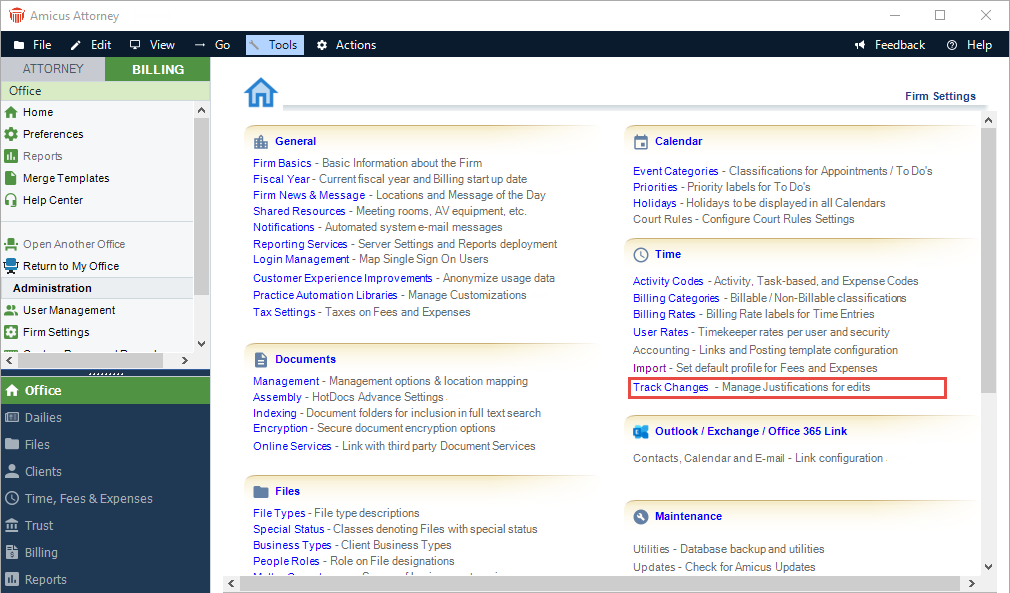
-
The checkbox Prompt User to add a reason ... is unchecked by default.
-
-
Select the checkbox to activate this field.
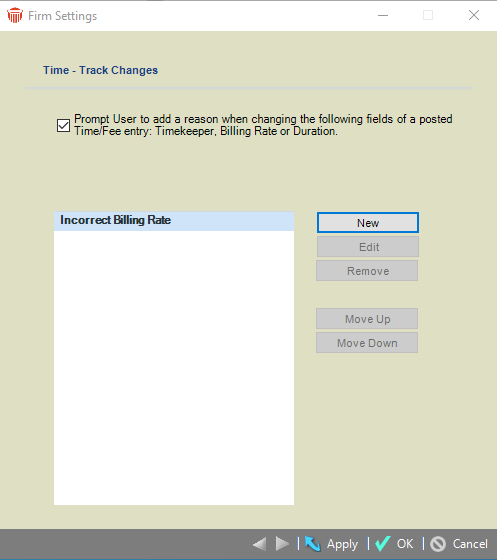
-
Click New to add a new reason to the list.
-
Click Edit to make changes to the reason in the list.
-
Click Remove to delete an existing tracking reason.|

Important: The Remove button is disabled if the reason was previously used.
-
-
Click Move Up or Move Down to reorder the list.
-
Click New and enter a reason in the textbox that displays. The reason cannot be longer than 100 alpha-numeric characters.
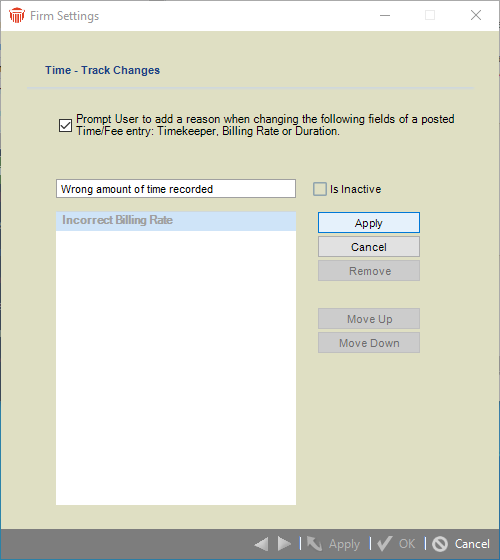
-
Click Apply to add the reason to the list.
-
Tracking codes that have been previously used cannot be deleted.
-
-
To prevent firm members from accessing this code in the future, click Edit and select the Is Inactive checkbox.
-
Inactive items are displayed in the list in the Time - Track Changes dialog, but are not available to firm members when they make a change to the time/free entry.
-
 |
Note: The Edit button changes to Cancel, the other buttons are inactive when adding or editing. The list is displayed to the firm members in the same order as listed in the Firm Settings window. |
Related topics:
