Getting Started > Ensuring data consistency
 Enduring data consistency
Enduring data consistency
To ensure that reports and, more importantly, your bills are accurate, we strongly recommend that you run the Billing Consistency Checker and address any inconsistencies before your initial licensing of Amicus Billing.
This utility checks the Open Billable Files in your database for the assignment of Primary Clients, duplicate Client or Matter IDs, missing Responsible Lawyer assignments, etc. (Closed Files, Non-Billable Files, and "Personal - Vacation" and "Personal - Illness" Files are not checked.) It is simply a reporting utility. It will not change your data, but will permit you to make corrections from the results screen.
This topic covers:
Running the Checker
The Checker can be run at any time by an Amicus Administrator, before and/or after licensing from the Office module by selecting Tools > Billing Consistency Checker.
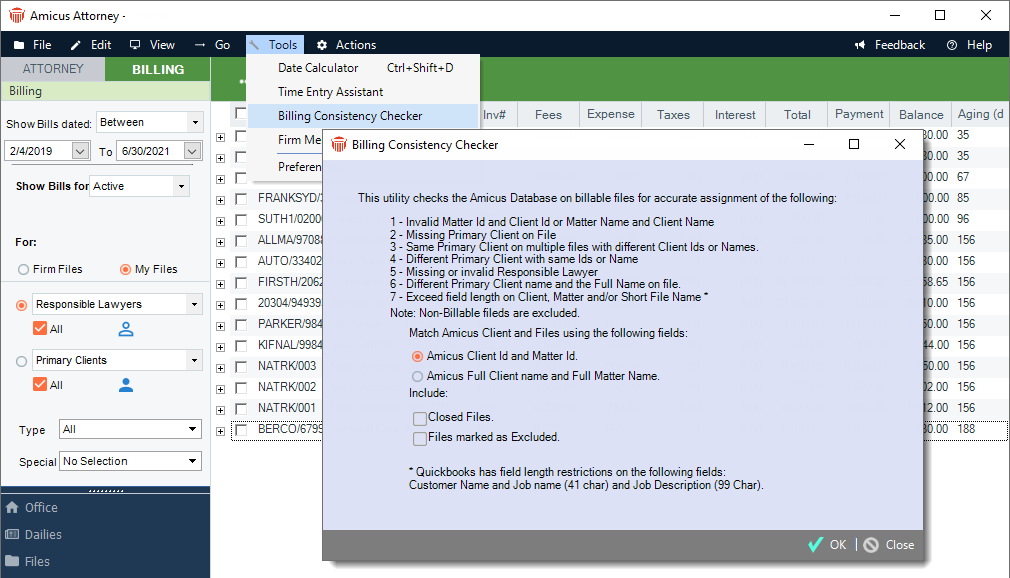
It is also run automatically as part of the initial licensing of Amicus Billing.
When starting the Checker, you must first indicate whether your firm uses Client and Matter IDs for Billable Files.
Tip: We recommend that you have access to all Firm Files in order that you may access all Files details from the results screen. |
Consistency tests
Files are tested for several issues, as listed in the following table. If you indicated that your firm does not use Client/Matter IDs for Billable Files, Full Names are checked instead of IDs.
|
Test # |
File will fail this test if... |
| 1 | The File lacks a Matter ID/Name, a Client ID/Name, or both. Or, if the QuickBooks Link is enabled, one or both of the IDs/Names is too long (over 41 characters). |
| 2 | A Primary Client is not assigned to the File. |
| 3 | Conflicting Client ID/Name—The Primary Client on the File has a different Client ID/Name on another Open Billable File. |
| 4 | Duplicate Client ID/Name—The Client ID/Name on the File matches one on another Open Billable File that has a different Primary Client. |
| 5 | The File is not assigned a Responsible Lawyer who is a Timekeeper. |
| 6 | Client name mismatch within the File—The Primary Client's Name does not exactly match the Full Client Name. (If the Primary Client is an individual, their First and Last Name is used in this comparison.) |
Working with the results
The screen lists all Open Billable Files that failed one or more of the consistency tests.
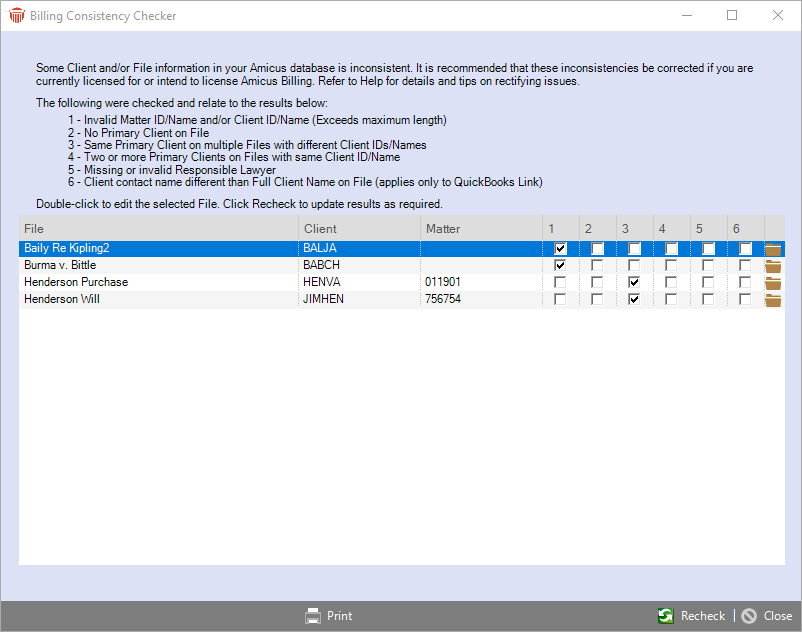
The following information is shown for each File: File Name, Client ID or Name, Matter ID or Name, and checkmarks indicating which of the tests have failed. If the Checker is doing Name testing rather than ID testing, then the Full Matter Name and Full Client Name are shown instead of IDs.
To open a File for viewing and/or editing, double-click it in the list. This enables you to correct any deficiencies immediately.
 |
Note: You may view/edit only those Files that you normally have access to in Amicus. |
If a File does not open, you may use a "Whose File Is It" search to determine who is assigned—in the Files Index, choose Tools > Whose File, and perform a search on the item's Short File Name.
To sort the list, click the desired column heading. This will assist you in finding Files with similar issues.
 |
Note: A long list might take awhile to sort. |
To run the tests again and recheck the database, click Recheck (or run the Checker again). We recommend that this be done once you have corrected the deficiencies initially listed.
To print the results, click Print.
To exit the Checker, click Close.
Addressing Test 2 inconsistencies
(no Primary Client)
Assign a Primary Client on the File.
 |
Tip: We recommend that you have access to all Firm Files in order that you may access all Files details from the results screen. |
 |
Important: If not using Client IDs, take care that this Client's name exactly matches the Full Client Name if one is already assigned on the File. |
 |
Tip: In order to pass this test you might also need to omit the Client's middle name or initial from the Full Client Name. If you don't want to do that, don't and simply ignore the resulting test failure. |
Addressing Test 1,3,4 inconsistencies
(missing, conflicting, or duplicate IDs/Names)
If the QuickBooks Link is configured to match on IDs and an Amicus Client has been linked to a Client in QuickBooks, you cannot edit Client IDs directly in Amicus Files. Similarly, if the Link is configured to match on Full Names, you cannot edit the Full Client Names directly in Amicus Files. In order to gain access to these fields, you will first need to click Unlink in the Admin > Link Details view of File Details—when you save your changes to the File you will be prompted to exchange it to QuickBooks, which re-establishes its link.
 |
Warning: Take care in editing IDs/Names as these are the basis on which records are matched in the two applications. |
Related topics:
