Getting Started > Firm Member designations
 Firm Member designations
Firm Member designations
Using the Billing Security profiles a firm can control a Firm Member’s access to billing functions and financial activities within Amicus Billing.
 |
Note: A Firm Member must be an Amicus Administrator to set, edit and create Security Profiles. |
Learn by Video – Billing Security Profiles
This topic covers:
Setting a Firm Member's Billing Security Profile
To set a Firm Member’s level of billing access:
-
Select User Management from the Administration navigation pane on the left-hand side to display the User Management window.
-
Right-click on a Firm Member to display a pop-up menu, select Set Billing Security Profile to display another pop-up menu containing the three default levels of billing access.

Note: New profiles you create will be added to this pop-up menu.
- Select Billing User from the pop-up menu to give the Firm Member a regular Billing Security Profile.
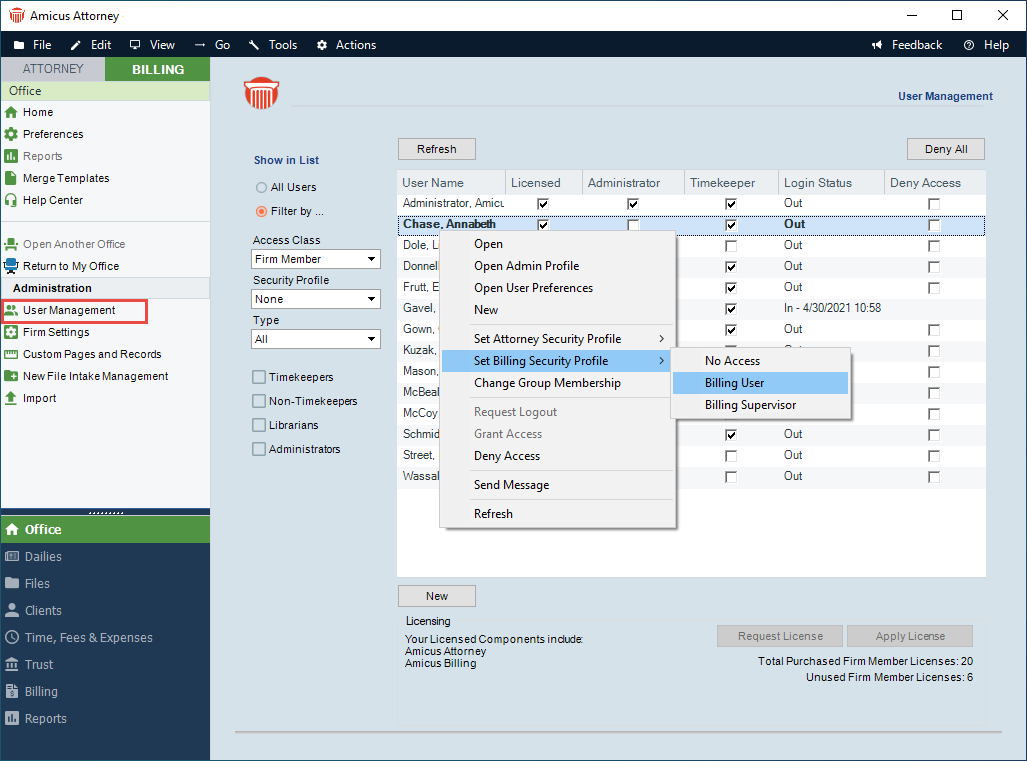
Or,
Double-click on a Firm Member in the User Management window to display an Edit Person dialog box, click the Admin button to display the Administration Profile dialog.
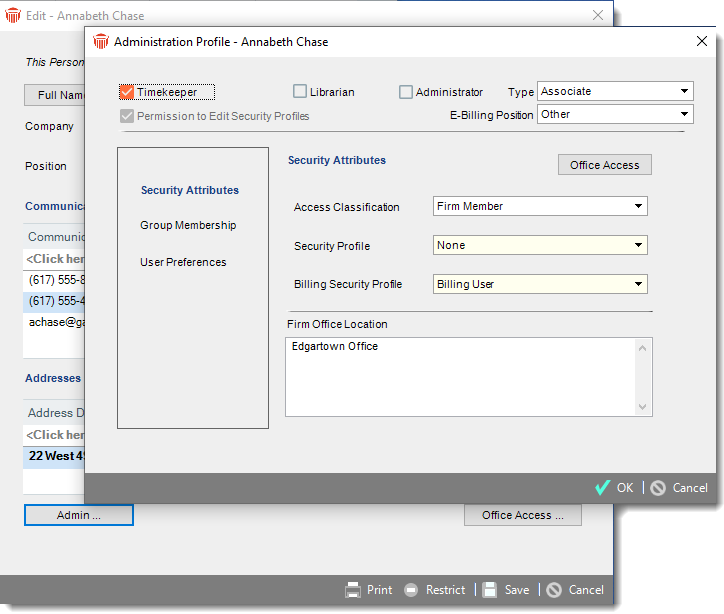
- Select the appropriate profile for this Firm Member from the Billing Security Profile dropdown menu.
Default levels of access
The Billing Security Profiles feature allows firms to have control and flexibility in assigning Firm members access to billing functions. Actions are hidden from a Firm Member when they do not have access to the function.
To accommodate firms with existing experience using Amicus Billing the following predefined security profiles have been included:
-
Billing Supervisor – Users assigned to this role have the highest level of access. This role is uneditable by the firm. Billing Supervisors manage all billable files and primary clients for the firm (including restricted billable files and clients). They can create / edit / delete all billing related transactions. By default, only Billing Supervisors can access the Trust and Billing modules.
-
Billing User Access – This is the most common security profile. Firm Members with this security profile can create billing related transactions for files they can access. However; they cannot access all modules/grids such as Dailies, Trust and Billing. Firms can edit this profile to customize it to their needs. To access Other Firm Member’s Files and Contacts ensure that this option is enabled on the Attorney side.
-
No Billing Access – A firm member without access to any of the billing functions. This is an Amicus Attorney user with a Billing Profile set to None. A Firm cannot edit this profile.
Profile Assignments
The following Profile Assignments are set for NEW Billing Licensed Firm Members.
-
For Administrators the Billing Security Profile is set to Billing Supervisor.
-
For all other new firm members the Billing Security Profile is set to No Access.
The Administrator assigns a Billing Security Profile to Firm members.
-
An existing Billing Security Profile can be used as a template for a new profile by selecting the Copy button.
-
The copy inherits the settings of the copied security profile.
Clear the Billing User designation from any users you want limited to the Attorney side of Amicus by setting their access to None.
Making a Firm Member an Amicus Administrator
To give an Amicus Firm Member access to edit a security profile:
-
Right-click on a name in the User Management screen to display a popup menu, then select Open Admin Profile to display the Administration Profile dialog.
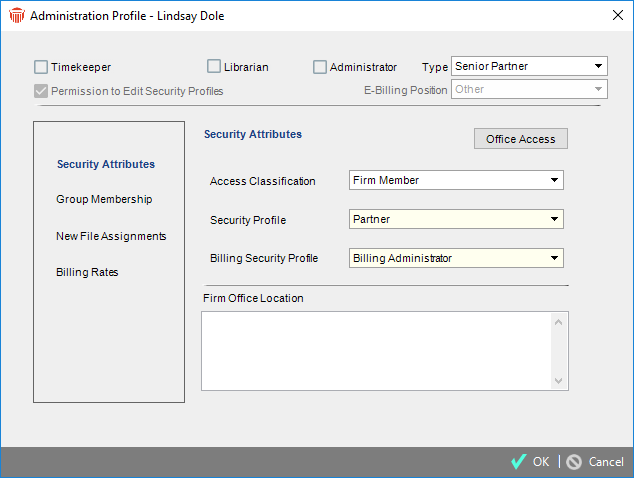
-
Click the Administrator checkbox at the top of the dialog to enable the Permission to Edit Security Profiles checkbox.
-
Click Permission to Edit Security Profiles to display a prompt notifying you that all Administrators will be given notification that this Firm Member has been given rights to edit Security Profiles. Click Yes to continue.
-
Click OK to save and return to the User Management window.
E-billing
Timekeepers require an assigned E-Billing Postion if firm members wish to create E-biills using the LEDES 1998B standard form.
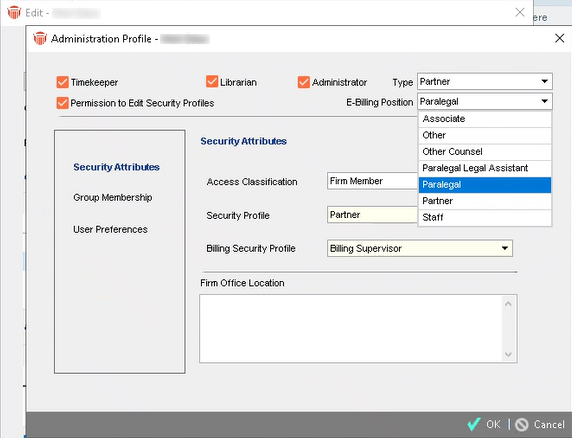
Select an option from the E-Billing Postion drop-down list to designate each Timekeeper as an Associate, Other, Other Counsel, Paralegal Legal Assistant, Paralegal, Other Counsel, or Staff.
Related topics:

