APX (Abacus Payment Exchange) > Viewing APX Transactions
 Viewing APX Transactions
Viewing APX Transactions
APX payments are prefixed with (APX). When a transaction does not have a description associated with it the Transaction Type is prefixed with (APX).
Payments are handled in the same manner for both APX payments:
Credit Card Payments (APX)
ACH Payments (APX)
The Billing View Files Details
To access the Receipt Payment dialog:
Select Receipt Payment form the Navigator section of the BILLING-side Home screen:
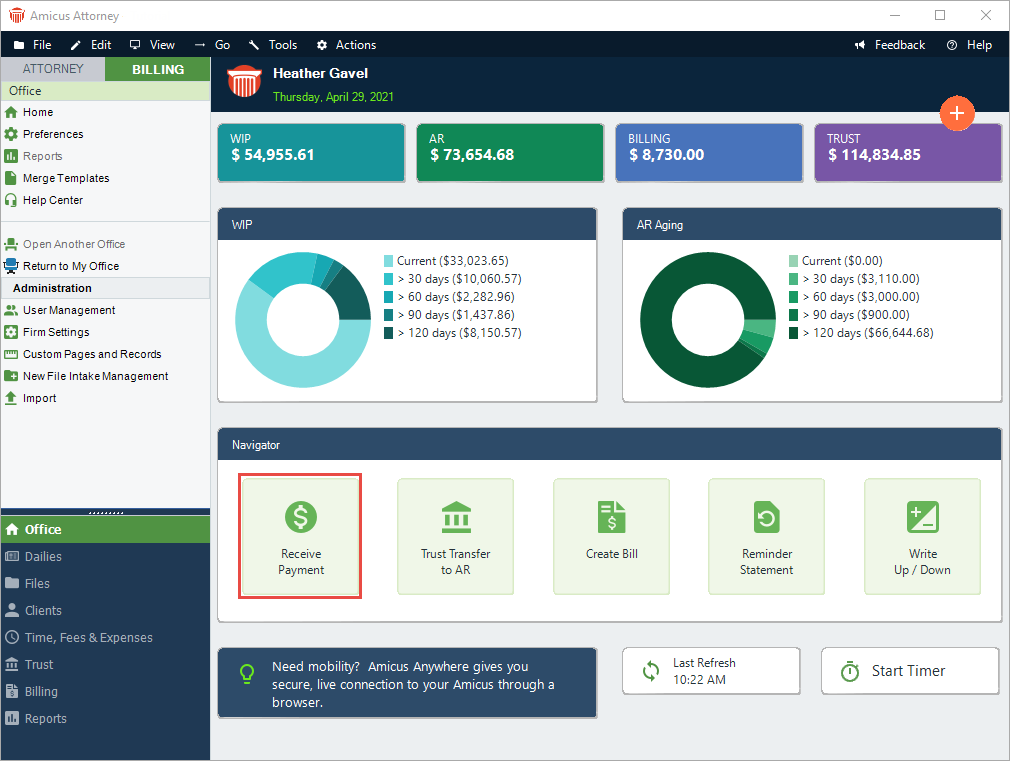
Or, open a file and go to the Taskbar, click on the Transactions icon and select Receive Payment from the pull-down list.
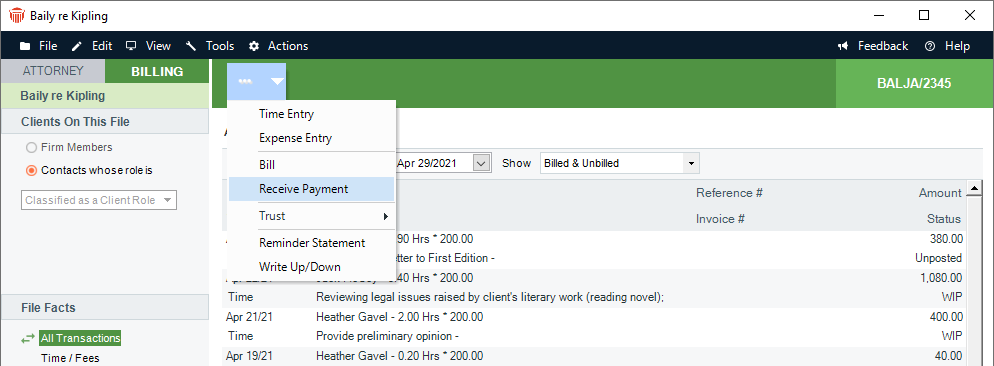
The Receive Payment dialog displays:
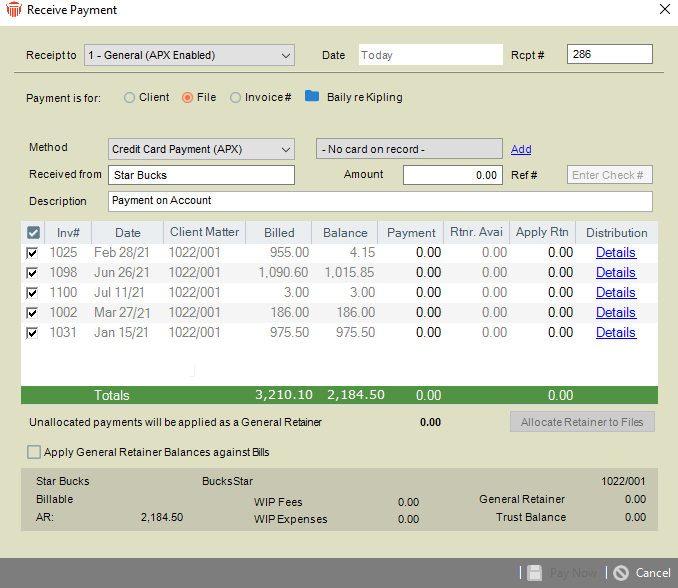
Trust Bank – Trust Receipt (UI View)
To view the Trust Receipt dialog box:
Open the File Details window and select File Facts > All Transactions or Trust from the left sidebar navigation bar.
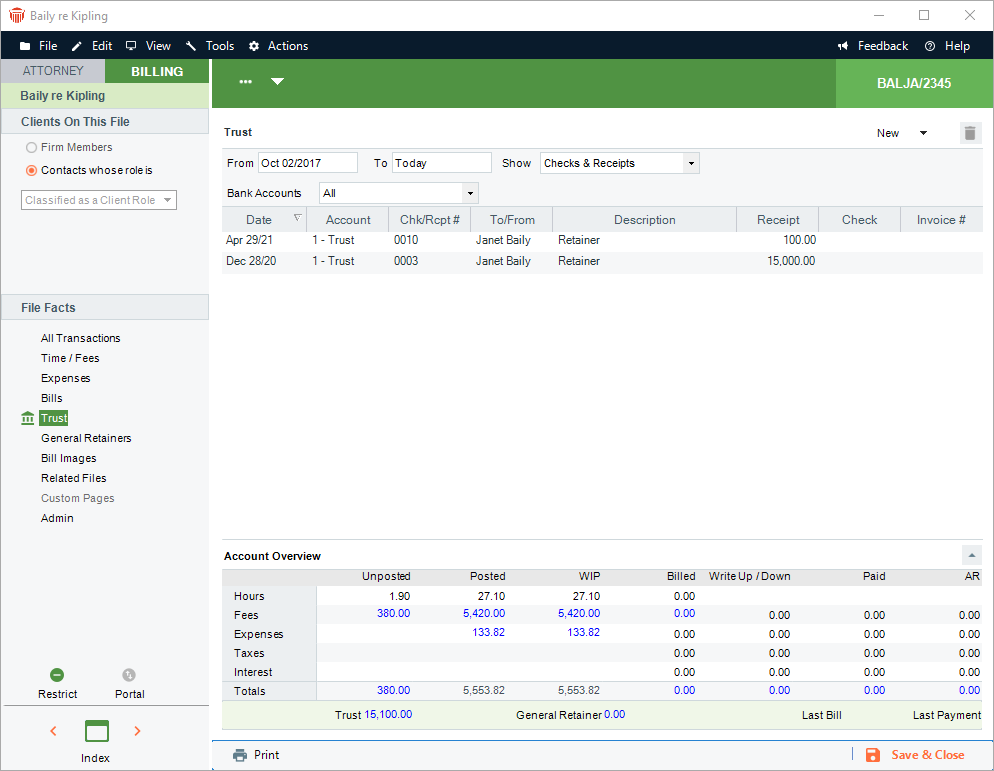
A description is always displayed
Click on the Transactions icon in the Taskbar and select Trust > Trust Receipt from the pull-down list.

The Trust Receipt dialog displays:
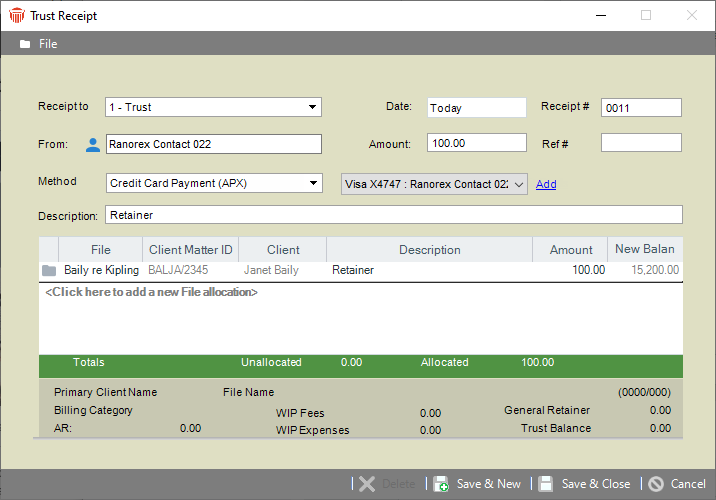
Printed Receipt and Bills (New Payment)
To print receipts for bank accounts:
Select Office > Firm Settings from the left navigation pane to display the Firm Settings window.
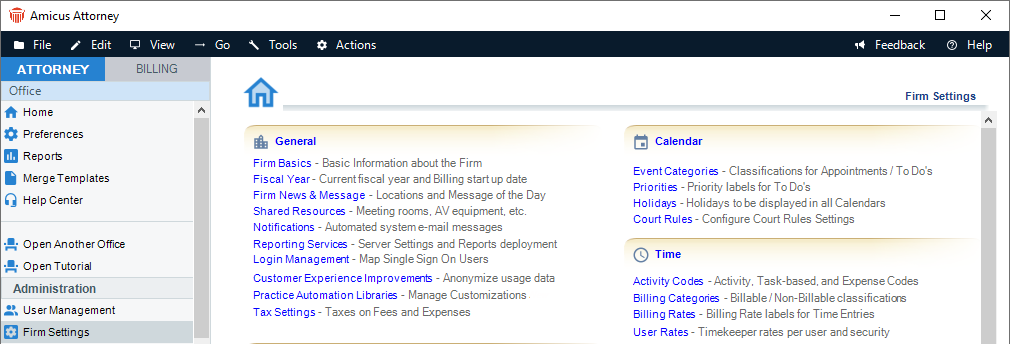
Scroll down to the Billing section and select Bank Accounts to display the Billing - Bank Accounts dialog.
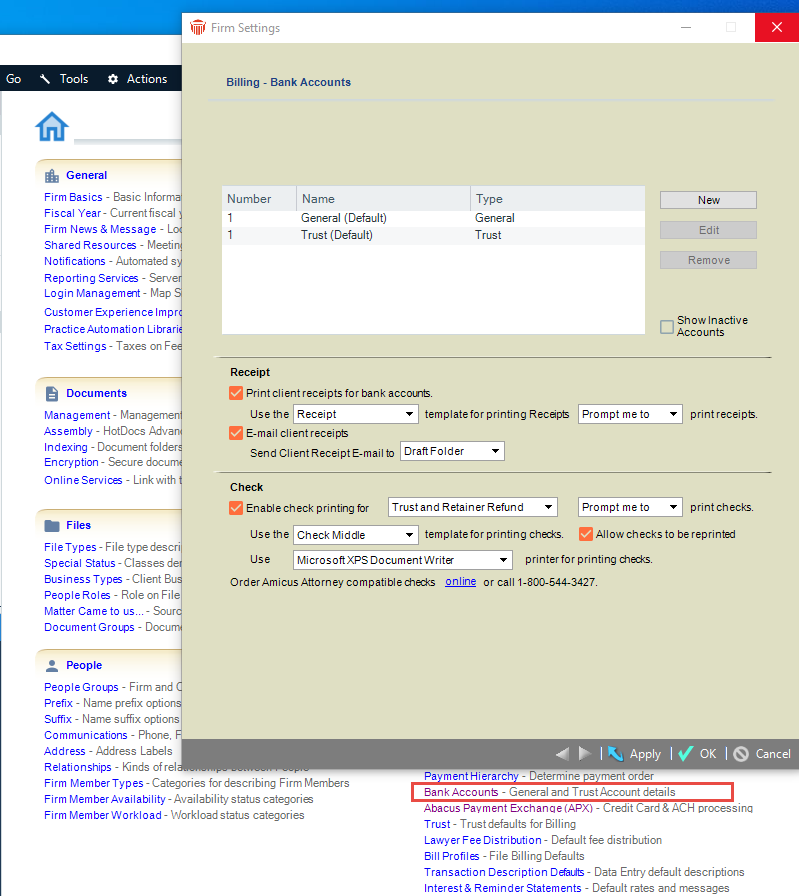
Select the Print client receipts for bank accounts checkbox.
Reports
To generate an APX - Credit Card and ACH Report:
Select Office > Firm Settings from the left navigation pane to display the Firm Settings window.
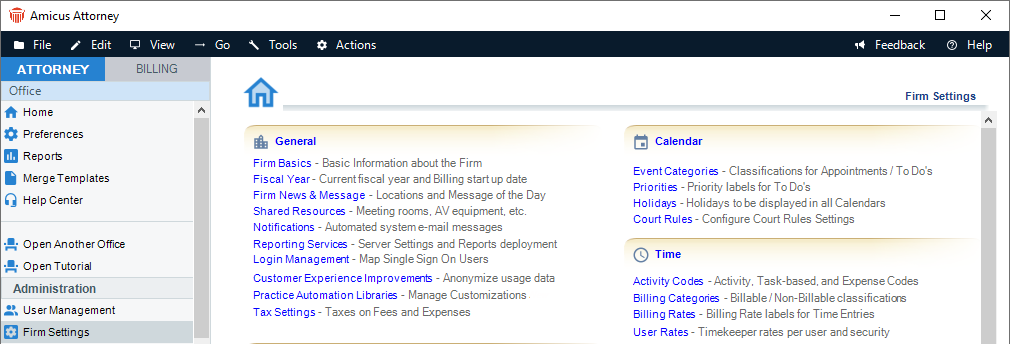
Scroll down to the Billing section and select Abacus Payment Exchange (APX) to display the Billing - Abacus Payment Exchange (APX) dialog.
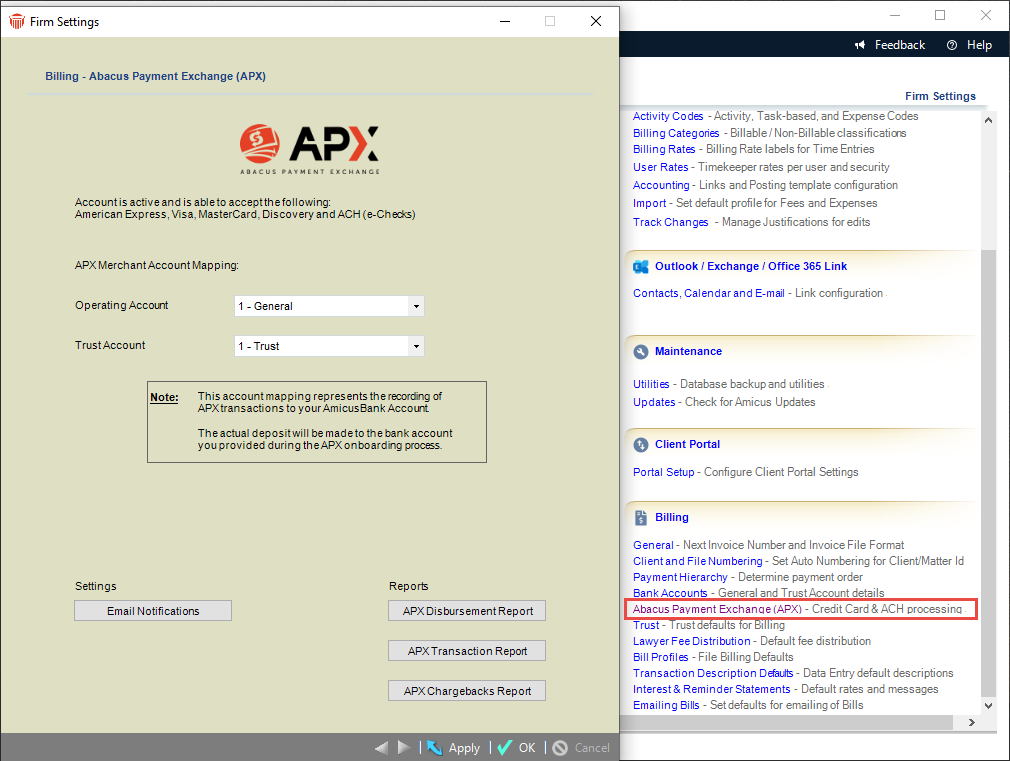
Click APX Transaction Report to display the APX - Credit Card and ACH Report dialog.
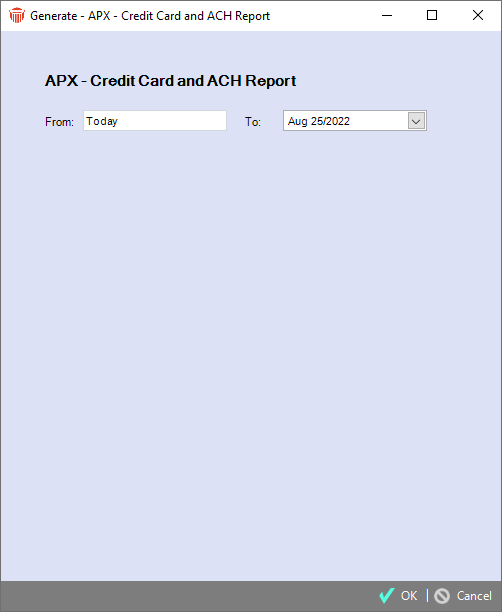
Complete the following fields by entering information or selecting from the pull-down menus:
From and To dates
Click OK to generate the report.
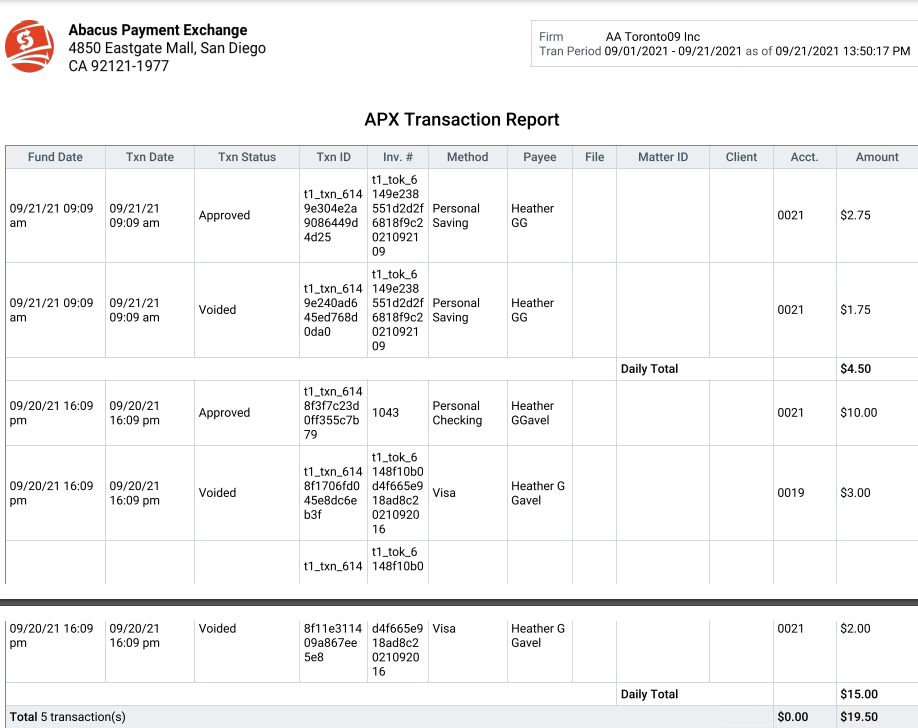
Related Topics
Making a Payment in Amicus Attorney
