Files > Working with File details > Restricting access
 Restricting access to a File
Restricting access to a File
File Restriction settings are the same on the Billing side as on the Attorney side, and affect both sides.
To restrict a File:
- Click the Restrict button near the bottom of the control panel in the File Details window to display the Restrictions dialog box.
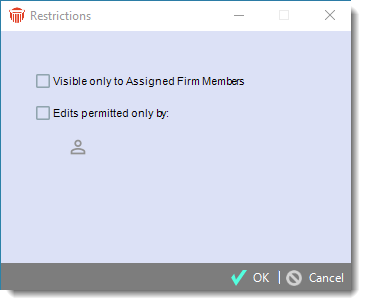
-
Select the desired options, and click OK. The no-entry image on the Restrict button turns red.
-
Billing Supervisors can access the Billing side of all Billable Files, including Files they are not assigned to and Files that are Restricted.
