Files > Filling in accounting information > Split Billing
 Split Billing
Split Billing
You might be doing work for multiple Clients and want to split fees and expenses between two or more of them. For example, you could set up a class action case this way. Or you might want to allocate the Fees and Expenses on one File to other Files for the same Client.
Amicus lets you create a "Master" File in which you enter all Fees and Expenses that are to be split among it and the "Sub" Files. Billing the Master File will automatically create separate Bills: one for the Master File and one for each of the Sub Files. The Sub Bills also include any individual Sub File Fees and Expenses.
Note that you can still bill a Sub File separately if you like.
This topics covers:
Setup
- In the File Details of the file you want to set as the Master File, select Admin > Bill Settings from the left navigation pane to display the Bill Settings view.
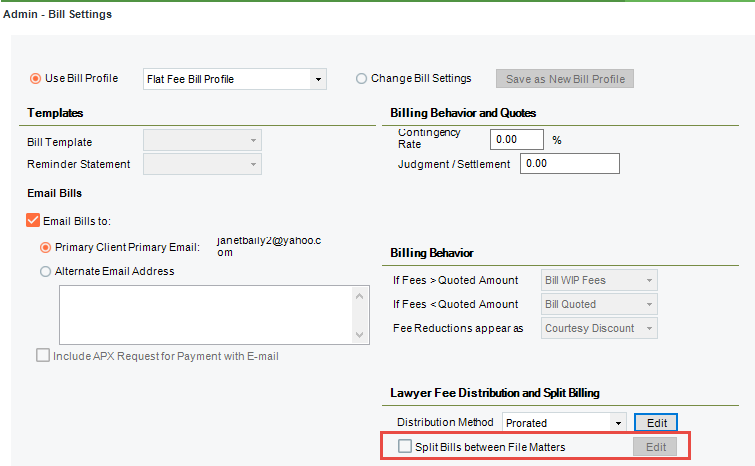
- In the Lawyer Fee Distribution and Split Billing section, check the Split Fees between File Matters option.
- The Split Billing Details dialog displays.
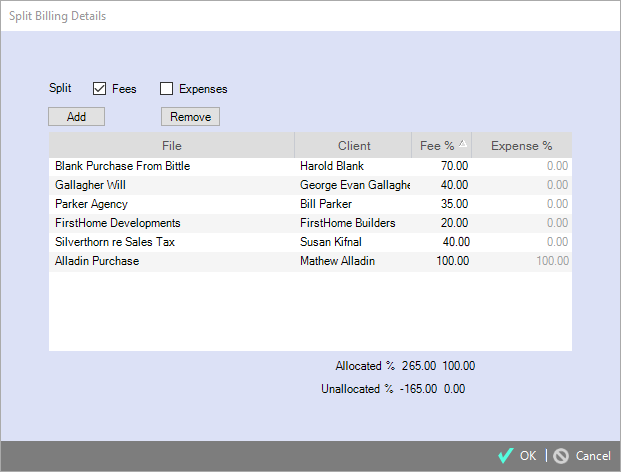
Choose whether to split the Fees, Expenses, or both.
The first File listed is the Master File. Add other Files as Sub Files for splitting the charges.
Enter the percent allocation(s) of the total charge for each File. If you set the Master File's allocation(s) to zero, its Fees/Expenses will be entirely allocated to the Bills on Sub Files.
Ensure that the Master and Sub Files are set to use the "Standard New" Bill Template. (The Template may be edited to suit your firm's needs.)
In order to be included in a Split Billing group, a File must:
Be Open and Active.
Not be assigned a "Non-Billable" File Billing Category (in the Admin > Accounting view).
Not be set for Task-Based Billing (in the Admin > Accounting view), and thus not set for E-billing.
Not belong to an existing Split Billing group. That is, a File cannot be the Sub of more than one Master, or serve as both Sub and Master.
Not be part of a consolidated billing arrangement for a Client
Split Billing option in a Sub File:
Once a File has been specified as a Sub File, the Split Billing option in its Admin > Bill Settings view will be disabled.
Other details
-
Fixed Fee or Contingency:
-
The Master File's settings are used, and thus affect the amounts allocated to Sub Files when billing.
-
The Sub Files' settings are ignored.
-
-
Time and Expenses: On the Master File, create the Time and Expense Entries to be split. Ones created on Sub Files will only affect Bills on those particular Files.
-
Creating Bills:
-
In order to Bill the Master File (with its Sub Files), none of the Sub Files can already have a current Draft Bill, Final Bill, or Reminder Statement.
-
When you Bill the Master File (with its Sub Files), the Sub File Bills will include both allocated Fees/Expenses and any Sub File-specific Fees/Expenses within the billing period.
-
For convenience, the Select Files dialog includes a "Split Billing" option to list just Master Files.
-
-
Mass Billing: Split Billing Files are always excluded from Mass Billing. The Mass Billing options (in a File's Bill Settings) are ignored.
-
Fee Discounts:
-
The Master File's "Apply Discounts to Fees" setting (in Bill Settings) is ignored.
-
Each Sub File's "Apply Discounts to Fees" setting affects fees allocated from the Master File as well as fees from Time Entries on that specific File.
-
-
Taxes, Trust and General Retainer transfers, and Fee Distributions: Specific to the individual Bills.
-
Payments, Write-Ups/Downs, Reminder Statements, and Interest on Bills: Perform on the individual Bills.
-
Undoing or deleting Bills: Undoes/deletes all Bills associated with the split, not individual Master or Sub Files.
Related Topics
