Time, Fees and Expenses > Reviewing Time Entries and Expenses > Using the Client Expenses view
 Using the Client Expenses view
Using the Client Expenses view
By default, the Client Expenses view of the Time Fees & Expenses module shows all Expense Entries. Expense Adjustments done at the time of billing (in Bills that are now posted) are also included.
To open the Time-Fees view, click the Time, Fees & Expenses button in the Navigation Pane, and if necessary, click Billing at the top of the Navigation Pane and select the Client Expenses option.
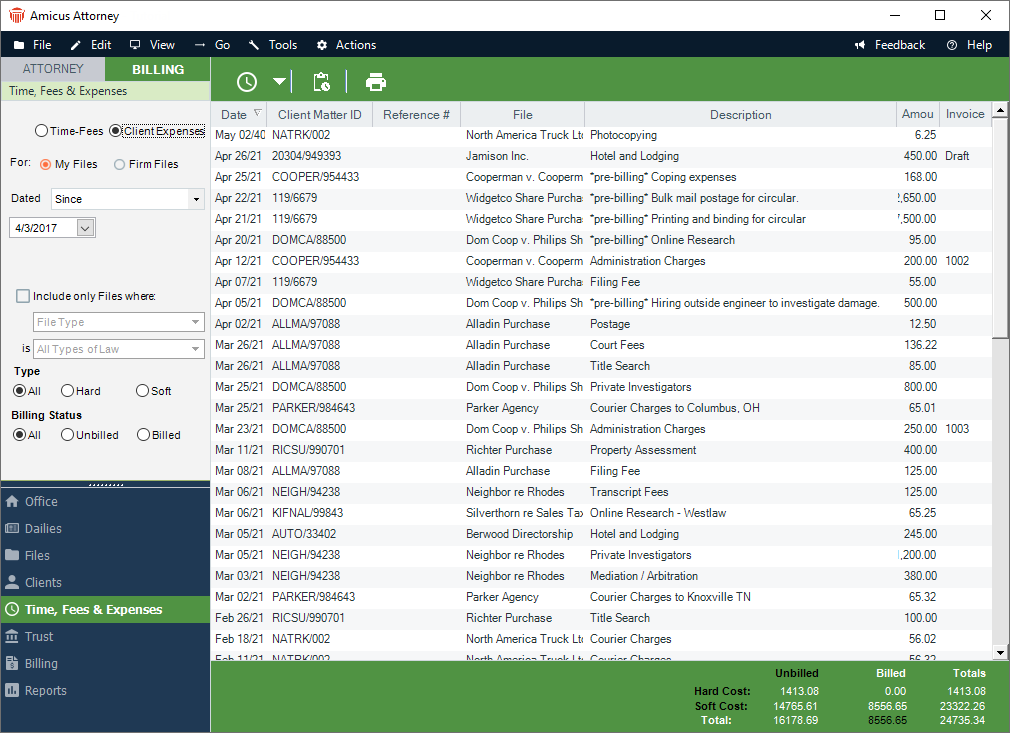
By default, the Client Expenses list shows the Expense type (Hard or Soft), date, Client Matter ID, Primary Client Name, File Name, Description, amount, and Invoice Number (or status) of the Bill that includes the Expense. You can set the list to show the Audit ID and Expense Reference Number as well.
At the bottom of the screen, totals are shown for the currently displayed list. Hard Costs and Soft Costs are totalled for unbilled and billed Expenses separately.
Showing particular kinds of items
Using options in the control panel, you can filter the list of items shown.
Firm Files—By default, only the Expenses on Files to which you are assigned are shown. Depending on your assigned Security Profile, "My Files" and "Firm Files" options might appear in the control panel. To show the Expenses on all Files regardless of who is assigned to them, select the Firm Files option. Or, to show only the Expenses on your Files, select the My Files option.
Dated—Show Expenses for a specific date or date range.
Include only Files where—Show Expenses based on the Files to which they are assigned. Select the option and specify the details of the File limitation: File Type, Client(s), Responsible Lawyer(s), File(s), or Billing Category.
Billing Status—Show all, unbilled only, or billed only.
Type—Show all, Hard Cost Expenses only, or Soft Cost Expenses only.
Related Topics
