Time, Fees and Expenses > Reviewing Time Entries and Expenses > Using the Time-Fees view
 Using the Time-Fees view
Using the Time-Fees view
By default, the Time-Fees view of the Time Fees & Expenses module shows today's Time Entries for all Timekeepers. Fee Adjustments done at the time of billing (in Bills that are now posted) are also included. The list omits any Time Entries that are not assigned to a File.
To open the Time-Fees view, click the Time, Fees & Expenses button in the Navigation Pane, and if necessary, click Billing at the top of the Navigation Pane and select the Time-Fees option.
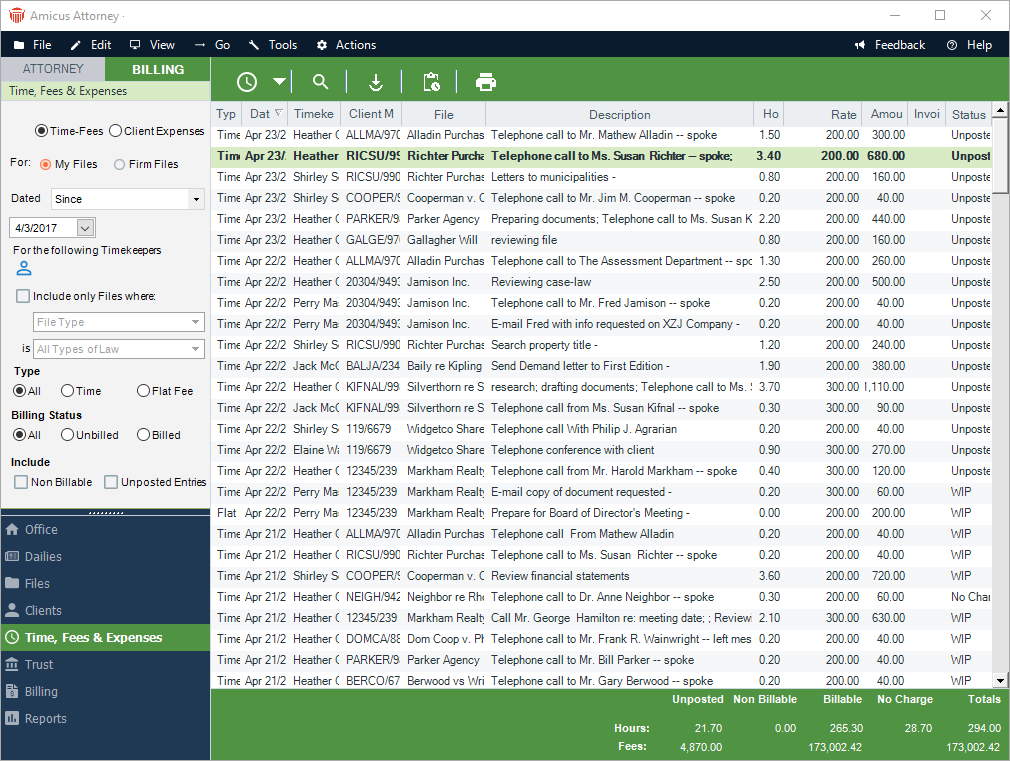
By default, the Time-Fees list shows the item type (Time, Flat Rate, or Fee Adjustment done at the time of billing), date, Timekeeper, Client Matter ID, File Name, description, hours, Billing Rate (or Time Tracking Rate), amount, Invoice Number (or Bill Status) of the Bill that includes the item, and item status (see below). You can set the list to show the Audit ID and Primary Client Name as well.
The Time Entry status may be:
Unposted— not yet posted
No Charge—set to "No Charge" and posted (billed or not billed)
WIP—set to "Bill" and posted but not yet billed
Billed—set to "Bill" and billed
At the bottom of the screen, totals are shown for the currently displayed list. Hours and fees are totalled for each item status.
Showing particular kinds of items
Using options in the control panel, you can filter the list of items shown.
Firm Files—By default, only the items on Files to which you are assigned are shown. Depending on your assigned Security Profile, "My Files" and "Firm Files" options might appear in the control panel. To show the items on all Files regardless of who is assigned to them, select the Firm Files option. Or, to show only the items on your Files, select the My Files option.
Dated—Show items for a specific date or date range.
Timekeepers—Show items for selected Timekeeper(s).
Include only Files where—Show items based on the Files to which they are assigned. Select the option and specify the details ofReviewing Time Entries and Expenses this File limitation: File Type, Primary Client(s), Responsible Lawyer(s), particular File(s), or Billing Category.
Type—Show all, "Time" only (duration-based total fee), or "Flat Fee" only (Flat Rate- or File Fee-based total fee).
Billing Status—Show all, unbilled only, or billed only.
Include Non-Billable
Include Unposted Entries
Related Topics
Reviewing Time Entries and Expenses
