Calendar > Adding a To Do with Basic Information
 Adding a To Do with Basic Information
Adding a To Do with Basic Information
In addition to Appointments, Amicus helps you keep track of To Do's—tasks that you have to accomplish today or at some future time. A To Do may have a fixed deadline—the date by which it must be done. You will be warned when a Deadline has arrived, and whether it has passed.
With paper systems, setting a date to be reminded to do something is only the beginning. When the date arrives and you do not complete the task that day, you have to remember to bring it forward to the next day's To Do list—and so on until the day you finally perform the task. It is easy to lose track of such tasks. Amicus saves you all that trouble by automatically carrying forward To Do's that have not yet been marked Done.
To add a To Do:
-
Click the New icon on the taskbar in the Calendar module, or choose File > New > Event from the main menu in any window. The Event Details dialog displays.
-
Complete the following fields:
-
Select To Do from the dropdown menu in the Do field
-
Enter a short description in the Title field
-
The Date box is populated with the date that was displayed in the Day view of your Calendar module. Use the calendar controls if you wish to change the date.
-
If the date is today's date, it will appear on today's To Do list in the Calendar. If the date is in the future, the To Do will appear on the To Do list for the date you specified, but not before.
-
-
Set a Deadline for the To Do if you wish. If you like to set deadlines for yourself, you can do so for every To Do you add. However, this would clutter up your Calendar. Also, if many of these To Do's become overdue, you may get annoyed at the frequent reminders that appear. Set a Deadline only where it is genuine and realistic. That way, you will pay more attention when you are reminded about upcoming or overdue Deadlines.

Note: You cannot set a Deadline for a Milestone To Do or a "Someday" Priority To Do. 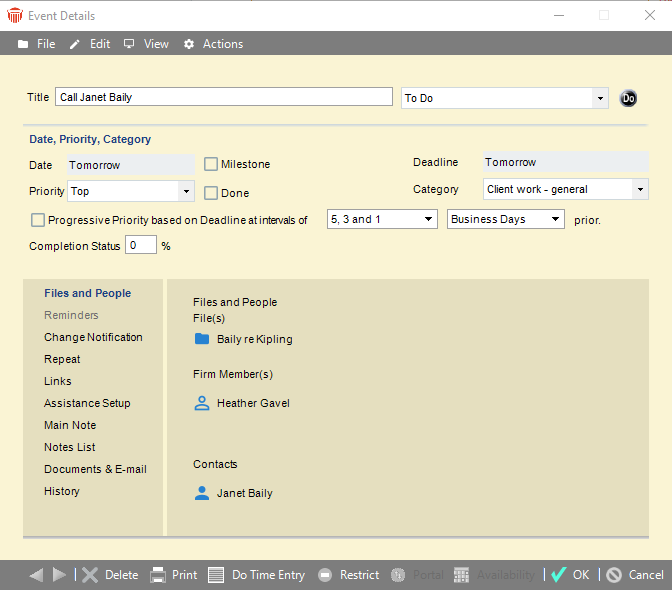
-
You have the option of filling in more details to make the To Do more specific. Some of these details are available in the header section of the Event Details dialog, and some are in the views you can choose on the navigation list at the left
-
If you do not need to provide further details, click OK.
Other ways of creating To Do's
You can also create To Do's in the following ways:
-
Create a Follow-Up To Do from a Phone Message, Phone Call, E-mail
-
Convert a Note into a To Do
-
Convert an Appointment into a To Do
Related Topics
