People > Adding a Contact > New Contact
 New Contact
New Contact
To add a new Contact record, not based on an existing record:
-
Click New in the People Index in the People module. Or, right-click on the People list and choose New on the shortcut menu that appears. Or, choose File > New > Contact from the main menu Or, click New in the Select People dialog.
The New Contact wizard appears:

-
Select the New option (if not already selected), select either the Individual or Company option, and then enter the name. Be careful to provide enough information for a duplicate check. You should avoid creating a new record for a Contact who is already in the firm's database. The search is not case sensitive.
-
When adding an Individual, you must enter the Contact's last name in order to have a duplicate check done.
-
You could enter only their last name, e.g. Black. When the duplicate check is done, all records with last name beginning with those letters will be listed—e.g. Black, Blackmore, Blackstone, and so on.
-
To do a narrower check, you could enter more of the Individual's name in the appropriate boxes, e.g. Jo Black. Individuals whose names match will be listed—e.g. Joseph Black, Mary Jo Blackstone, J. Black, and Cecil J. Blackmore.
-
-
When adding a Company you must enter the Company name, e.g. Ship. Companies whose names begin those letters will be listed—e.g. Ship & Fly, Shipley's Sugars, and Shiptone Inc.
-
Then click Next. The check is done for duplicate People throughout the entire database:
-
If no matching People are found, the New Person wizard closes and the Person Details dialog appears. Continue to Step 4.
-
If one or more matching People are found, the next dialog appears. Continue to Step 3.
-
-
-
The next dialog of the New Contact wizard lists the matching people found from the duplicate check.
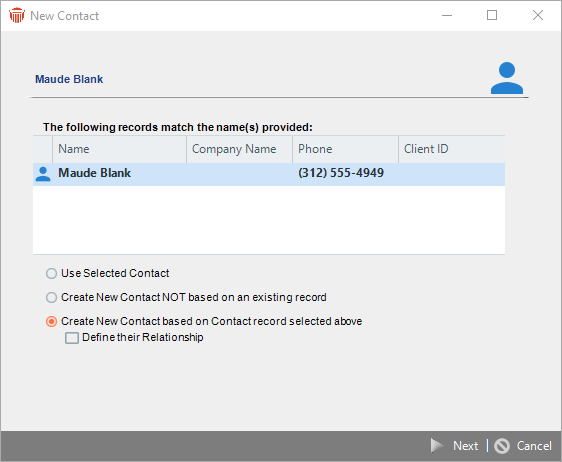
You can do any of the following:-
If the Contact you want to add is already in the database, select them in the list and click Use Selected Contact. Their Person Details window appears, with you already assigned to the record. You are now done. (A new Contact record is not created.)
-
To create a new record based on one of the matching People listed, select them in the list, select the Create New Contact Based On Person Record Selected Above option, and either select or clear the Define Their Relationship checkbox. Then click Next. Continue to Step 4 of the procedure for adding a new record based on an existing one—see Adding a new Contact with the same information as another Contact.
-
To create a new record not based on any of the People listed, select the Create New Contact NOT Based On An Existing Record option, and click Finish. The New Person wizard closes and the Person Details dialog appears. Continue to Step 4.
-
-
The Contact Basics view of the Person Details dialog appears. You may simply click Save & Close. Or, you can add addresses and other information about the Contact first—for instructions, see Editing basic information for a Contact.
 |
Note: In order to save yourself time and effort when creating new Contacts, you can set preferences for default values for many of the basic People fields, such as address, phone area code, Firm Member assignments, and so on. For more information, see Setting Up Your Office. |
Related Topics
