People > Adding a Contact > New Contact with the same information as another
 New Contact with the same information as another
New Contact with the same information as another
You can create a new Contact record based on the information in a Contact record that is already in your firm database.
For example, if you are adding Donna Ruggles who works at Gage, Dish & Thomas, you could save time by first finding another employee at that company in your database, or the Person record for the company itself, and then base the new record on that existing record. You can optionally have the company's business phone number, address, and so on automatically entered in the new record for Donna Ruggles.
Or, you might be adding Betty Bittle, daughter of Jonathan Bittle who is already in your database.
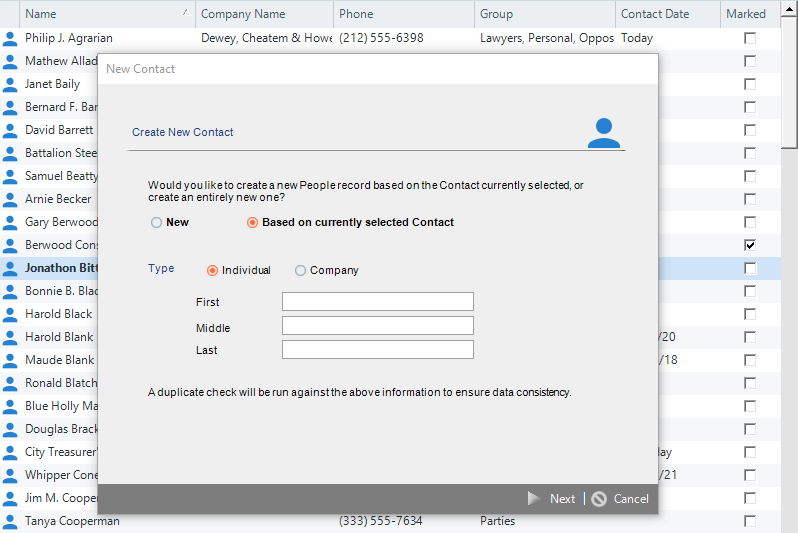 a
a
-
Select a Contact in the People Index, and then click New, or right-click on the list and choose New With Same Information on the shortcut menu that appears. Or, choose File > New > Contact from the main menu. Or, click New in the Select People dialog. In our example, we selected Jonathan Bittle.
-
Select the Based On Currently Selected Contact option if not already selected.
-
The first dialog of the New Person wizard appears.
-
-
Select either the Individual or Company option, and then enter the name. Be careful to provide enough information for a duplicate check. You should avoid creating a new record for a Person who is already in the firm's database. For more information on duplicate checking, see Step 2 of Adding a new Contact.
-
Then click Next to check duplicate People throughout the entire database.
-
-
The next dialog of the New Contact wizard shows the results of the duplicate check.
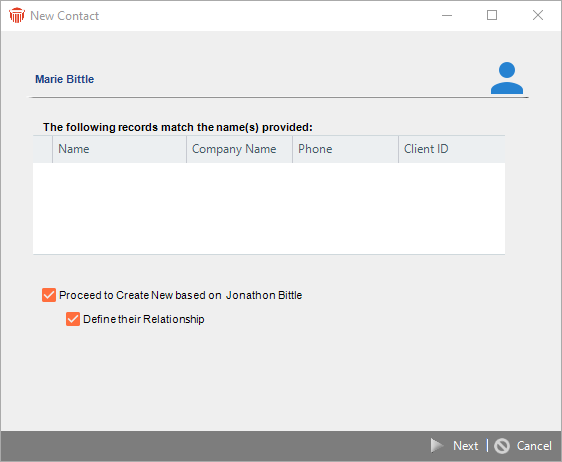
If no matching People are found, select the Proceed To Create New Based On option, and select or clear the Define Their Relationship checkbox. Then click Next and continue to Step 4 or 5.
However, if one or more matching People are found:-
If the Contact you want to add is already in the database, select them in the list and click Use Selected Contact. Their Person Details window appears, with you already assigned to the record. You are now done. (A new Contact record is not created.)
-
Perhaps the duplicate check has revealed a record that is a better candidate on which to base your new record. To create a new record based on one of the People listed in the duplicate check results, select them in the list, select the Create New Based On People Record Selected Above option, and either select or clear the Define Their Relationship checkbox. Then click Next and continue to Step 4 or 5.
-
To create a new record based on the Contact you originally selected, select the Proceed To Create New Based On option, and either select or clear the Define Their Relationship checkbox. Then click Next and continue to Step 4 or 5.
-
- If you decided to define the relationship between the new Contact and the existing Person, the next dialog of the New Contact wizard provides relationship fields, for you to do so. For more information on adding a relationship, see Working with the list of People related to a Person.
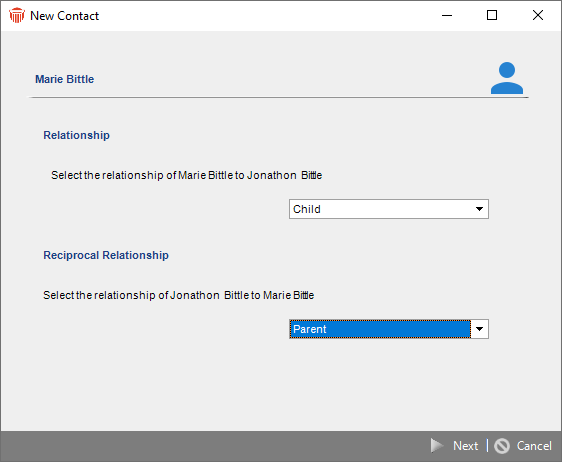
Then click Next.
- The final dialog of the New Contact wizard lists the communication and address information that can be copied or linked to the new record.
- If you are adding a new Contact based on an Individual who is not linked to a Company, select the items you want copied.
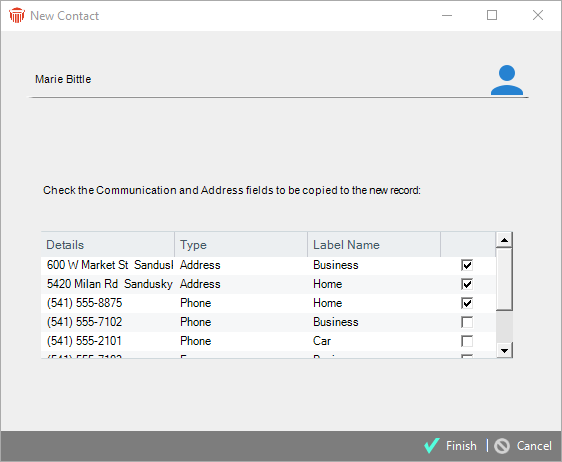
- If you are adding a new Contact based on an Individual who is not linked to a Company, select the items you want copied.
 |
Note: If you add a new Individual based on a Company, the new record will be automatically linked to that Company. |
-
If you are adding a new Individual based on an Individual who is linked to a Company, you can:
-
Link the new Individual to the same Company, by selecting the Associate checkbox. That is, select the checkbox when adding a co-worker, or clear the checkbox if merely adding a family member.
-
Select the items you want in the new record. Any items that are linked to the Company are listed in blue.
If you are linking the new Individual to the Company, and select any of these blue linked items, they will be linked items in the new record. Otherwise, any selected items will simply be copied to the new record.
-
-
When you are done, click Finish.
- The Contact Basics view of the Person Details dialog appears. You may simply click Save & Close. Or, you can add addresses and other information about the Contact first—for instructions, see Editing basic information for a Contact.
Related Topics
