Getting Around > Basic Amicus Elements > Amicus Navigation Pane
 Amicus Navigation Pane
Amicus Navigation Pane
The Amicus Navigation Pane helps you to switch between modules, and filter the Index lists of items. It may also provide additional controls and information.
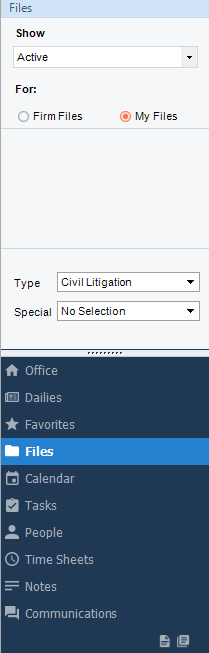 |
The name of the module is identified at the top. | |
| The control panel in the middle section provides various filter controls, navigation lists, date assignment mini-calendars, commands, information, etc. appropriate to the current view. Secondary windows and dialogs may also have a control panel. | ||
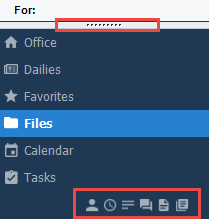 |
The module navigation buttons at the bottom enable you to quickly switch modules.
Note that you can drag the divider above the Office button downward to make more space for the control panel section—the wide buttons will change to icons across the bottom. |
|
Resizing the Navigation Pane
You may sometimes want to expand the main information section of the window to see more detail.
To quickly resize the Navigation Pane (or the control panel in a secondary window), you can use your mouse pointer to drag the pane's right-hand border to the left or right.
Alternatively, to hide the Navigation Pane from the main window (or hide the control panel in a secondary window), you can go to the top menu and select View > Navigation Pane.
To redisplay the pane or panel, reselect View > Navigation Pane.
Related Topics
