3rd Party Links & Other Solutions > Common Functions > Performing tasks from other apps > Amicus smart tag/additional actions
 Amicus smart tag/additional actions
Amicus smart tag/additional actions
Save time by performing actions directly, without having to navigate back to Amicus.
-
Word 2019/2007/2003, Excel 2019/2007/2003
The "i" Smart Tag Actions button appears when you move the cursor over the text—click this button and choose an appropriate action.
In addition, Amicus Short File Names and Contact Names are automatically indicated—by a purple dotted underline in Word, or a small purple triangle in Excel. -
Word 2010, Excel 2010
Right-click on the text, choose Additional Actions, and choose an appropriate action.
Actions:
-
View the File or Contact Details
-
Schedule an Appointment on this File or with this Contact
-
Add a Time Entry on this File
-
Insert the Primary Address for this Contact
Sample Actions menus:
-
For the Contact named Anne Neighbor:
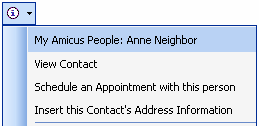
-
For the File named Baily re Kipling:

Related Topics
