People > Working with a Person's details > Displaying a picture of a Person
 Displaying a picture of a Person
Displaying a picture of a Person
To add a picture, click the text in the Photo box. A dialog appears, enabling you to identify the current location of the picture on your computer or network. When you click Open and then OK, a copy will be stored in the Amicus database so that it can be shown to all users viewing the Person Details. The Person's picture will also be shown in the Saved E-mail Details dialogs for incoming E-mails from that Person and outgoing E-mails to that single Person.
To add or remove pictures, right-click on the Photo box and choose Add/Remove Photo(s) in the shortcut menu. In the dialog that appears, click Add to add a picture, or select a picture and click Remove to remove one.
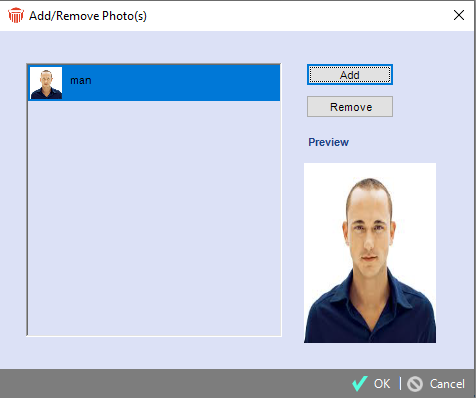
To switch between saved pictures, right-click on the Photo box and choose the desired picture in the shortcut menu.
 |
Tip: Avoid using large computer files because they might affect system response times. For best results, use pictures with the proportions of about 3 wide to 4 tall, in order to avoid distorted images. |
Related Topics
