People > Working with a Person's details
 Working with a Person's details
Working with a Person's details
As you work on matters involving People (appointments, phone calls, e-mails, and documents), various kinds of information accumulate relating to these People. This information and the Person's Business Card are shown in the various views of the Person Detail window.
To see information on a particular Person, first open the People module by clicking People in the Navigation Pane. The People Index appears.
Double-click the Person you want in the People list. Or, select the Person, right-click on the list, and choose Open on the shortcut menu that appears. Or, select the Person and click Open. The Person Details window opens.
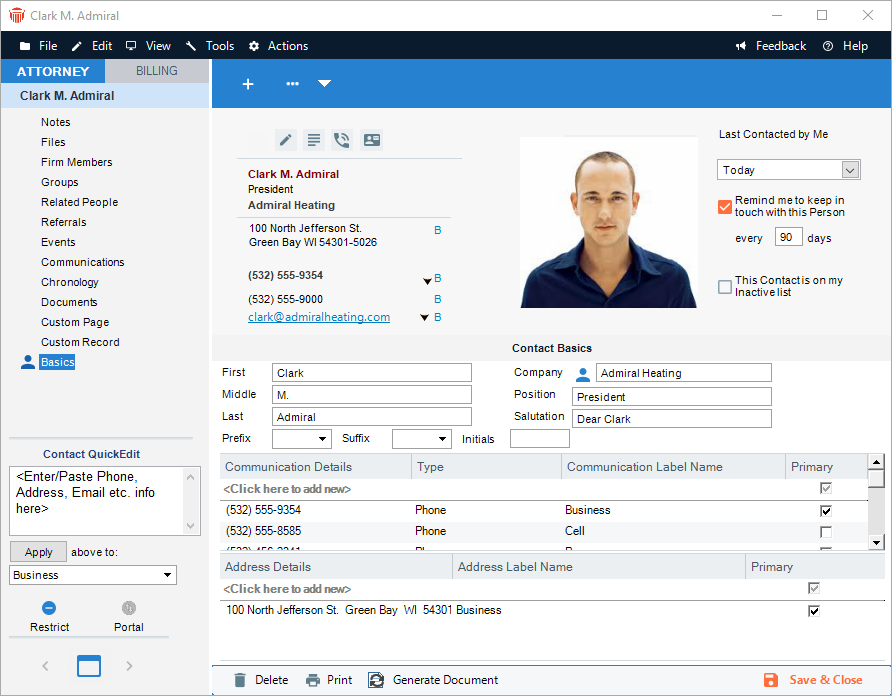
 |
Note: You can have more than one Person record open at a time, each in its own Person Details window. |
Views of a Person's details
There are several information views of the Person Details window: Notes, Relationships, Events, Communications, Chronology, Documents, and Contact Basics. You can also use Custom Fields and Custom Records, if applicable, Accounting link balances for a Primary Client may also be available.
To choose a particular view, use the navigation list in the control panel.
For information about the Contact Basics view, see Editing basic information for a Contact. For information about the Contact QuickEdit section in the control panel, see Adding New Communication or Address.
Navigating to another Person's detail or to the People Index
When you are looking at one Person's details, you can quickly display details for the next or previous Person in the People Index.
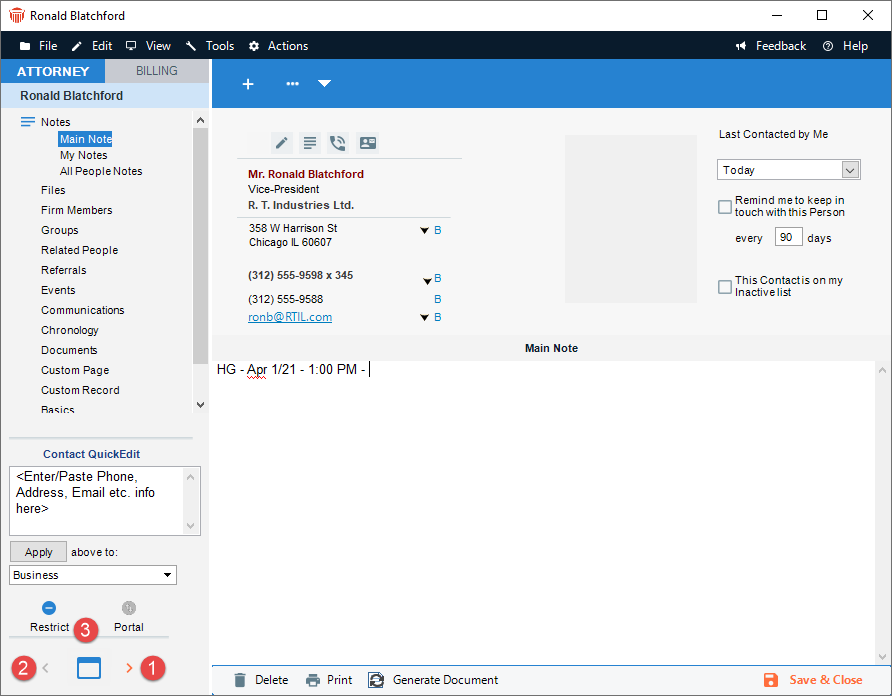
- Click the Right Arrow button at the bottom of control panel to see the next Person currently listed in the People Index.
- Click the Left Arrow button to see the previous Person listed.
- To show the People Index, click the Index button.
 |
Note: This leaves the Person Details window open, behind the People Index. |
Using the File menu
In any view of the Person Details window, you can choose commands on the File menu to perform a variety of tasks, such as creating a new Person record or printing the current view.

Related Topics
