People > Editing Basic Info > Identifying an Individual or Company
 Identifying an Individual or Company
Identifying an Individual or Company
Whether a Contact is an Individual or a Company is determined when they are added. Companies are identified only by name.
Name (Individual)
You may edit an Individual's First, Middle, and Last names, as well as their Prefix, Suffix, and Initials by selecting the Edit icon in a Person's Details to display the Edit dialog and selecting Full Name to display the Name Details.
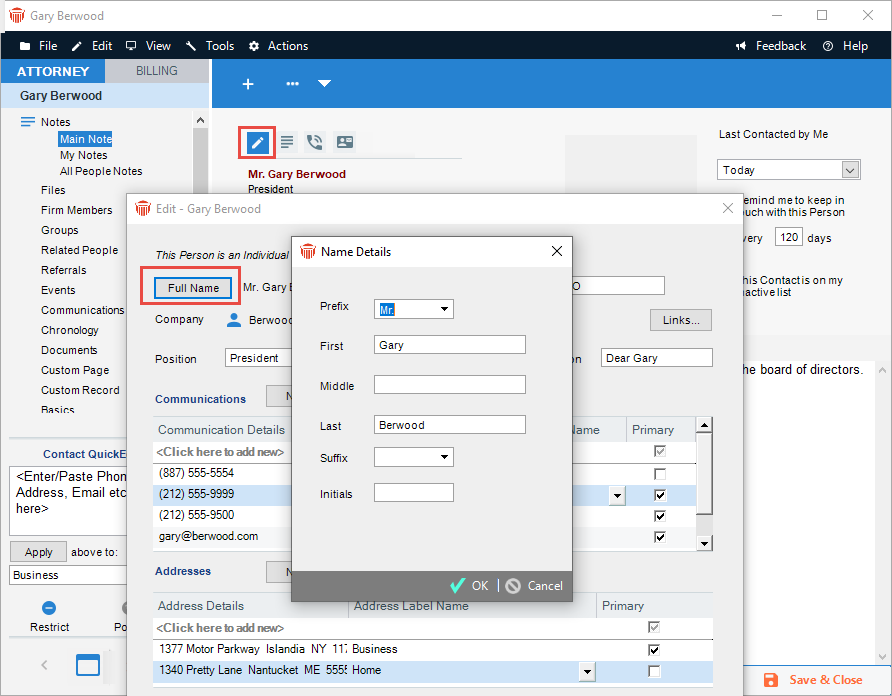
Make the necessary changes and click OK when you are finished.
 |
Note: The Prefix and Suffix lists can be customized for your firm. If you do not see the desired item, ask your Amicus Administrator to add it to the list. |
Name (Company)
Click the Select People icon in the Company field to edit the name. If Individuals are linked to the Company, the change will be reflected in their records.

Position and salutation
Edit the Contact's Position (job title) at a company and salutation (for use in Document Assembly), as desired.
Specifying a company
You can specify an Individual's company if you wish, in either of the following ways:
-
Unlinked company — Enter the name of the company.
-
Linked company — Click the Select People icon and then select a Company in the dialog that appears. This links the Individual to a particular Company record in the database, and the Company name will be linked.
Linking provides for easier maintenance of company information. You could type the company name in the record of each Individual who works at that company. However, consider creating a separate Company record, and linking the Individual records to the Company record. This is a more flexible solution:
-
You and other Firm Members do not need to enter a company's information correctly, over and over, for each of the people at that company.
-
If the company's address or communications information changes, you only need edit it in the Company record—this change will be reflected in all Individual records linked to those information items.
-
If a person moves to a different company, you can simply change their Company link and, if necessary, create a new Company record.
| Note: Firm Member records are linked to the Firm record and to the Firm communications and address information appropriate to each Firm Member. |
Linking to information in a Company record
If the Individual is linked to a Company record (through the Company field in the Individual's record), you can link to all or some of the Company's address and communications information. To do this, click the Links button to the right of the Company field. The Links dialog appears.
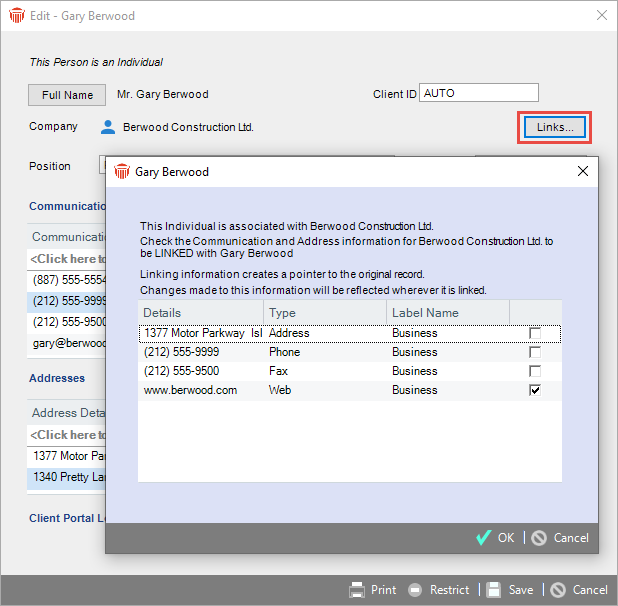
Select the information you want linked. The communication or address you link will appear in blue in the Person Edit dialog. The advantage of linking a field is that the information will be automatically updated whenever it is changed in the Company record.
Related Topics
