3rd Party Links & Other Solutions > Common Functions > Selecting People
 Selecting People
Selecting People
You may want to associate one or more Contacts and/or Firm Members with a record, such as a File, Event, Communication, Note, or other type of record. You may even want to establish relationships between People.
 |
Note: In your preferences, you can select the Firm Members who will be assigned by default to new Files, People, Events, and Phone Messages that you create. Additionally, you can choose a Firm Member who will be assigned as the Responsible Lawyer on new Files you create. For more information, see Setting Up Your Office. |
For example, you can associate People with a To Do from the Files And People view of the Event Details dialog.
If no People are already assigned, you can simply start typing and then select from a matching list. Click in or tab to the right of the Select People icon, start typing a Person's name, and Amicus will display a pull-down list of your matching People. Click one to select it (or press the arrow keys to highlight the desired item and then press <TAB>).
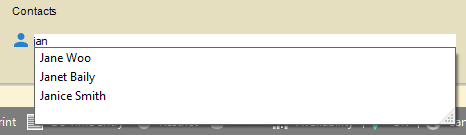
Alternatively, you may use the Select People icon button provided for this purpose.
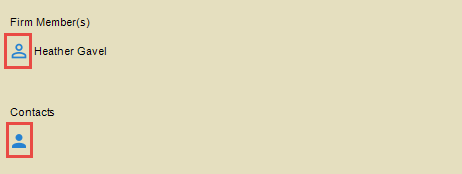
The color of the Select People button indicates the type of People you can select for association:
-
Green icon: Contacts may be selected. (Where applicable, this optionally includes Contact Groups.)
-
Blue icon: Firm Members may be selected. (Where applicable, this includes Shared Resources and, optionally, Firm Groups.)
-
Red icon: Contacts and/or Firm Members may be selected.
To change the Firm Members or Contacts associated with a record, click the appropriate Select People button. The Select People dialog appears.

Two lists are shown in the dialog: at the left is the list of names available for selection; at the right is the list of names that are currently selected. The top section of the dialog enables you to filter the People list.
Related Topics
