Setting Up Your Office
 Setting Up Your Office
Setting Up Your Office
Out of the box, the Amicus Attorney modules and features are set up in such a way to meet the needs of most users. However; you can customize the application to your exact specifications.
Preference settings enable you to specify general items, such as your Office display name, and workgroup, and also specify how each individual module will behave as you work with it. In addition, you can customize how your practice information is organized, including the contents of many lists and the information that is collected for Files or People.
To view or change any of your preferences, choose Office > Preferences in the Navigation Pane. Or, for preferences relevant to a particular module, you can choose Tools> Preferences from that module.
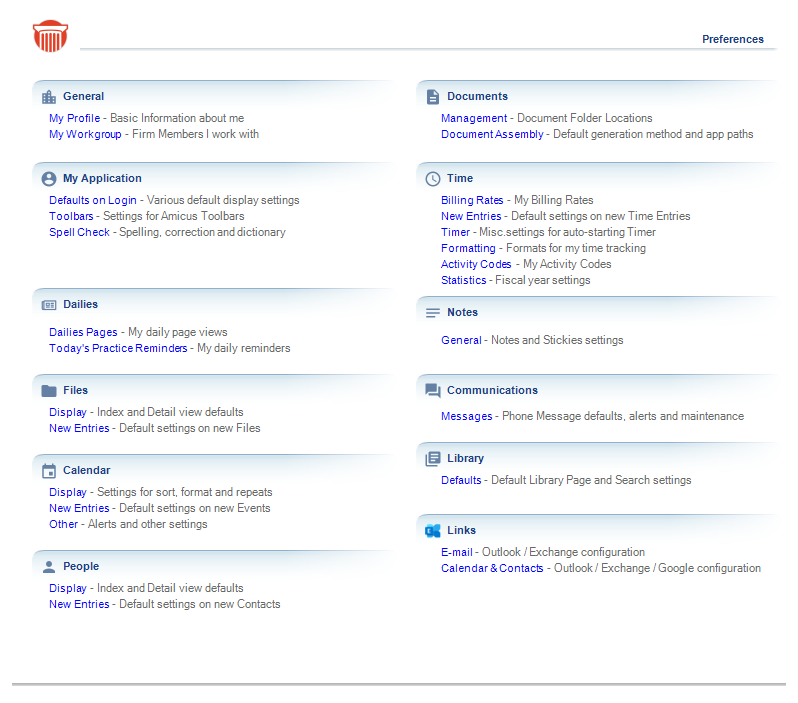
Then choose an item in the Preferences view to display the corresponding Preferences dialog—for example, the Files - New Entries view.
When you are finished changing settings in a Preferences view, click Apply or OK. Or, you can click an arrow key to apply the changes and display the next or previous view. If you wish to revert to the standard settings, click Defaults.
Related Topics
