Document Assembly > Techniques for enhancing your templates > Using Custom Maps
 Using Custom Maps
Using Custom Maps
Each time a new Standard Merge Template is created in Amicus, a Map is automatically associated with the Template. Maps are used by the document assembly engine to ensure that your Amicus data is merged with the correct Template variables. Custom Maps can be used to translate a template that was not created in Amicus Attorney.
 |
Important: It is highly recommended that only the most experienced document assembly authors edit or create custom Maps. Altering what information goes where can lead to confusion and your changes may affect other Templates. |
Selecting a Map
A Map simply lists Amicus Attorney variables along with the corresponding name of your template variables. When a document is generated from a Template, the assigned Map specifies which field information exported from an Amicus record is merged into which variables in the document.
To specify the Map for a Template, open the Template for editing. In the Standard Template Details dialog that appears, choose Advanced on the navigation list in the control panel.
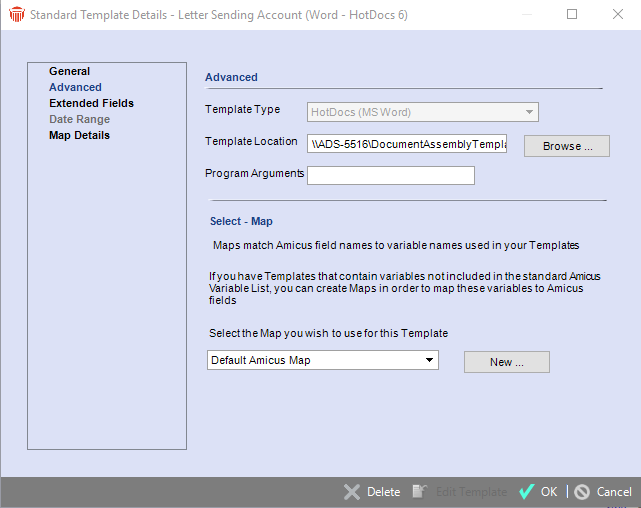
- For a new, custom Map, click New. In the New Map dialog that appears, enter the name of the new Map, and then either select New or select Based On Existing Map and select "Default Amicus Map", "Combination Map"), or one of the Custom Maps as the basis for your Map. Then click OK.

Note: Document generation automatically outputs all Custom Field information relative to a File or Contact. Accordingly, it is not necessary for template authors to customize Maps specifically for each template that contains Custom Field data.
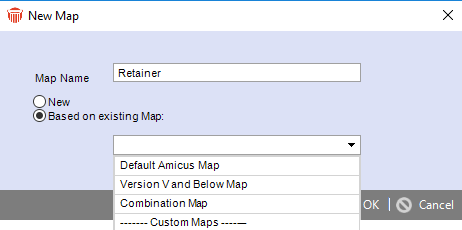
-
To apply an existing Map to your template, select a Map in the list box—select "Default Amicus Map", "Version V and Below Map", "Combination Map", or one of the Custom Maps created at your firm.
Types of Maps:
-
Default Amicus Map—Select this for new basic templates you create in Amicus Attorney. The Map is not editable and does not contain Custom Fields.
-
Version V and Below Map—Select this for templates from Amicus Attorney V/V+ and earlier versions, or Small Firm, that you do not intend to modify. This maps the old Amicus Merge Variables to the new Amicus fields. The Map does not include the new Amicus Attorney or Version 7 Merge Variables and cannot be used as the basis for new Maps. The Map is not editable.
-
Combination Map—Select this for templates from Amicus Attorney V/V+ and earlier versions, or Small Firm, that you intend to modify. This maps both the old Amicus Merge Variables and the new Amicus Attorney or Version 7 Merge Variables to the new Amicus fields. This way you can edit the template and add variables that were not available in earlier versions of Amicus Attorney. The Map is not editable.
-
In comparison to the "Version V and Below Map" this is a large map and document assembly is therefore slower.
-
Custom Map—Select this for mapping the current Amicus fields to your own Merge Variables in your template. Custom Maps are editable.
Editing a Custom Map
To edit a Custom Map, first select the Map (as described above) and then choose Map Details on the navigation list in the control panel. The Map Details view that appears provides three columns of information for the selected Map.
The Amicus Attorney or Version 7 fields and their corresponding Merge Variables in your template are listed. In addition, if your Custom Map is based on the Default Combination Map, the corresponding Amicus Attorney V/V+ and earlier, or Small Firm, Merge Variables are listed.
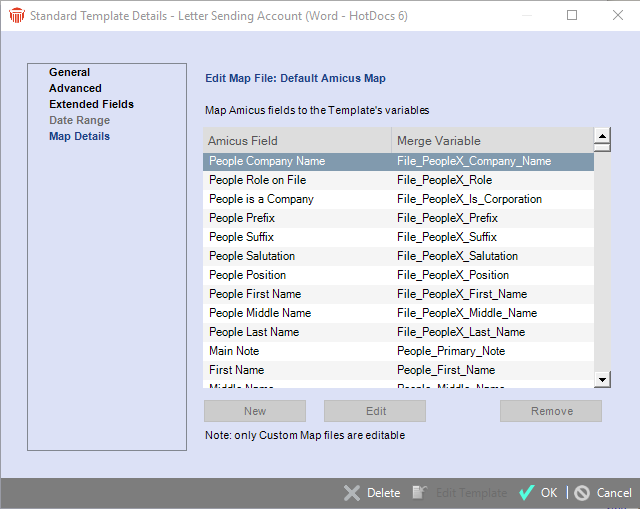
You can:
-
Click New or Edit to add or change a particular mapping.
-
Click Remove to delete a mapping.
 |
Important: If designing an E-mail Merge Template, be sure to map the Primary E-mail field (and optionally, the Home E-mail, Business E-mail, and Other E-mail fields if desired). |
If you click New or Edit, the Map Entry dialog appears. Select an Amicus Field Category in the first list box, and an Amicus field from that Category in the second list box. In the third box, enter the name of the corresponding Merge Variable from your template.
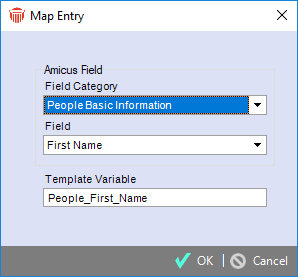
Then click OK.
Related Topics
