People > Looking up People > Using the People Index
 Using the People Index
Using the People Index
The People Index window appears when you open the People module. It shows a list of your People arranged alphabetically by name and filtered according to your preferences.
This topic covers:
Opening the People Index
To open the People Index, click the People navigation button in the Navigation Pane.
If the People Index is already open, clicking People merely brings that window to the foreground—it does not open a second copy of the Index.
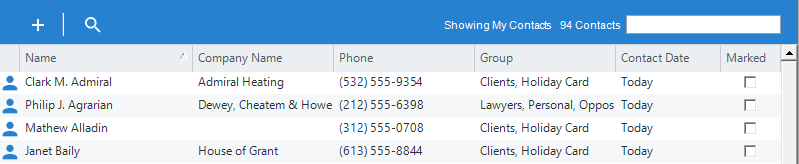
The list shows information such as the name of the Person, the Company name, the Primary phone number, the Client ID, the assigned People Groups, the date that the Person was last contacted by you, and whether the Person is Marked. Above the list, a title indicates how many People are shown in the current list.
Navigating to a Person in the list
You can scroll up and down in the list of People, and sort it by clicking the heading of the column you want it sorted by. To jump directly to a place in the list, use the box above to type in the beginning of the desired term—for example, if the list is sorted by Name, start typing the desired last name.
Showing particular kinds of People
You may have a large number of People. Using options in the control panel, you can filter the list of People shown.
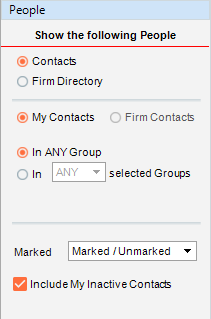
-
Select Contacts to show only Contacts, or select Firm Directory to show only Firm Members.
Depending on your assigned Security Profile, a further choice might be available when you select the Contacts option: select Firm Contacts to show all Contacts regardless of whether you are assigned to them, or select My Contacts to show only the Contacts to which you are assigned. -
Filter the list by Group in any one of the following ways:
-
To show Contacts regardless of which Groups they are in, select the In ANY Group option.
-
To show the Contacts who are in every one of your selected Groups, select the In ALL selected Groups option, and then click the Select People icon to select one or more Groups (Lawyers, Clients, Personal, etc.).
-
To show the Contacts who are in at least one of your selected Groups, select the In ANY selected Groups option, and then click the Select People icon to select one or more Groups.
-
-
Optionally, filter the list based on which Contacts are Marked. In the Marked box, select Marked/Unmarked, Marked, or Unmarked.
-
Optionally, filter the list to include or exclude your Inactive Contacts.
Sorting the list
To sort the list by the information in a column, click the column heading.

Editing a Person's basic information
To open the Person Edit dialog for a particular Person, select the person, right-click on the list, and choose Edit on the shortcut menu that appears. For more information, see Editing basic information for a Contact.
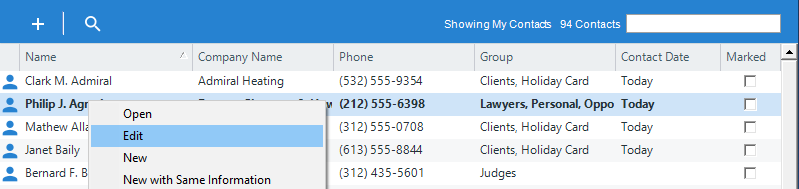
Viewing a Person's Details
To view the Person Details record for a particular Person, double-click them in the list. Or, select the person, right-click on the list, and choose Open on the shortcut menu that appears. Or, click the Open button. The Person Details window opens.
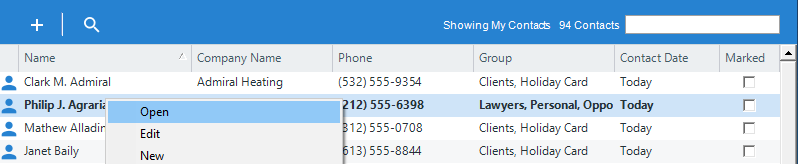
You can have Person Details windows for more than one Person open at a time.
Related Topics
