Files > Using other Facts > Working with Custom Pages on a File
 Working with Custom Pages on a File
Working with Custom Pages on a File
This topic covers:
Setting up Custom Pages
Your Amicus Administrator can set up Custom Pages for each File Type for the firm. These Custom Pages allow you to view and enter additional useful information on a File. The information can be used in Document Assembly. The information in text Custom Fields can be searched in QuickFind File searches, and the information in some types of Custom Fields can be searched from the Search function.
To display a Custom Page for a File, open the File Details window and choose the desired Custom Page on the navigation pane.
The appropriate Custom Page view appears:
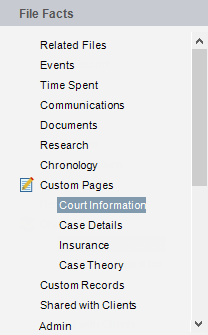
This sample view is provided as illustration only—your Custom Pages are likely quite different.
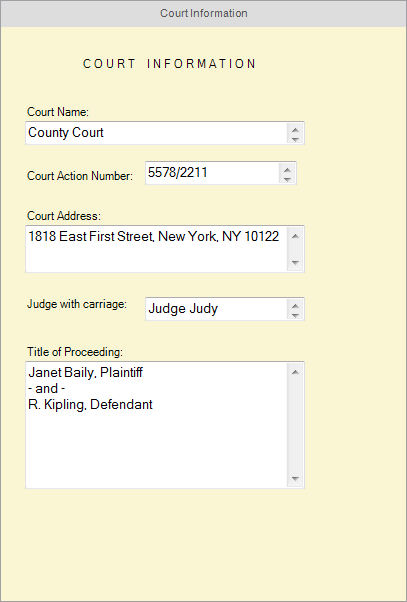
-
Edit the information as appropriate. Fields shown in red with an asterisk are required fields—you must enter a value.
-
You can print the contents of a Custom Page (as you are displaying it) by clicking Print on the Toolbar.
 |
Tip: To edit a Graphic Custom Field, double-click it. To edit the text in an E-mail or Path/URL Custom Field, you must first right-click on that text. |
Changing the File Type of a File
Some of your Files by the very nature of the case may transition through various phases, each requiring a different set of information. In some instances this may trigger a change in the File Type. For example, a Collection matter could become a Civil Litigation matter. When you flip the File Type on a File, data entered in the Custom Fields will be retained and visible, provided that the new File Type includes those same Custom Fields, regardless of which particular Custom Page includes them.
Converting Custom Pages
A new dropdown menu in the Custom Page editor window allows for an easy conversion from a Half-page layout to a Full page.
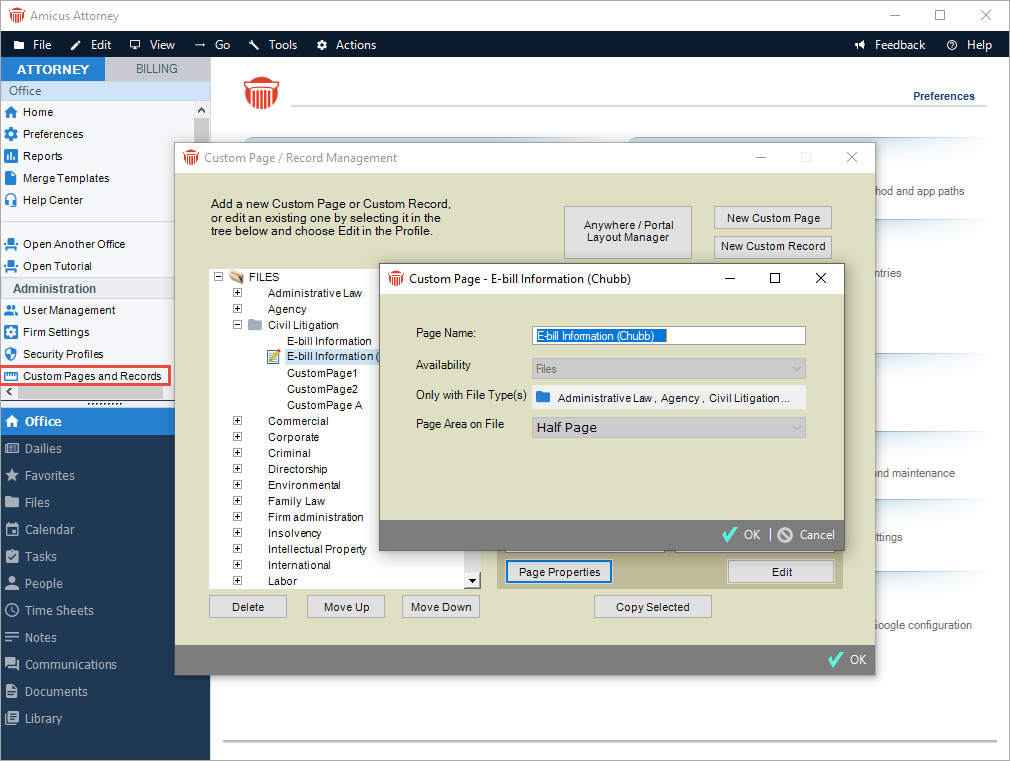
Selecting Full Page from the drop down list in the Page Area on a File field easily converts the layout of a Half Page custom page.
This feature means firms means no reformatting is required.
Related Topics
