Files > Using other Facts > Working with Custom Records
 Working with Custom Records on a File
Working with Custom Records on a File
Your Amicus Administrator can set up Custom Records for each File Type for the firm. These Custom Records allow you to view and enter additional useful information on a File. The information can also be searched in QuickFind File searches and in searches from the Search function.
Unlike a Custom Page, you can have several instances of a Custom Record. This is helpful for tracking multiple instances of items, such as medical expenses on a personal injury file, or shareholdings on a corporate file. Furthermore, depending on how your Amicus Administrator has designed the Custom Record, you may be able to associate a particular instance with Files and/or People.
Custom Records list
To display a Custom Records list for a File, open the File Details window and choose the desired Custom Records type on the navigation list in the control panel. A brad view listing those Custom Records appears.
The following sample view is provided as illustration only—your Custom Records are likely different.
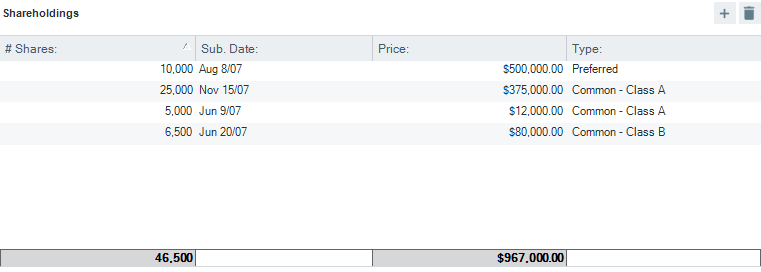
To add a new Record, click New. The Custom Record Details dialog appears—for more information, see below.
To display or edit the contents of a particular Record, double-click that item in the Record list. Or, select the item, right-click on the list, and choose Open on the shortcut menu that appears. The Custom Record Details dialog appears—for more information, see below.
To delete a Record, select it in the list and click Delete or press the <DELETE> key.
You can print a Custom Record list by choosing File > Print from the main menu.
Custom Record Details
The Custom Record Details dialog for a particular Record appears when you add or open a Record.

You can enter information in the fields, or click the Restrictions button to set or change access to the record. To keep your changes, click OK. To delete the record, click Delete.
The Custom Record might include a Select Files or Select People button that enables you to associate the particular Record with Files and/or People.
 |
Tip: To edit a Graphic Custom Field, double-click it. To edit the text in an E-mail or Path/URL Custom Field, you must first right-click on that text. |
Changing the File Type of a File
Some of your Files by the very nature of the case may transition through various phases, each requiring a different set of information. In some instances this may trigger a change in the File Type. Custom Record data will be retained and remain visible provided that the new File Type uses the same Custom Record. For example, the Medical Expenses record could be defined for both Personal Injury and Litigation File Types. In this instance, the information in that record will still be visible after you change a File from one File Type to the other.
Related Topics
