Setting Up Your Office > General Preferences > My Workgroup Preferences
 My Workgroup Preferences
My Workgroup Preferences
Among all the people in your firm, there is likely a particular set of people with whom you work most often. You can define this set of Firm Members as My Workgroup. Then, whenever you are selecting Firm Members to assign to a File or Event—you can limit the display to the ones in your Workgroup, making it much easier to find the names you want. And, in the Calendar, you can quickly limit the display to Events associated with particular Firm Members in your Workgroup.
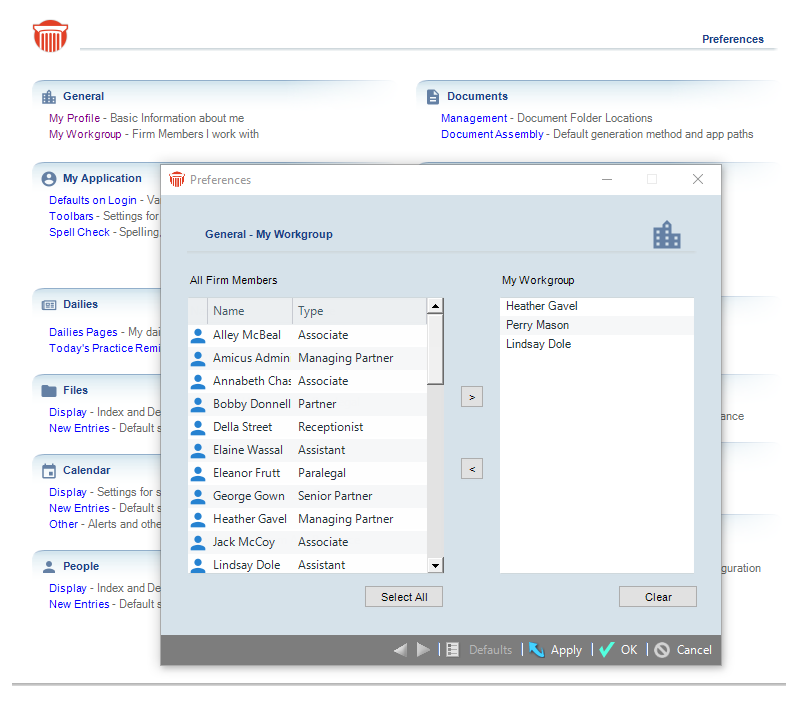
You may also designate Firm Groups and Shared Resources (e.g., meeting rooms) as items in your Workgroup.
-
To set up your Workgroup, go to Office > Preferences and click My Workgroup under the General tab.
-
When you navigate to the My Workgroup view, the My Workgroup list at the right shows the items currently in your Workgroup.
-
To add a Firm Member, Firm Group, or Shared Resource to the My Workgroup list, double-click it in the list at the left. Or, select one or more items and then either click the > button or press the <ENTER> key. Note that Firm Groups and Shared Resources are shown at the bottom of the All Firm Members list.
-
To remove an item from the My Workgroup list, double-click it in that list. Or, select one or more of the items in that list and click the < button.
-
To remove all items from the My Workgroup list, click Clear.
-
Related Topics
