Specifying general settings > Firm Profiles
 Firm Profiles
Firm Profiles
To view Firm Profiles shared across the firm:
- Select Firm Settings from the left navigation bar, then click Firm Profiles under Calendar & Tasks to display your firm's list of various Calendar & Tasks - Firm Profiles.
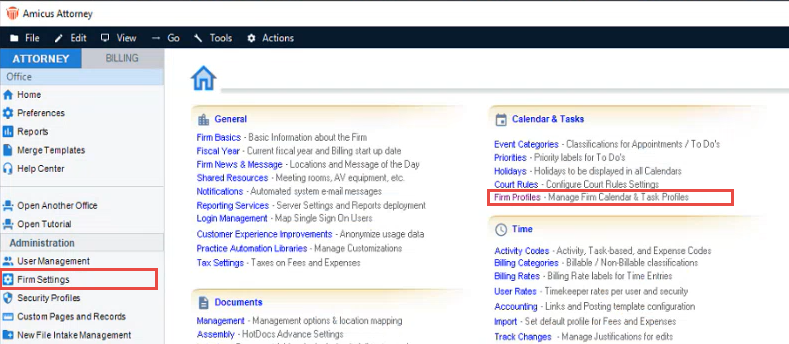
- Select Firm Task Profiles from the drop-down list under the Display options field to view the shared task profiles.
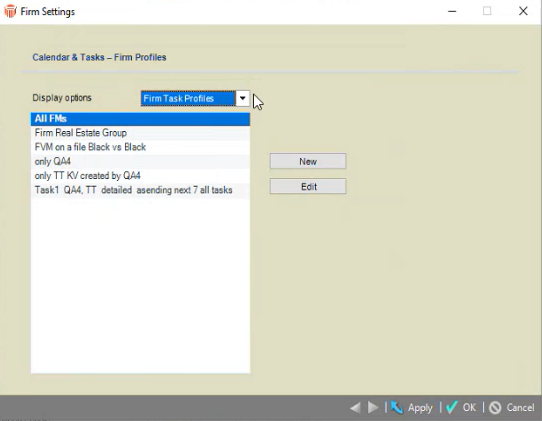
- Select Firm Calendar Profiles from the drop-down list under the Display options field to view the list of shared calendar profiles.
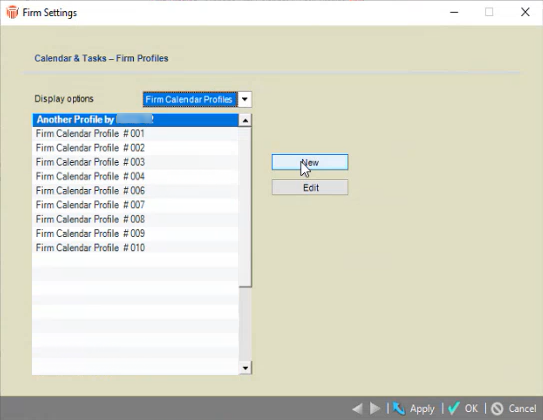
- Select New to create a new profile just like within the Calendar module with unnecessary items removed.
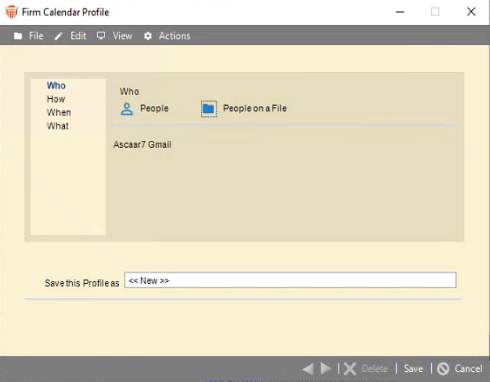
Select the people Who you want associated with the profile, then click How to select the Day, Week, Date Range, Month or Lists view.
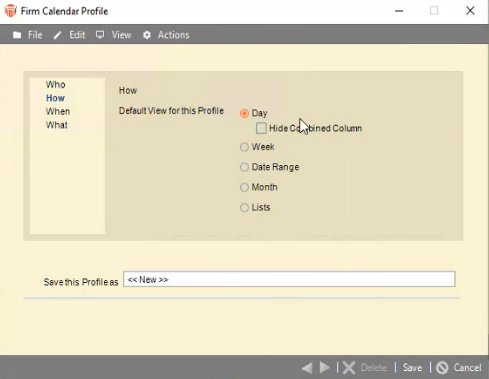
Click When to find a day when all the people associated with the profile are available.
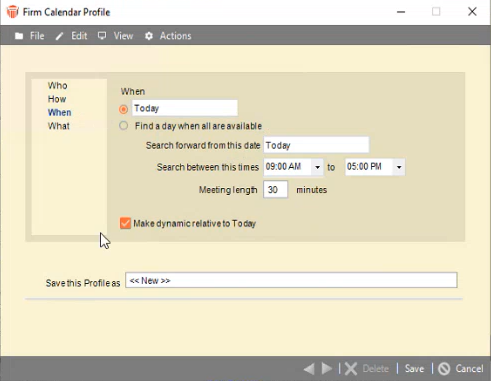
Click What, then select the items to show from the Appointments or To Dos drop-down menus.
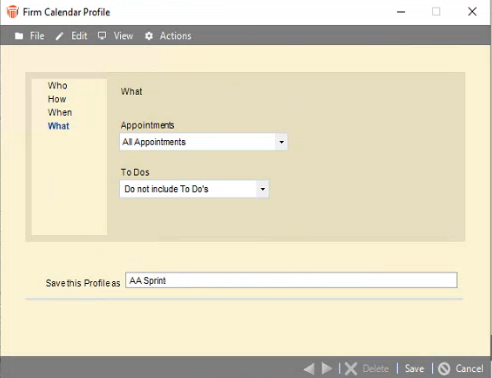
- Enter a name for the new profile in the Save this Profile as textbox, then click Save.
- The new profile is automatically sorted by name, so it is easily found. Click Edit to update or delete the profile.
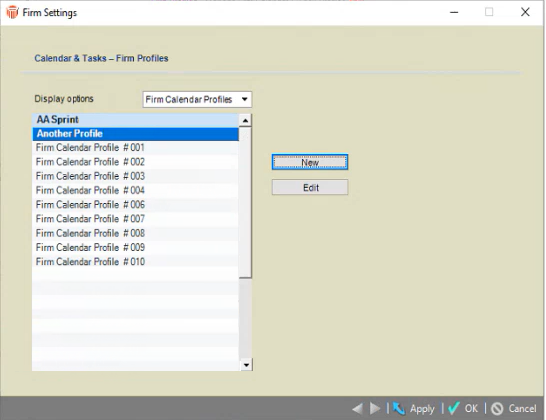
- Other users can now log in and use this profile. Firm profiles are identified with a leading asterisk. A separator appears between firm profiles and custom profiles.
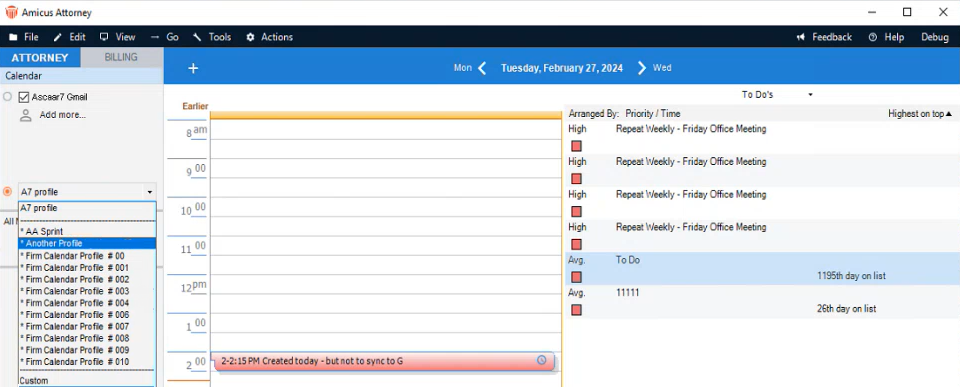
Firm profiles can only be edited in Firm Settings by an Administrator.
Related Topics
