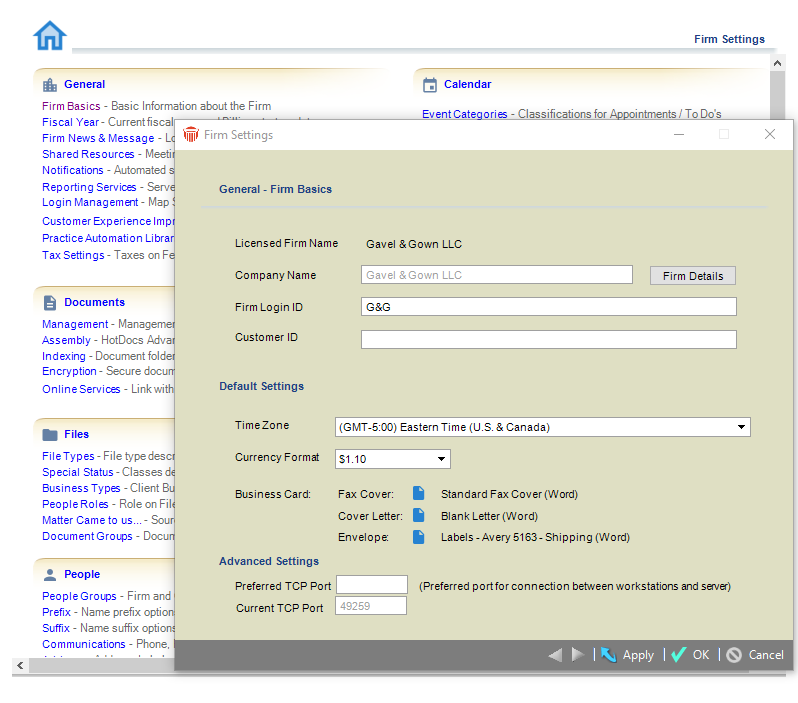Specifying general settings > Firm Basics
 Firm Basics
Firm Basics
To specify basic firm information, go to Office > Firm Settings, click Firm Basics under the General heading to display the General - Firm Basics dialog.
The Licensed Firm Name, specified when you installed Amicus Attorney, is shown on the first line.
The Company Name, specified in the Firm Record, is shown on the second line. This name is used in reports and printouts.
Default Settings
You can edit the following settings in the Firm Basics view:
Firm Login ID— Required by Firm Members when they log into Amicus Attorney. Must be at least 2 characters long, can include letters and numbers, and is not case sensitive. For security purposes, we do not recommend specifying a Firm ID that is the same as the firm name.
 |
Warning: Ensure that all users are logged out of Amicus before you change the Firm Time Zone. |
The Firm Time Zone—A change to this setting might take a while to complete processing.
 |
Important: Ensure that the Windows Time Zone and Date/Time settings on all Workstations match those on the Amicus Application Server, Amicus Database Server (if SQL Server is installed separately), and your Microsoft Exchange Server (if used for the Outlook/Exchange Link). That is, ensure that the time and date is synchronized across all these computers, typically against an Internet-provided UTC clock service. |
 |
Tip: If you change the Time Zone setting on a Server, restart the Amicus Service and Amicus ExchangeSync Service. Otherwise the E-mail Link and Contact & Calendar Link synchronizations from Amicus to Exchange might stop occurring. |
The Firm Currency Format for both display and entry.
The default Document Merge Template used for new faxes, cover letters, and envelopes generated from a Person's Business Card (in Person or File Details). Click Browse to select a Merge Template in the Select Template dialog that appears, or enter the location. For more information on Merge Templates, see Document Assembly in the Amicus Attorney User Help.
Advanced Settings
By default, the connection port between workstations and the server is set to 49259 in the Current TCP Port field. If this port is not available when Amicus Attorney Service starts, it will check for another available port and start on that port.
This dialog always shows the Current TCP Port and allows the Administrator to set a Preferred TCP Port for network communications. This setting helps to prevent competition with other applications trying to use the same port.
 |
Note: Firm Members may need to restart the Amicus Attorney Service. The port specified in the Preferred TCP Port field will be used the next time they login. |
Firm Details
To edit the Firm Record (i.e. firm's Company Name and communication and address information), click Firm Details. For more information, see Specifying communication information and Specifying address information.
Related Topics