Customizing the Database > Customizing lists > Events and Calendar lists customization
 Events and Calendar lists customization
Events and Calendar lists customization
You can customize the following lists for Events and the Calendar.
Event Categories
Event Categories let Firm Members sort lists of Appointments and To Do's into subsets. The Personal category, for example, denotes any Event that is not business-related. Other examples include Lunch, Court, Vacation, and Firm Administration.
You can optionally assign colors to Event Categories. Any Appointments and To Do's assigned to those Categories will show in the corresponding color in Calendar and Tasks module views, Event Details, and the Event lists of File and People Details.
Appointments will have a colored background, and To Do's will have a colored background or Done box, depending on the view. The same color may be assigned to more than one Category. The default color (if "None" is assigned) is light blue. Some Events are displayed in a font color that may adversely affect their legibility if their Category color is too similar-for example, Red Letter Days use a red font and Milestone Events are green.
For visual consistency if using the Outlook/Exchange Contacts & Calendar Link, we recommend that you assign the same colors to the same Categories in both applications. Ensure that all Amicus Event Categories have a corresponding entry in the Master Category list or in each Firm Member's Outlook Category list.
To customize Event Categories, go to Office > Firm Settings, click Event Categories under the Calendar heading.
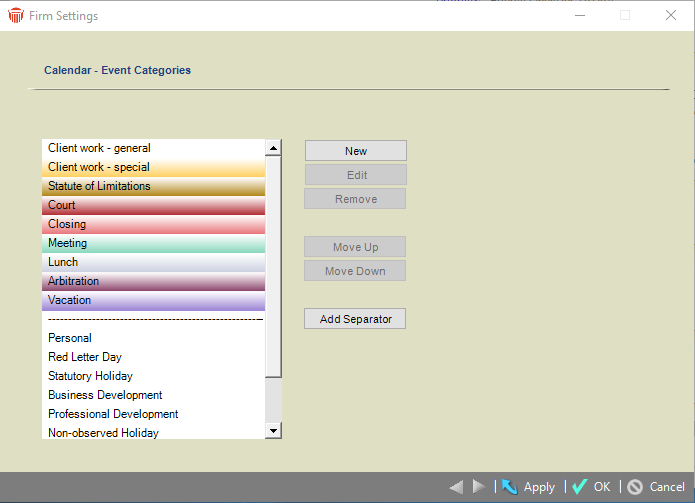
Priorities
Priorities indicate the relative level of urgency of items on a Firm Member's To Do list. These levels are Top, High, Avg., Soon, Low, Someday, and Done. You can change the names of the first five so that they are more meaningful to your firm's practice—for example, you could rename them 1 to 5. The Someday and Done Priorities cannot be renamed.
To customize Priorities, go to Office > Firm Settings to display the Firm Settings window, view and click Priorities under the Calendar heading. You can rename Priorities but you cannot add, move, or delete them.
Holidays
Holidays can be statutory, observed, both, or neither. You can customize the list for your firm. The default list is for the country in which your firm practices, as specified during the installation of Amicus Attorney.
All Holidays are reflected in each Firm Member's Calendar views. Observed Holidays are considered non-business days for purposes of scheduling To Do Deadlines, Repeating Events, and Dependent Linked Events, for calculating the average billable hours in Time Entry statistics, and for calculating dates or counting days in the Date Calculator.
 |
Note: Holiday changes do not take effect immediately—Calendar views, Events, and Statistics will be automatically adjusted overnight by the Daily Checks process. |
- To customize Holidays, go to Office > Firm Settings, click Holidays under the Calendar heading to display the Holidays window.
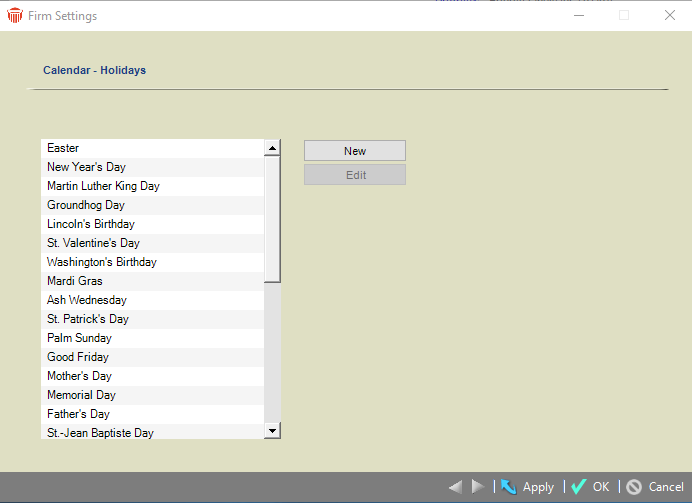
- If you click New, or select an item and click Edit, the Holiday dialog appears.
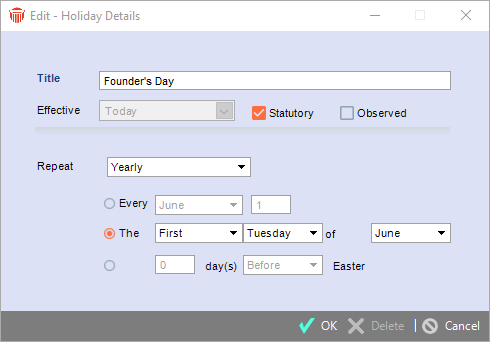
-
Enter the Title. Enter a date in the Effective date box. Select the Statutory and/or Observed checkboxes as appropriate.
-
Select the Repeat frequency in the list box, and then fill in the appropriate details that appear for the frequency selected. For example, if you select Yearly, then:
-
Select the first option, select the month in the first list box, and enter the day of the month in the second box (e.g. every July 15).
-
Or, select the second option, select the week interval in the first list box, select the day of the week in the second list box, and select the month in the third list box (e.g. the third Friday of July).
-
Or, select the third option, enter a number of days in the first box, and select "Before" or "After" Easter in the last list box.
-
-
To delete a Holiday, select it in the list, click Edit, and then click Delete in the Holiday dialog that appears.
Related Topics
