Customizing the Database > Customizing Time Entry codes > Working with Activity Codes
 Working with Activity Codes
Working with Activity Codes
To add or modify Activity Codes:
-
Go to Office > Firm Settings, click Activity Codes under the Time heading.
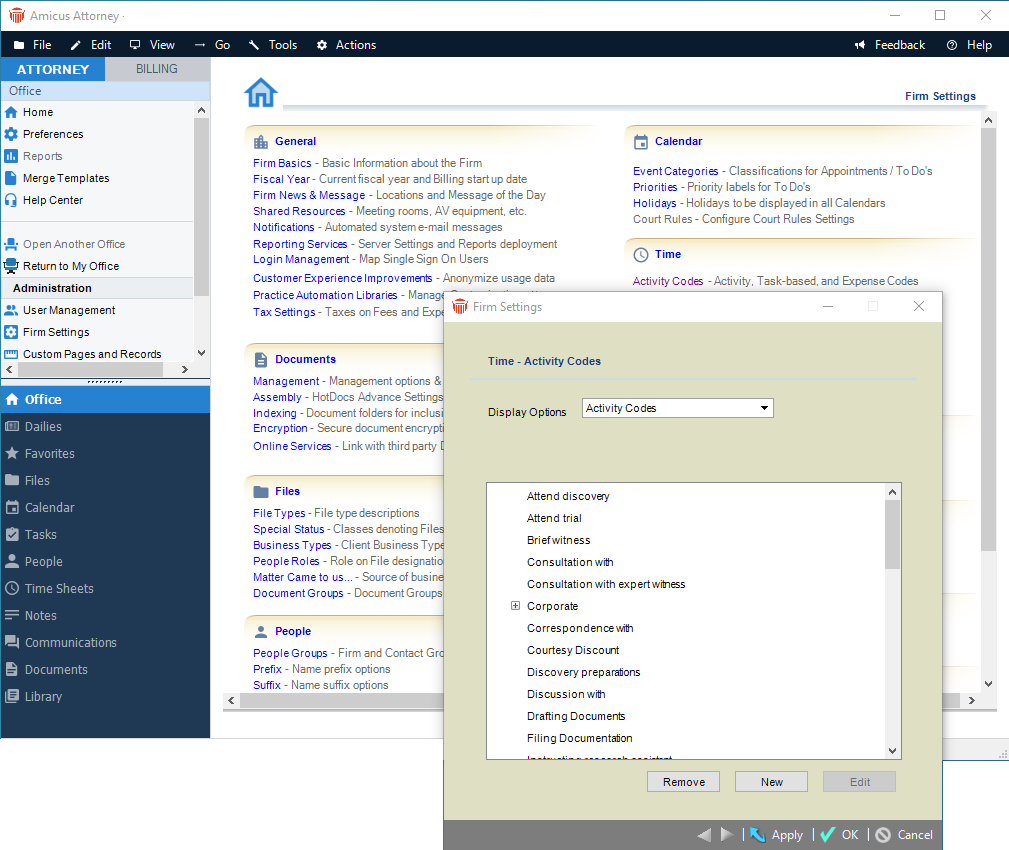
-
Select "Activity Codes" in the list box at the top.
-
Select an Activity Group or an Activity Code
-
To add a new Activity Code, select the Activity Code above where you want the new Activity Code inserted, or select the Activity Group into which you want the new Activity Code added. Then click New.
-
-
To change the details of an existing Activity Code, select that Activity Code in the list, and then click Edit.
-
The Activity Codes Details dialog appears.
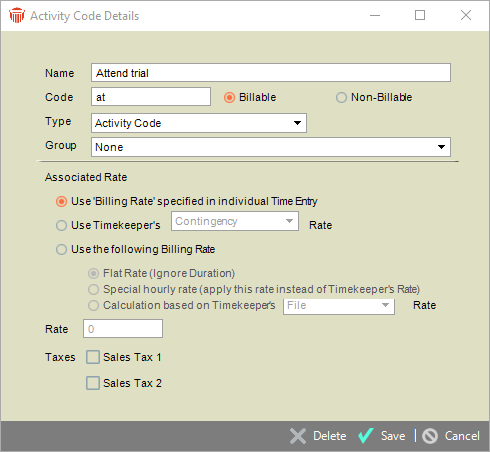
-
Type or change the name of the Activity Code in the Name box. Then type the corresponding Activity Code in the Code box.
-
Select the Billable or Non-Billable option.
-
Select Activity Code in the Type list box.
-
If necessary, select Activity Code in the Type box.
-
If you wish, select a different Activity Group in the Group list box. To make the Activity Code not part of any Activity Group, select "None".
-
-
Specify the Associated Rate by selecting one of the following options:
-
Use the Billing Rate specified in the individual Time Entry—the Timekeeper's value set for the Billing Rate specified in the Time Entry will be applied.
-
Use the Timekeeper's Rate—if you select this option, select the applicable Billing Rate label in the Rate list box. If the Timekeeper on a particular Time Entry does not have a value set for the selected Billing Rate label, the Timekeeper's Default Rate will be applied instead.
-
Use the Following Billing Rate—if you select this option, you must also select one of the following options:
-
Flat Rate—applies the value you specify to the entire activity, no matter how much time is recorded on the Time Entry. If you select this option, type a Flat Rate value in the Rate box at the bottom of the dialog.
-
Special Hourly Rate—applies the value you specify as an hourly rate. If you select this option, type an Hourly Rate value in the Rate box at the bottom of the dialog.
-
-
-
Calculation Based on Timekeeper's File Rate or Default Rate—allows you to base the Billing Rate associated with the activity on either the Timekeeper's value for the Billing Rate designated on the File or the Timekeeper's value for their Default Rate. This base value is then multiplied by the fraction or multiplier you specify in the Fraction/Multiple box at the bottom of the dialog. For example, if you select the Timekeeper's "Default" Rate option and enter 0.75 in the Fraction/Multiple box, and the Timekeeper's Default Rate's value is $100.00 per hour, then the Time Entry Rate for this activity for that Timekeeper would be calculated to be $75.00 per hour.
-
Click OK.
Related Topics
