Managing Firm Members > Licensing users
 Licensing users
Licensing users
When first installed, Amicus Attorney will run for a 30-day evaluation period without requiring you to license any users. However, you should obtain one or more Amicus Attorney user licenses before the end of the evaluation period. Otherwise, your Amicus Attorney will become inoperative and all access to data will be denied.
If you have not already done so, contact the Amicus Sales Office and purchase sufficient licenses for your Amicus Attorney users (800-472-2289 or 416-977-6633). Each Amicus Attorney user requires an Amicus Attorney user license.
You may be asked to provide or confirm information such as:
-
Total number of Amicus Attorney Firm Member licenses desired—note that Amicus Administrators are counted as Firm Members
-
Your version and build number of Amicus Attorney
-
Your firm's e-mail address for further contact
-
Your firm's shipping address
-
Method of payment
Request your licenses, if you have not already done so. To do this, first ensure that your e-mail program is running properly at your workstation, and that you are logged into Windows as a user with Windows "Administrators" Group rights. Then click the Request License button in the User Management view of the Amicus Office module. Or, click your Serial Number in the About dialog (available from the Help menu). Or, if your copy of Amicus Attorney has passed the end of its evaluation period, click Request License in the Evaluation Has Expired dialog that appears when you try to log in (if you are an Amicus Administrator).
An e-mail addressed to Licensing@getcaret.com opens automatically in your e-mail program, with your Firm Serial Number shown in the message. The message also states that you understand and are compliant with the Licensing Agreement. Send the e-mail. You will receive an auto-reply e-mail from getcaret.com, acknowledging receipt.
Confirmation–Once payment is confirmed and the license file has been transmitted to your Amicus Application Server, you will receive an e-mail.
Apply the licenses–The Amicus Attorney licenses are applied automatically overnight. If you purchased fewer licenses than are users listed in the User Management view (excluding Former Firm Members), licenses are assigned first to the Administrators and then to other users, based on their last login time.
If you do not want to wait for the next day, you can apply the licenses immediately—choose User Management in the Administration section of the navigation list in the Office window, and click the Apply License(s) button in the User Management window. Or, you can click the License button in the Login dialog (either during or after the Evaluation Period). Or, if your copy of Amicus Attorney has passed the end of its evaluation period, click Apply License(s) in the Evaluation Has Expired dialog that appears when you try to log in (if you are an Amicus Administrator).
 |
Important: If licensing Amicus Billing for the first time, an attended process is necessary. We recommend that you have access to all Firm Files and ensure that all users have logged out of Amicus. Review the "Getting Started" topic in Amicus Billing Administrator Help or User Guide for instructions. |
Click Apply License in the User Management window, or License in the Login dialog. The Billing Consistency Checker will be run automatically—address any inconsistencies found. Then enter any required information in the Billing Startup Wizard. Note that after licensing Amicus Billing, the only accounting settings available will be "Manual Entry" and "QuickBooks".
Your Firm Member licenses are now available. If necessary, click Refresh in the User Management window to see the updated number of used and unused licenses at the bottom right.
Amicus Anywhere licenses are available to firms running Amicus with a current Amicus Advantage Plan. The User Management window of the Office module will show Amicus Anywhere as one of the licensed components, and indicate the firm's Advantage Plan expiry date upon which Amicus Anywhere access will cease. Amicus Anywhere is also available to firms running Amicus Attorney during the initial 30-day Evaluation licensing period.
 |
Note: A Firm Member who is a Timekeeper with Amicus Anywhere access can also access Amicus TimeTracker. |
Assigning user licenses—In the User Management window, you can change the Amicus Attorney license assignments. To assign an Amicus Attorney license to a particular Firm Member in the list, select their Licensed checkbox. To unassign a license, clear the checkbox.
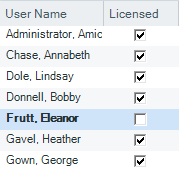
Licenses are not user-specific but each user requires an Amicus Attorney license to log in to Amicus Attorney.
If necessary, you can simply unlicense one Firm Member and then assign that released license to another. This is convenient when staff are replaced, either temporarily or permanently.
 |
Note: You cannot assign licenses to Former Firm Members. |
Additional licenses
If you need additional licenses later, repeat the steps outlined above.
Related Topics
