Managing Firm Members > Working with the User Management window
 Working with the User Management window
Working with the User Management window
This topic covers:
General Information
To display a list of users, choose Office > User Management on the navigation list to display the User Management window.
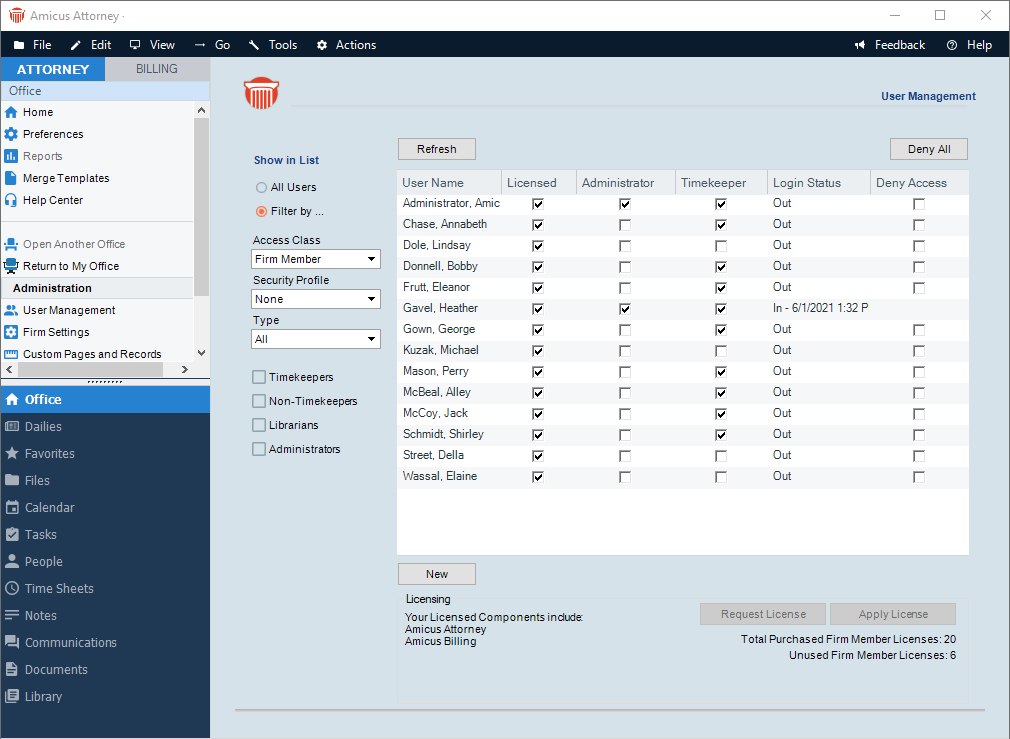
Firm Members—The list indicates their:
-
Amicus Attorney license status
-
Amicus Anywhere and Amicus TimeTracker access status (if the firm is in evaluation mode or has a license that includes Amicus Anywhere)
-
Amicus Administrator and Timekeeper designations
-
Login status (In/Out) and when
-
Whether they have been denied access
-
Clients—If filtered to Clients with Portal access, the list instead shows their:Client Portal access status—whether the Client has accepted their invitation (i.e. set up their account)
-
Login status (In/Out) and when
-
Whether they have been denied access
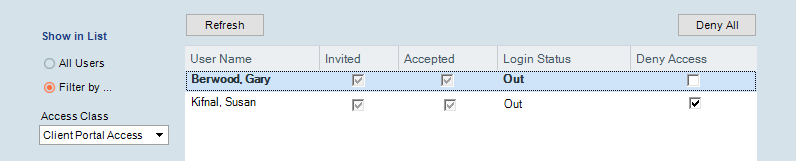
-
General—The bottom of the screen shows summary information for the firm.

-
At the right—the total number of Firm Member licenses.
-
At the left—a list of your firm's licensed components (e.g. Amicus Attorney, Amicus Billing, Amicus Anywhere). If your firm has an Amicus Advantage Plan, its expiry date is shown underneath.
-
At the right—buttons to request and apply licenses for your users. For more information, see Licensing users.
Showing particular kinds of Firm Members
By default, the list shows all Firm Members. Filtering it is helpful if the list is long or if you want to administer a particular group of Firm Members.
To filter the user list, select the Filter By option at the top of the view's control panel, select one or more of the following list boxes and checkboxes:
-
A particular Access Class—Active "Firm Members" or "Former Firm Member"
-
A particular Security Profile, or "All"
-
A particular Firm Member Type, or "All"
-
Timekeepers
-
Non-Timekeepers
-
Librarians
-
Amicus Administrators
Showing Clients with Client Portal access
Select the Filter By option at the top of the view's control panel, and select the Access Class "Client Portal Access".
Changing an active Firm Member to a Former Firm Member
Before you begin checklist:
To change an active Firm Member to a Former Firm Member you must:
- Unlicense the Firm Member. See Licensing users.
- If they are a Timekeeper, you must remove this designation. See Working with Firm Members.
- Remove the Responsible Lawyer status from all files assigned to the Firm Member. See Assigning the Responsible Lawyer.
-
Post all unposted Time Entries. See Posting Time Entries.
- Remove the Firm Member from any Firm Member Groups – Automatic. See Viewing Firm Member Details.
- Remove all restrictions on all records set by the Firm Member – Automatic. See Setting record access restrictions.
 |
Note: Items 1 to 4 must be done before you can proceed to change an active Firm Member to a Former Firm Member. Items 5 to 6 will be done automatically when switching. |
Changing the Access Classification:
To change an active Firm Member to a Former Firm Member:
- Open an active firm member's profile from the User Management window.
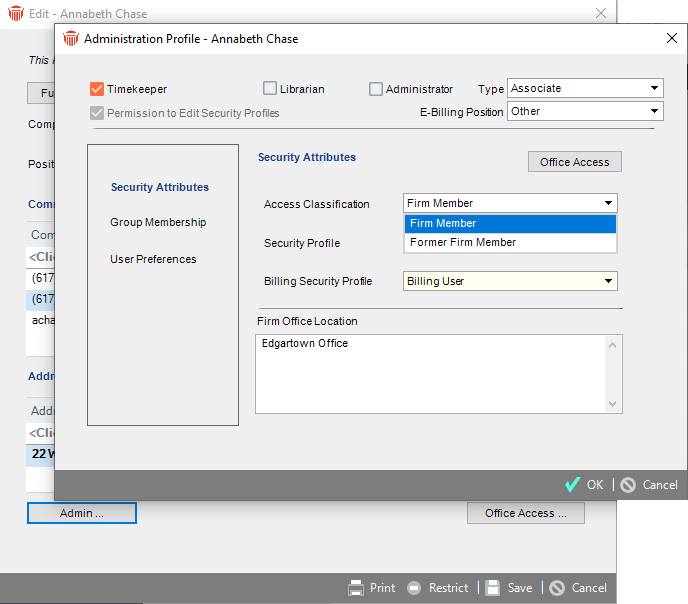
- Click on Admin.... to display their Administration Profile.
- Select Former Firm Member from the Access Classification drop-down list to change the classification.
- If items from the Before you begin checklist are not completed, the following warning prompts appear:
- This prompt informs you that you must unlicense the Firm Member.
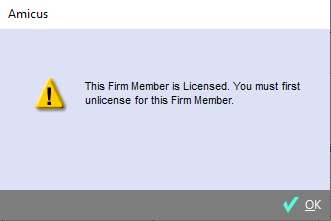
- This prompt informs you that you must remove the Timekeeper designation.
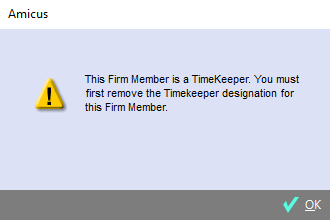
- This prompt informs you that you must remove the firm member as a Responsible Lawyer from all files.
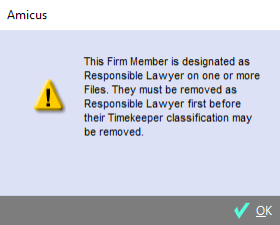
- This prompt informs you must post unposted Time Entries.

- This prompt informs you that changing the designation removes the Firm Member from any Groups. Click Yes to continue.
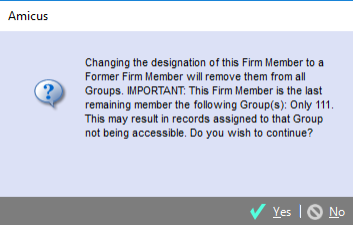
- This prompt informs you that Restrictions were set by this Firm Member on one or more records. Click Yes to proceed.
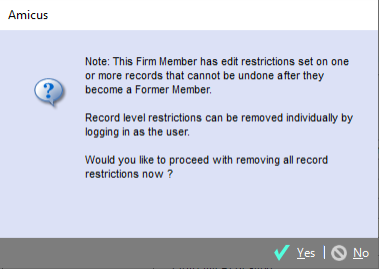
- This prompt informs you that you must unlicense the Firm Member.
Refreshing the list
To poll the Amicus Attorney Server and refresh the information in the list, click Refresh. Or, right-click on the list and choose Refresh on the shortcut menu that appears.
Sorting the list
To sort the list by the information in a column, click the column heading.
Related Topics
