Specifying general settings > Reporting Services
 Reporting Services
Reporting Services
In order to support Advanced reports (the Amicus SQL-based reports) and Dailies Dashboard Pages, it is necessary to install and configure SQL Reporting settings for the firm.
- Once SQL Reporting Services is installed, the final step involves going to Office > Firm Settings, clicking Reporting Services under the General heading to display the General - Reporting Services dialog.
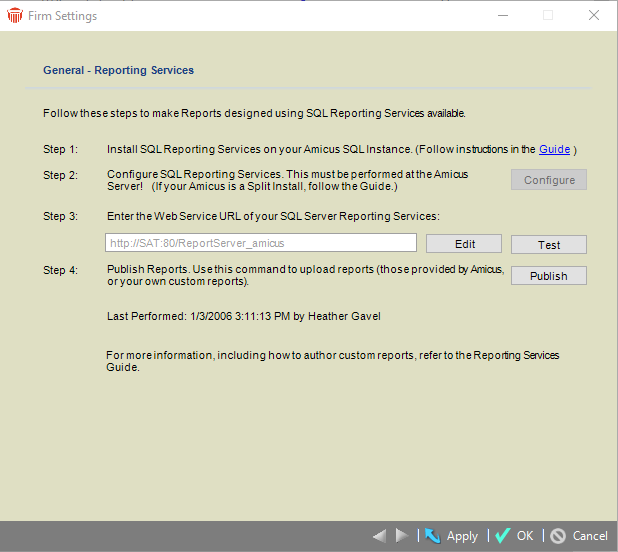
-
Enter the Web Service URL you noted in an earlier configuration step and click Test.
-
In the Amicus dialog, enter the Password for the AmicusReportingUser (e.g. "amicus"), confirm it, and click OK.
-
A prompt should display "Test results are successful". Click Close.
-
Click Publish to deploy the Amicus reports provided (from your Amicus Attorney Server\SQL Reports Templates folder) to your SQL Server Reporting Services. An "All available reports have been deployed" message should appear. Click OK.
Upon exiting and logging back into Amicus, Firm Members will see that Advanced reports are now available from the Reports views in the Office module. If logged into Amicus Anywhere, Firm Members will need to exit there as well.
For more information, see the Using SQL Reporting Services Guide, available from the Amicus Help Center.
Related Topics
